Why I Love Simplenote — Still
It’s the golden age of plain text editors. While Microsoft Word is bloated like a victim in a scene from Se7en, the geekier writers are moving to plain text en masse. One of the advantages of this golden age is that there are terrific apps like Elements[1] and Nebulous Notes[1] for editing plain text on iOS. Not only are these apps powerhouses as text editors, but they were built to integrate with Dropbox. There are a never-ending progression of Dropbox based note editors and these two stand out as the best.
Even with these great options, I consistently return to Simplenote for the majority of my needs. Simplenote is not a Dropbox text editor. It’s a service and an app. Like Dropbox it provides continuous and automatic note syncing. Unlike Dropbox, it is not file based. It exists for notes and nothing else. But what it does for notes makes me happy. It makes me want to pay for the service.
I’ll walk through some of the best features of Simplenote and show why I still prefer it to any other text editor on iOS.
Speed
A note-taking app needs to be fast for three functions: Sync, search and entry. It needs to sync a list of notes fast. It needs to provide a quick way to locate a specific note. Finally, it needs to provide a way to quickly add a new note. For me, Simplenote is still way ahead of anything available through Dropbox.
Simplenote sync is very fast. While Dropbox sync isn’t what I would call slow, it does not approach the performance of Simplenote. Simplenote sync is also automatic. The text is constantly syncing back to the servers. I know apps like Nebulous Notes and Elements can do automatic syncing now, but Simplenote still feels faster. They sync happens periodically while editing and also whenever the keyboard is hidden.
Sort
Many of the text editors lack the ability to search across all notes. This is a deal breaker for me. As soon as I open a new app and can not find a global search, it gets deleted. Again, Nebulous and Elements both support global search.
Sorting is another pet peeve but it’s getting better. In the early days of Dropbox text editors, about 9 months ago, they all presented a list of notes in the same way: alphabetical order. Another deal breaker for me. I need chronological order by last edit. Newer edits are often the most relevant. Chronological ordering, combined with global search, means I can get to any specific note within a few seconds.
Newer versions of Dropbox text editors include an option to sort by date so this is point has become moot. However, Simplenote has had this option for as long as I have used the app.
Pin to Top
And then there’s the “Pin to top” option in Simplenote. This is a feature that I use so regularly, that I don’t think I could use a note app without it. The pin function can be applied to any note. Once pinned a note always show at the top of a list, no matter how the list is sorted or how old the note is. It’s basic but powerful. I pin several notes at a time. For work, I manage a few very large (by scope and timeframe) projects. Those project notes are pinned to the top. In addition I pin some generic notes to the top of the list:
- Ideas
- Scratch
- One on One
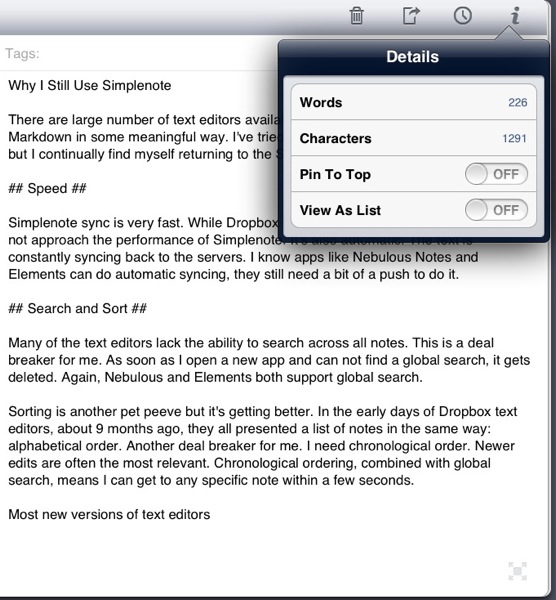
Search
While sorting is crucial for easily accessing recent and high priority notes, I have more than I can easily browse.[2] Most Dropbox based note apps provide search, but only by note titles. Simplenote has always provided a fast and accurate search of note content.
Simplenote continues to best the competition with their search features. Not only is there content searching but the search hits are highlighted in the note view. The only problem with searching in Simplenote is that there is no way to limit searching within a single note. This is not something I generally need.
Simplenote performs all searching right within the app. No network connection is required. That also means that searching is almost instantaneous for my list.
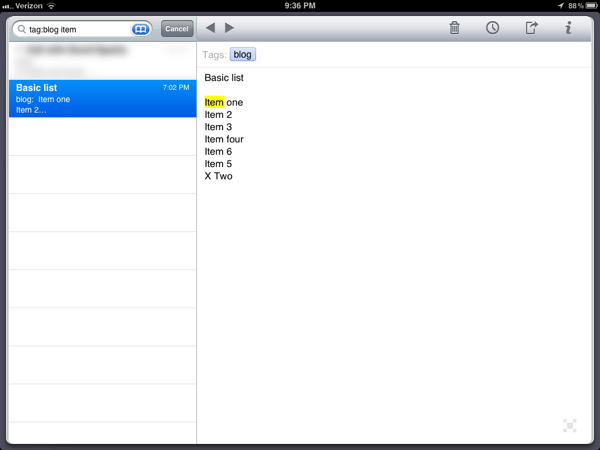
Tags
Some people are major tag junkies. I’m not one of them. I usually organize by folders. But with Simplenote, I use tags.[3] Why? Because they provide context for a large flat collection of documents.
Simplenote tags are a fundamental part of organizing notes. There is tag autocompletion and tag browsing built into the apps. Each note prominently displays a tag bar at the top. A note can have any combination of tags as well. Simplenote’s built in tagging system helps overcome one barrier that keeps me from uses tags in general: adding tags is generally a pain and time consuming.
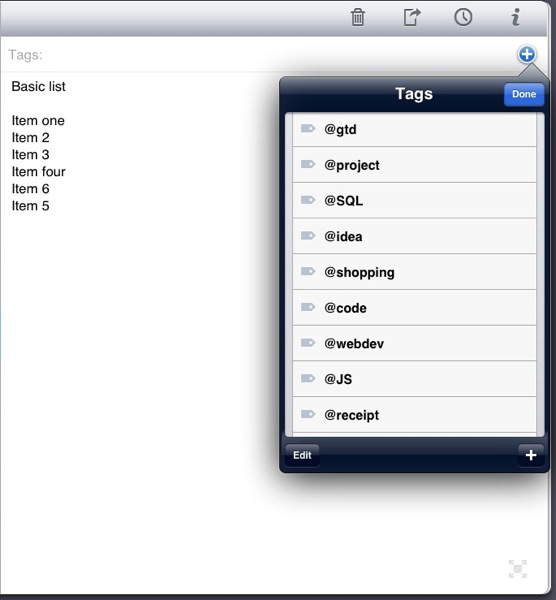
Tags can also be combined with searching to provide valuable combinations. For example, I regularly search notes tagged with “work” or “personal”. This makes searching quick and provides specific results. In addition, the main Simplenote screen provides a list of all tags. Tapping a single tag provides a list view of just notes with that tag.
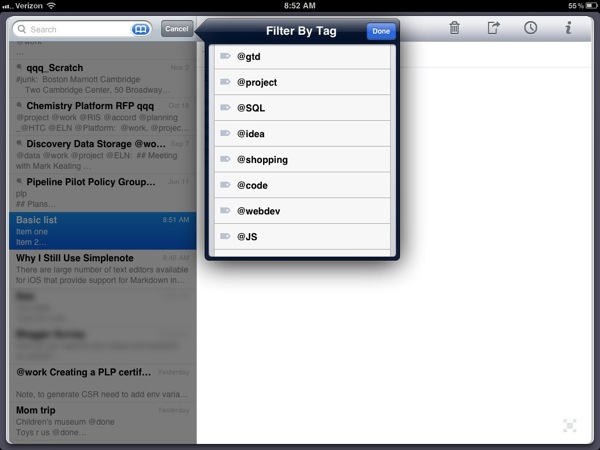
NVAlt and ResophNotes also support Simplenote tags. Cross app and cross platform tags is a killer feature.
What’s more, using an email as a tag will automatically share the note with that address.
Share with email
Dropbox makes it pretty easy to share documents with other Dropbox users. Most text editors also provide options for emailing notes as plaintext or html. But Simplenote provides another nice option. By adding an email address as a note tag, the Simplenote service automatically sends an email with a link to a nicely formatted Simplenote webpage. No account is required for the recipient. No extra taps to compose and send an email. I just select the email from my address book and the recipient gets a nicely composed email message with the link. When they open the link, they can even edit the note. Changes are saved back to my account.
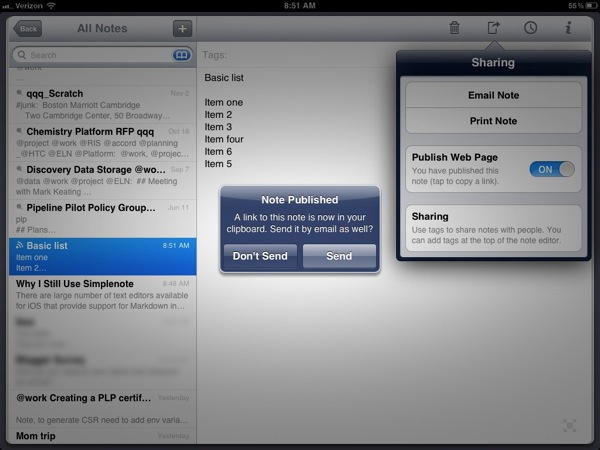
As the owner of the note, I can revoke privileges to view it at any time or add more people as viewers. I can also update the note and all recipients will get the most up to date content when they reload the link.
If I’m on the web app, I can even choose to display a Markdown rendered page for a note. It’s a nice little extra.
Of course, I can also share in a more traditional way by sending the note in an email. There's no markdown formatting. Just text.
More To Love
If the basic writing and tagging features weren’t enough, Simplenote has several more less advertised features that push it to the top of my list for best iOS text editor.
Lists
Simplenote iOS also provides an interesting option for creating a list. A note can be converted to a list with a single toggle. This seems awkward until you realize the these are active lists. Items can be tapped and dragged up or down to reorder. Swiping crosses the item out and prepends with an “X”. The note is still just text. It behaves much like Flying Meat’s PlainText app. Switching back to text mode, completed items are still displayed with a prepended “X”. I do wish that they adopted the PlainText and NVAlt standard of appending a “@done” tag to the line.
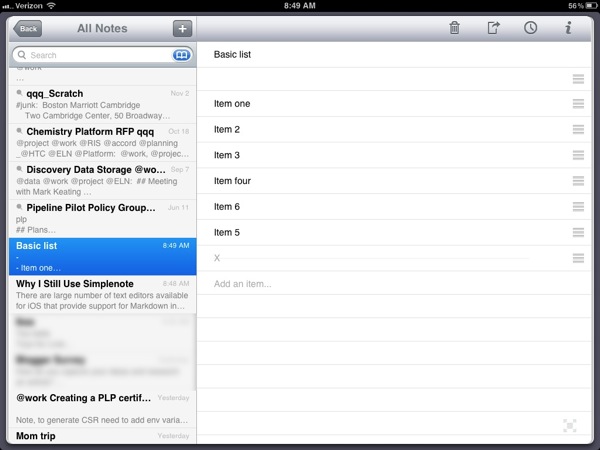
Trash
When deleting a note, Simplenote is adding a trash tag to the note. The advantage here is that deleting notes is less scary than with Dropbox text editors. Sure, the Dropbox web app provides document recovery, but I have yet to see the feature implemented in a text editor.
Roll Back
Simplenote provides an easily overlooked feature which is one of the best. Instant and automatic version control for every note. I can edit at will and still roll back to a previous state from within the app or on the web. It’s not just the previous save points on the device. I can roll back to a previous save point created on any device. If I’ve only made one edit on my iPad, I can still roll back to edits I made on my iPhone. The number of edits is not incredibly large. The feature is available on a per-note basis. Again, the Dropbox web app provides similar functionality, but no other text editor I have tried provides such simple roll-back options.
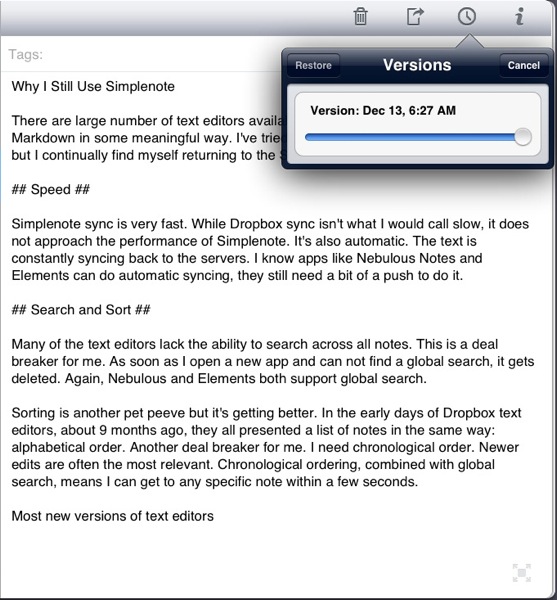
Access
There are a couple of other “Premium” features available with Simplenote that provide access for adding and reading notes. Notes can be added by email using a user specific secret address. I’ve used this a couple of times, but honestly, I have Simplenote everywhere I have email, so I rarely need to add notes that way.
There is also an RSS feed for notes. I tried this when it was first released but could not find a reason to use it when I have access through so many great apps and a fantastic web app.
Simplenote now provides in-app Dropbox syncing. A Simplenote premium account can be linked with any notes folder in Dropbox. The sync is not instantaneous, but it’s still good. However, I’ve had my own syncing mechanism based on NVAlt, for sometime now. That mechanism is nearly instantaneous.
Then there's the web app. It almost feels like a bonus since the native apps are so good. But the web app provides some additional features for publishing notes. Notes can be composed in Markdown and then formatted and published on the web. Unlike sharing by tagging with an email address, these published notes can not be edited by visitors. They do, however, get the most up to date version of the note when the link is refreshed.
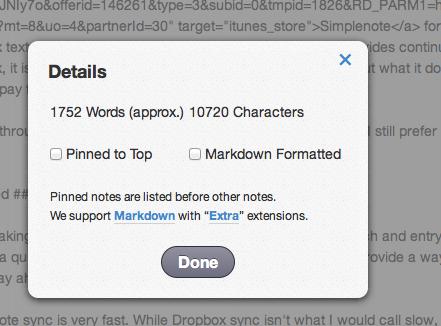
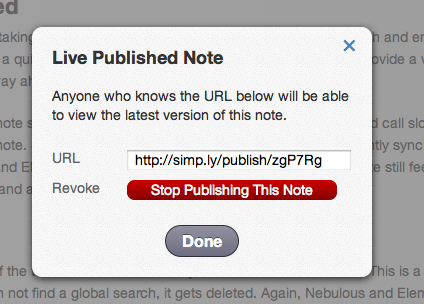
Finally, much like Dropbox, Simplenote provides a free API that any developer can build on top of. There are far fewer Simplenote apps, but ResophNotes is a life saver for us poor bastards stuck on Windows all day. Also, NVAlt has supported Simplenote from as far back as I can remember. The API provides access to most of the native features like tagging, adding and deleting notes. The only feature I have not seen in a third party application is the version timeline discussed above.
Conclusion
I still use Dropbox based editors like Nebulous notes. I tend to only fall back to these other apps for longer pieces that have a lot of Markdown formatting. Simplenote does support TextExapander on iOS and I use the heck out of it for Markdown, but the extra tool bar in Nebulous notes is pretty great and is good for more than Markdown shortcuts. However, Simplenote is still my go-to text editor.
