No Sponsor But Some Pinboard Tips
It’s become a thing for me that when I don’t have a weekly sponsor, I post Pinboard tips instead. Let’s continue the trend.
Pinboard is wonderful, but on iPad I really prefer a native app. The best app I’ve used is Pinbook. Here’s why:
Quick Add From Pasteboard
Pinbook immediately detects a new URL on the iPad pasteboard when launched and then offers to add a new bookmark. But it’s smart about it. Pinbook determines the title of the page and auto-populates.
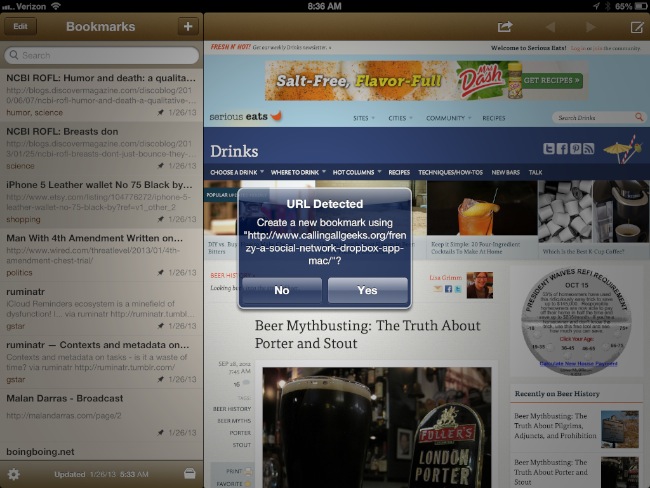
I’ve given up waiting for apps to support Pinboard.in.1 That doesn’t mean I’ve given up on using Pinboard. I just copy the URL I want to add and then launch Pinbook. After I add the bookmark, I jump back to the previous app without losing a beat.
Tag Completion
I use tags regularly with Pinboard. But who can remember all of the possible tags? Pinbook makes tag entry easy by showing a bar of possible matching tags. Tapping on the tag will auto-complete the tag in the entry form. This works anywhere that I can type a tag.
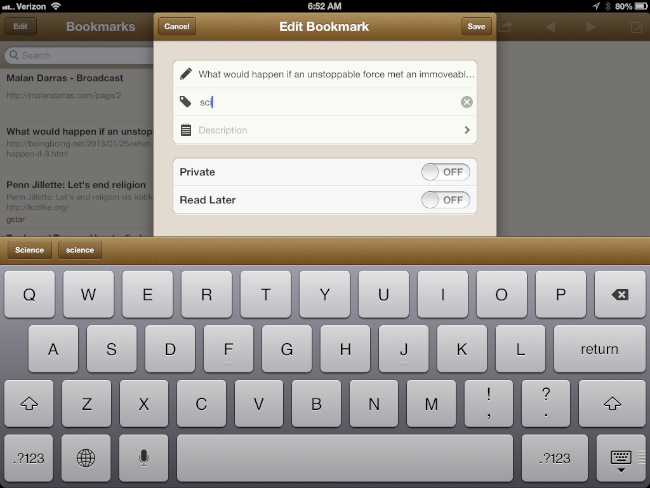
Search
Pinbook started life with a rudimentary text search. But over the past couple of months it’s expanded and improved. The new filter panel is a great feature. Choose from Private, Public, Unread and Untagged. Additionally bookmarks can be filtered to just those with a given tag. Searching is then limited to just the bookmarks displayed by the filter.
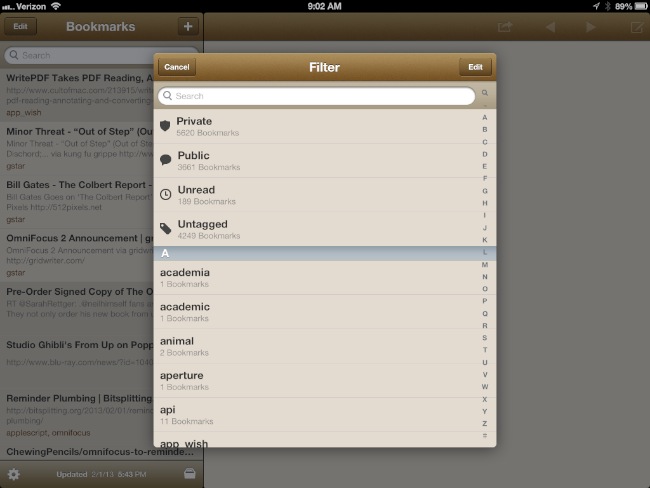
Searching is also very nice, although basic. There is no full page text searching like there is through the Pinboard.in site. However, the tag, title and description fields are individually searchable.
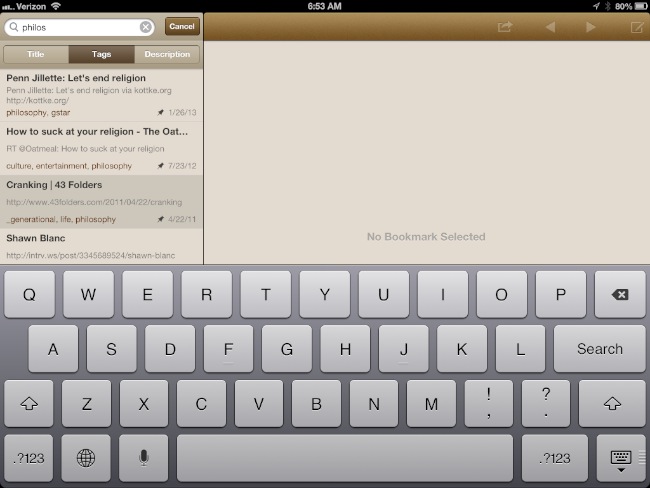
Share Bookmarks
Pinbook isn’t just for browsing bookmarks. Each bookmark is useful outside of the app through the sharing popover.
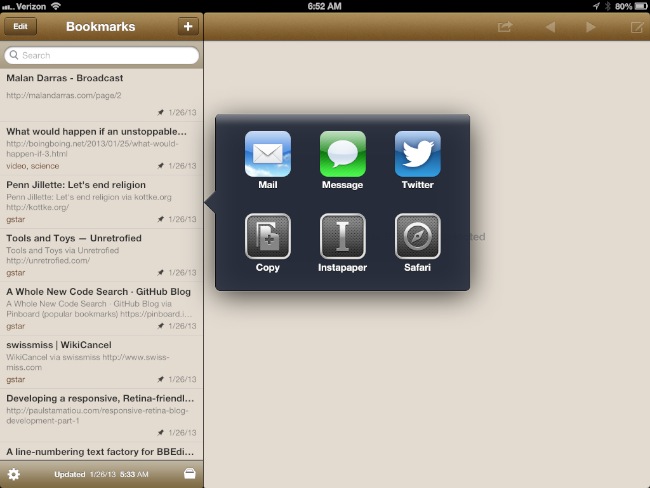
These actions share just the URL and not the title or tags. This is my ideal way to pass along bookmarks. I add my own descriptions as needed and don’t really want to include my tags in an email.
Copy Link To Tag Page
This is a really nice feature. Occasionally I want to share a collection of bookmarks with a colleague. The easiest way to do that is to send them to a tag page. For example, if you want to see my collection of public regular expression bookmarks, I can get that from within Pinbook.
I bring up the filter panel and perform a search. A long tap on the resulting tag allows me to copy the URL.
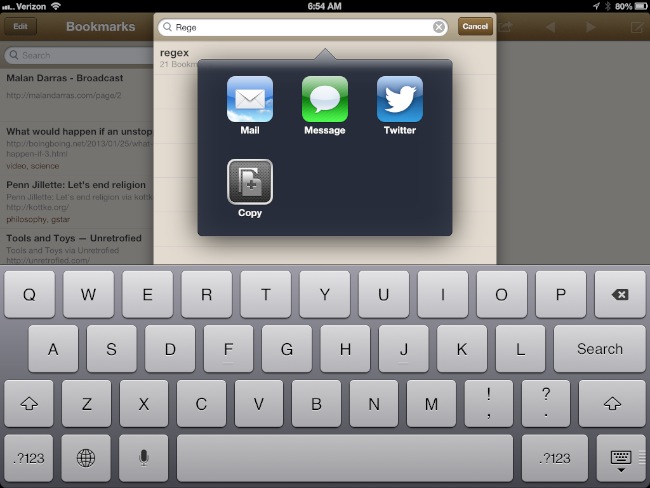
And here’s that bookmark page: http://pinboard.in/u:macdrifter/t:regex
Editing Bookmarks
Finally, there are some basic bookmark actions for maintaining a healthy collection of bookmarks. I hate it when I find a bookmark that is missing a tag or title. With Pinbook, I can fix the problem right then and there with a tap and hold.
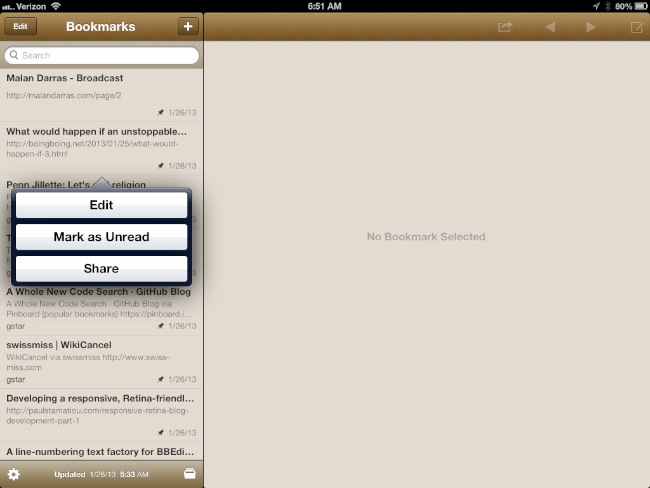
The Reading List
Pinbook’s quick access to my “unread” bookmarks through the filter panel provides an entirely new use case for me. I now use Pinboard.in as a casual reading list because of Pinbook. Some pages go into Instapaper still, but only the top 1% of things I want to read.2 Instapaper becomes a “must-read” list and Pinboard is my “like-to-read” list. Pinbook also provides an option to send any bookmark to Instapaper.
There’s also an option in Pinbook to do a multi-select and mark a whole group of bookmarks as “read” or “unread”.
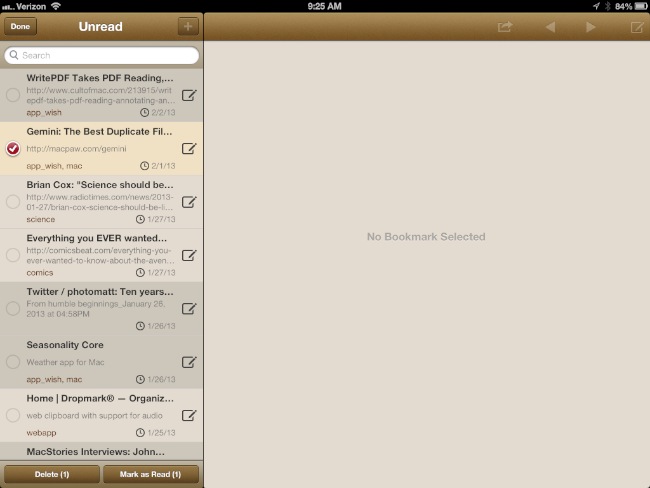
Conclusion
Pinbook is worth the $5 price tag. It makes Pinboard.in even more useful. I use Pinbook at least 20 times a day. My only regret is that there is not a Pinbook for iPhone yet. (not sure why I wrote that. I use Pinbook on my iPhone all the time. Too much time writing on my iPad, I suppose.)
Pinbook | iPad | $5
