Archiving with DEVONthink

DEVONtech is sponsoring Macdrifter this week. If you’re not familiar with their products, you’re missing out on some extremely powerful stuff for your Mac.
DEVONthink Pro Office (DTPO for short) isn’t just one thing. It’s a platform for documents on the Mac. Think of it like a smart document database with a great UI and some powerful features to find a needle in a haystack. But what’s a database worth without data? Let me show you a couple of ways to use DTPO as an intelligent archiving tool for lots of different data, but specifically email and Evernote.
Mail Archiving
Ever swear to yourself that you had an email but searching Mail.app or another client just doesn’t find what you’re looking for? Or, almost as bad, takes you far too long to come up with the perfect set of search terms to find it?
That’s why I like to archive my email in DEVONthink Pro Office. It gives me a permanent email archive separate from my email server that also supports all of the fantastic DTPO search operators.
Setup
DEVONthink Pro Office makes it extremely simple to import your entire email source. I prefer to keep my email isolated in a database separate from other DTPO data. It allows me to customize the database in just the ways I like. I’ll highlight more about this later.
The first thing to do is install the DEVONthink Apple Mail Plugin as shown below. You can find this in the DTPO Install Add-Ons menu item. As you can see, there’s a lot to DEVONthink, but let’s just install the Mail Plugin for now.
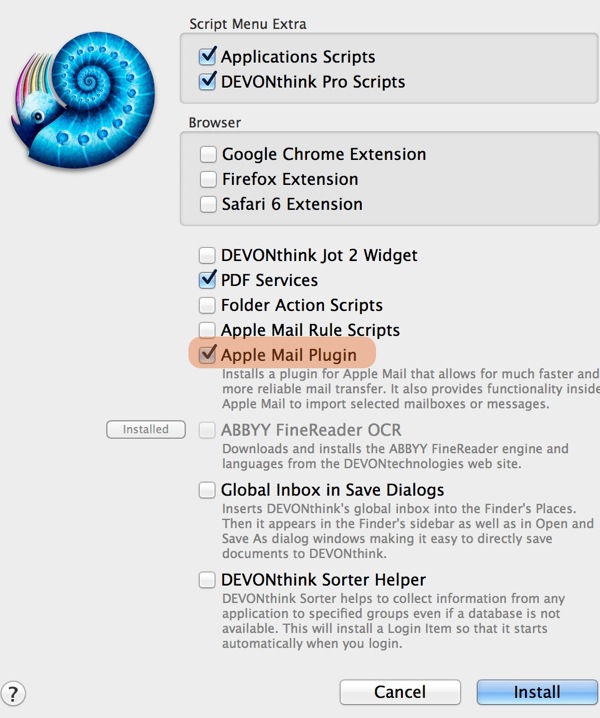
Next, go into the DTPO preferences and select the Email options. This is where you configure exactly how you want messages and conversations handled. While this is a personal choice, I use the following configuration:
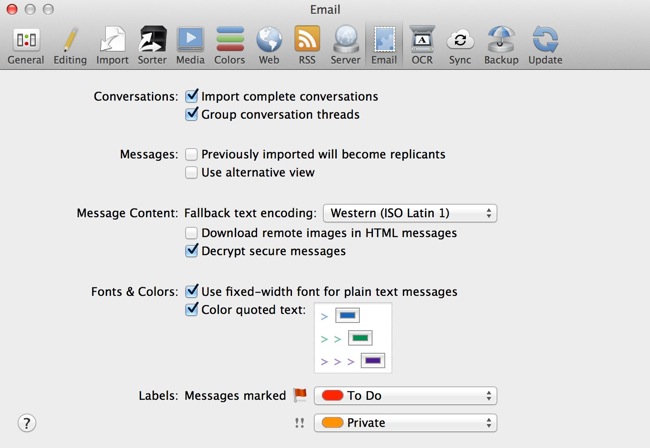
By unchecking the “Previously imported will become replicants” option, we can save some time later when we do subsequent imports because duplicates will be skipped in future imports.
Import
Now we’re ready to import all of our messages and DEVONthink Pro Office makes this easy too. It’s one action under the File menu.
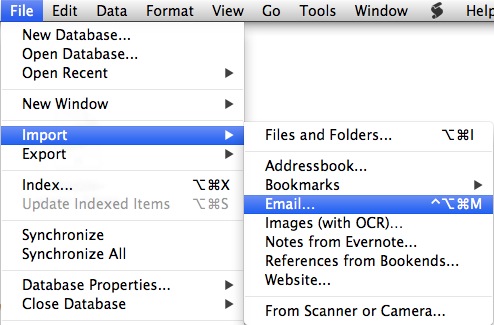
Depending on the size of your mail folder, the process can take a few seconds up to a several minutes. It’s surprisingly fast for the amount of data that is copied. DTPO also provides total control over the mailboxes and folders to import. If you want just one folder or a complete branch of a directory tree in Mail imported, just select it during import. It doesn’t get much easier than this:
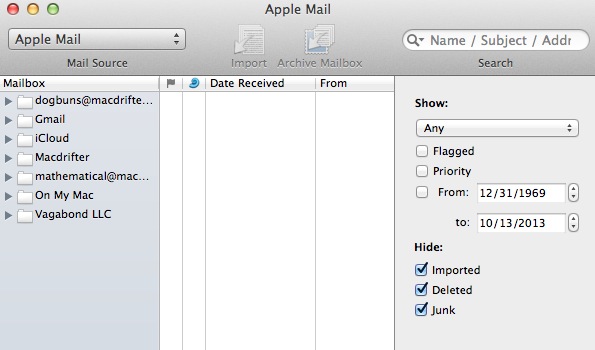
When the process concludes, you’ll have a folder structure that matches the mailbox structure in Mail.app.
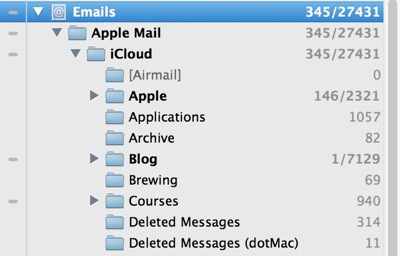
The read status is also preserved for each message. Just run the import periodically to refresh the archive.
Meta Data
The archive isn’t just a big dump of email text. The archive contains all of the critical meta data for my uses. For example, the original message data, sender, recipients and flag status is all imported. If you use a tags in Mail.app through a plugin like MailTags, then you get those imported as native DEVONthink tags.
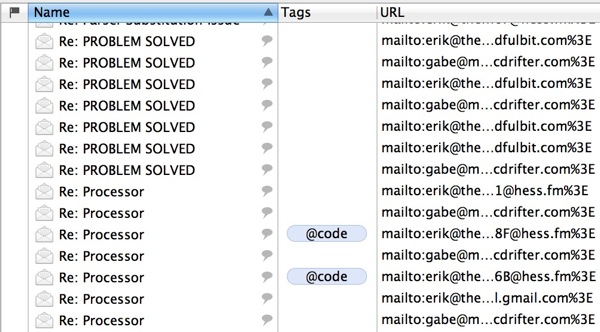
Since DEVONthink integrates with Spotlight by default, I find that it’s best to disable that feature for my Mail archive. If you’re paranoid about access to your email archive, you can also enable some basic password locking on the database too.
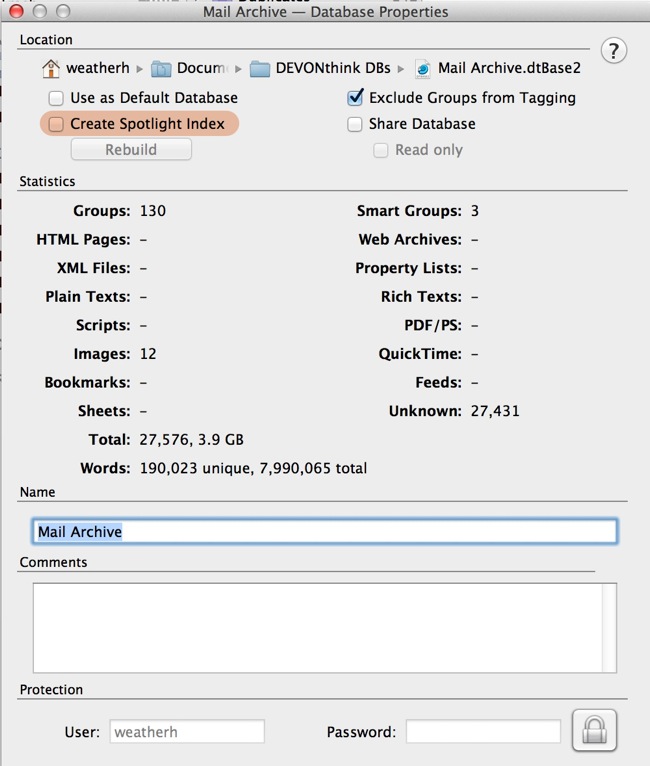
Search
The search features in Mail have gotten better over the years, but they are still way behind DEVONthink. You can easily search the meta data in the imported messages while combining complex boolean logic to quickly get right to the message you knew you wanted but couldn’t find.
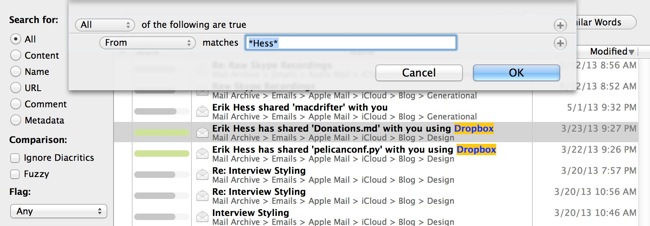
Don’t forget that all of the advanced operators are also available when searching an email archive. My favorite is NEAR modifier because it helps quickly narrow down a list of messages to just a few where my hit terms are within a few words of each other.
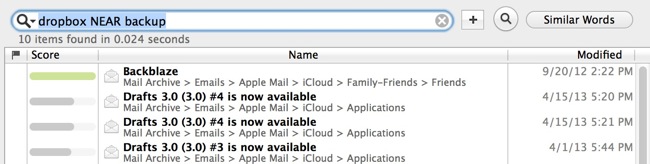
I’ll also add that any search in DEVONthink can be quickly saved as a Smart Group with just a single click.
Working with Messages
The mail archive is not just a dead end for the messages in DEVONthink. There are a huge number of actions that can be performed on the messages. But maybe the simplest is just viewing the message in another application.
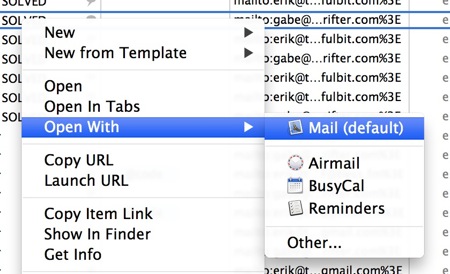
But there are also nice little options like viewing a message as formatted text instead of HTML or with embedded image placeholders. You can also convert a message to HTML, PDF or RTF with a single menu option.
One of the best things about this method of archiving Mail, is that the DEVONthink database looks just like a file on my Mac. I can back it up and archive it to an external drive, just like any other file and all of the messages and meta data move with it. With my setup, nothing ever gets deleted from my DTPO email archive. That means, even if I accidentally delete a file off of the server or the server goes away, I will always have my archive files with the built-in powerful search provided by DEVONthink.
Evernote Archiving
As a bonus tip, here’s how to archive your Evernote folders into a DEVONthink Pro Office database. DTPO makes it easy. Just select the File » Import » Notes from Evernote menu option.
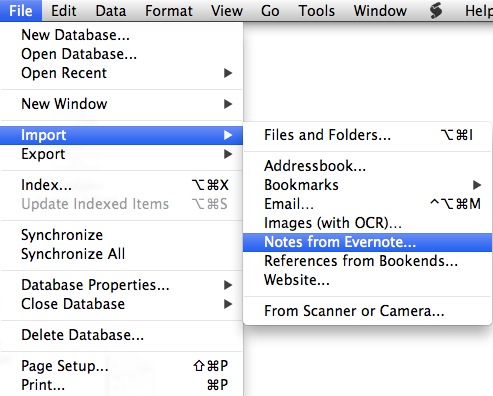
Next, choose the notebooks to import from Evernote. You can use ⌘+click to select multiple notebooks.
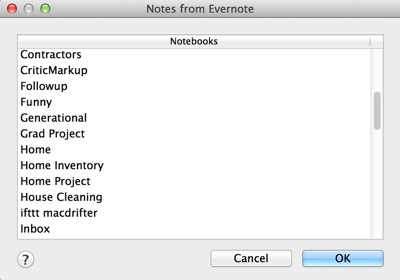
DEVONthink automatically creates the folder structure in a new Evernote folder.1
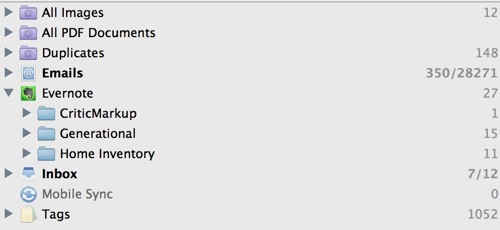
The notes are imported with text formatting, images and links in place. They also come in with a URL reference back to the Evernote record , which means you can always visit the original source with one click.
DEVONtech makes some ridiculously good software and DEVONthink is one of my favorites. It’s not just a single purpose application or dumbed down to fit every need. It’s a powerful document manager with well considered features. Give it a try.
-
Multiple imports of the same folder will create duplicate files. Duplicates are easy to manage within DTPO. ↩︎
