Picatext for Image OCR on Mac
Picatext is an unique application. It does something so unique that it’s hard to evaluate it, but that won’t stop me.
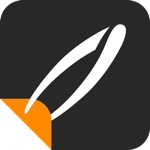
Picatext does one thing: It extracts text from screenshots.
There are two input methods in Picatext, the built in rectangular screenshot tool and file upload. Both work extremely fast for small images. Activate the Picatext menubar item and choose the appropriate method.
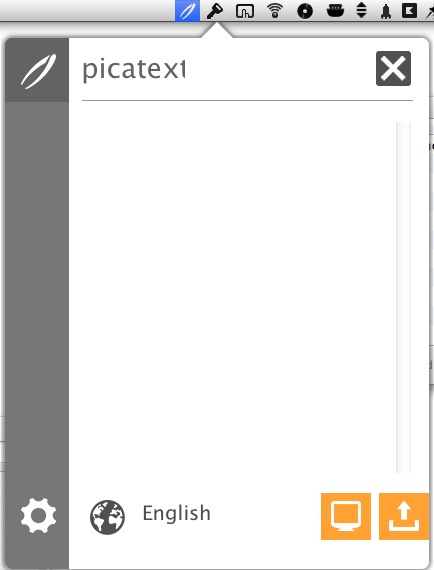
Picatext works better than I expected. It works better than I imagined possible. The extraction of text from small screenshots is done in under a second. For example, this was a screenshot of some of my installed Python modules.
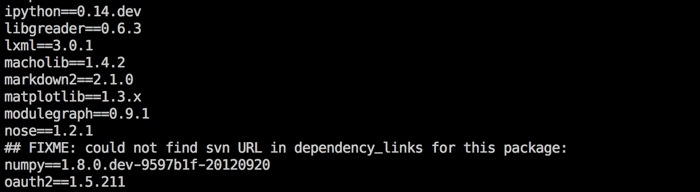
This is the Picatext output:

In case you missed that, that is a translation from a screenshot of non-dictionary words in white text on a black background.
The results are added to the text editor window in Picatext and are also added to the OS pasteboard. Unfortunately, Picatext does not maintain a history of the extracted text, so it’s up to you to use a clipboard manager to get back previous results.
Here’s another surprising use case. Select and OCR a Finder window to quickly get a plain text extraction of the file names and modification dates.
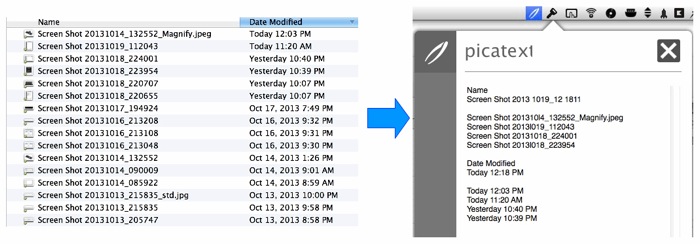
Pixatext isn’t magic. Grossly artistic fonts and some product logos resulted in meaningless text. It also extracts columnar type data sequentially. For example, I attempted to convert a scan of my gas bill into tab or comma separated values for a spreadsheet. Instead Here’s what I got:
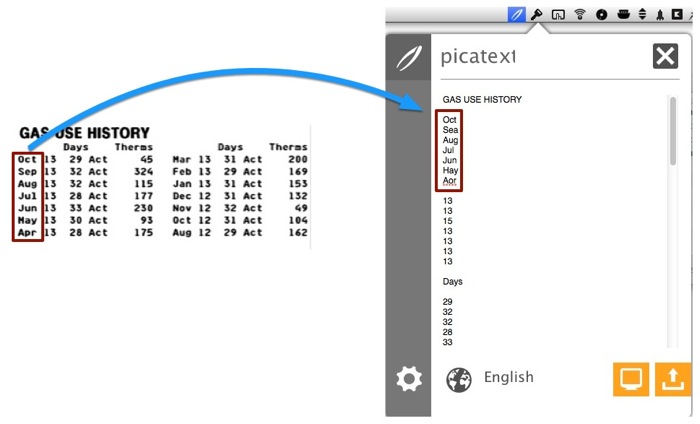
It’s still surprisingly good (and fast). Larger blocks of text take several seconds to convert and very complex images with unusual fonts can take over 20 seconds. This isn’t a high-throughput tool but it’s a great app for a cheap price.
Picatext | Mac App Store | $4
