The 1Password Browser on iOS
1Password is a terrific way to save and sync all of your sensitive information. By far, my favorite feature of the iOS apps is the in-app browser. While Safari and iCab are my browsers of choice, I end up in the 1Password browser constantly. Here are some tips and uses to get the most out of 1Password on iOS.
URL Scheme and Bookmarklet
Add “op” to the front of any URL in any browser and it will open in a new tab in 1Password. This is convenient when you find something you want to purchase but you’re in Safari. Just jump over to 1Password to auto-fill the shipping and credit card details.
Better yet, create a 1Password bookmarklet in Safari.
1. Bookmark any page
2. Open the bookmarks and tap the edit button
3. Open the details for the bookmark
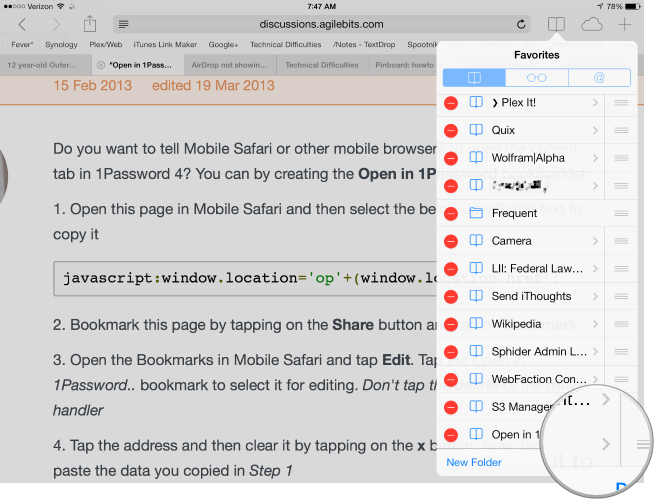
4. Paste this code in where the bookmark URL goes:
:::HTML
javascript:window.location='op'+(window.location.href);
This bookmarklet just adds “op” to the front of the URL which then opens the current page in 1Password.
That’s about it. Now if you’re on a page in Safari (or iCab), just hit the bookmark to open the page in a new 1Password tab.
Bookmarks
It’s pretty easy to think about 1Password as just a database of login and credit card details. But if you start thinking about it like a browser, then those details start to look like bookmarks.
The 1Password login credentials store the URL. Taping the URL in 1Password for iOS opens a new tab in the in-app browser and will also immediately login if configured to do so. Combined with look-up by search, that makes accessing bookmarks in 1Password better than in almost any other browser.
The 1Password bookmarks also get custom icons, imported on the Mac end, which makes it easier for me to differentiate between individual bookmarks.
Finally, the 1Password Favorites and Folders are a great way to get to my most used bookmarks quickly. Think of the Favorites as the bookmark bar in a typical browser and the Folders as basic bookmark folders. Don’t forget that you can nest folders in 1Password, if that’s your thing.
Security
This should go without saying but the 1Password browser is the best way to avoid phishing on iOS. If you are really on Amazon, then 1Password will recognize the URL and offer the login credentials. This goes for any site that is a 1Password bookmark.
Rather than just tapping a URL in an email message, tap and hold to copy it. Jump over to 1Password and it will recognize that there is a URL on the pasteboard and offer to open it automatically.
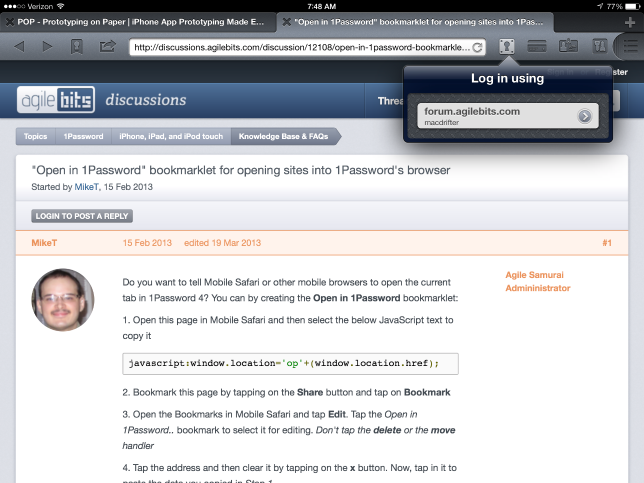
If you need to create a new user account somewhere, do it in 1Password. Not only do you get access to their password generator, but it will also automatically save your credentials and sync them to all of your 1Password instance. This combination is a huge advantage over most alternative browsers.
Safari for iOS now offers to store credit card credentials in iOS7 (Settings » Safari » Passwords & AutoFill) but 1Password does it better. Whenever I need to purchase something and enter credit card or PayPal credentials, I jump into the 1Password browser. It performs autofill moderately well. But it also allows you to drill into the credential detail from within the browser for those times that a web form is poorly labeled.1 In addition, you have access to all of your identity details. It’s a snap to autofill the shipping address but also use your Google Voice number for the contact form.
Finally, there’s the basic 1Password password lock. That means only the possessor of the password can even see the bookmarks. There’s no concern that someone borrowing your phone also has access to all of your logins. Now, I only loan my phone to people I trust, but most of those people don’t appreciate that the browser logins are mine and that visiting Google means visiting MY instance of Google.
Use Cases
Here are some common ways I use the 1Password browser:
- The FastMail mobile app. There’s no native app that supports their search features.
- Amazon. The iOS app is great but the filtering on the website is better.
- Disqus. I aggressively moderate my comments. Aggressively.
- Full Pinboard access. There are great Pinboard apps but the website still has the most functionality.
- I access my WebFaction console through 1Password. It works great.
- Any kind of forum that I register for. If you love an app, use the forum.
- Banking websites suck but for a couple of the banks I deal with, that’s the only option.
- Every purchase I make on iOS (outside of Amazon and the AppStore) I make in the 1Password browser.
Conclusion
This is probably not news to some but I’m willing to bet that this is eye-opening to others. Sometimes we get stuck in workflows and apps that just aren’t that good. Don’t think of 1Password as just a password wallet. It’s a heck of a browser too.
-
Unfortunately some “developers” improperly define fields on payment forms. 1Password can only guess where the credit card number, CCV and expiration date goes. ↩︎
