Tips for Getting the Most Out of Fantastical for iPad
Fantastical for iPad is a nice upgrade from the standard Apple calendar app and a great speed improvement over Readdle’s Calendar app.1 But with all versions of Fantastical, the gestures aren’t obvious and most of the utility is hidden to anyone not willing to accost their iOS screen.2 Here are some things I find useful.
Jump to Date
To jump to a specific date, tap and hold on the date in the header.
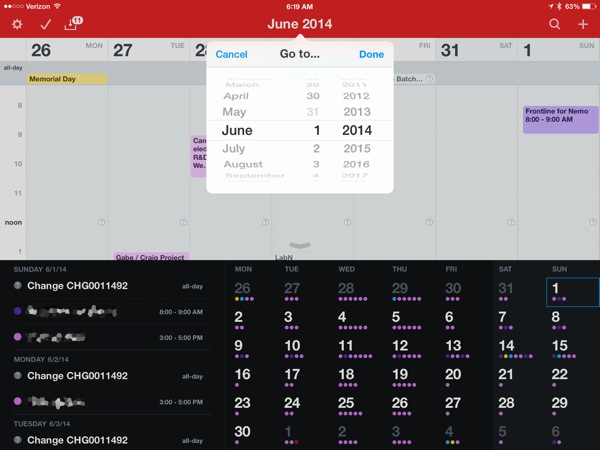
Browse by Month
If you want to scan month by month, tap and drag on the month view vertically. This scrolls the month view and jumps the week view to start on the first of each month.
Expand and Collapse Week View
Just like Fantastical for iPhone, dragging up or down at the bottom of the week view expands or contracts the week view.
Jump Week View from Month View
Tap on a day in month view to quickly focus on the week view for that day
Add Event to Day
Tap and hold on the day in a month view or the day header in the week view to begin creating an event for that day.
Access Reminders and Search
Slide from the left edge of the screen to reveal the reminders pane. Slide from the right edge to show the search pane.
Quick Edit from the List View
Slide from right to left on an item in the list view to delete or edit.
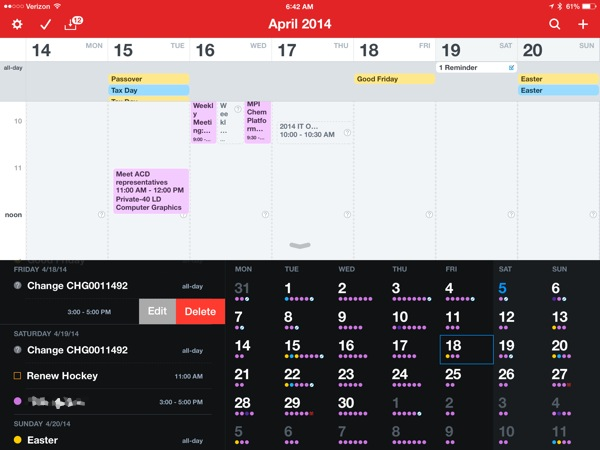
-
I really like the layout and features of Readdle’s Calendar app. It provides natural language entry and some clever navigation and event markers. However, it’s painfully slow to load a large calendar. It takes multiple seconds for all of the content to refresh and snap into place and that’s not going to cut it. ↩︎
-
Or, you know, read the documentation. Reading documentation to use an app feels like defeat. ↩︎
