Drafts 5
I know, the internet tends to repeat itself. I’m sure it’s old news by now, but Drafts 5 from Agile Tortoise was released last week and people like it. Stick with me if you want to hear about an app I rely on. This isn’t a review as much as it is a working log. It feels weird to review an app that I’ve used for over five years.
On its surface, Drafts is just a note app for iOS. What sets it apart from other options like Apple Notes is its fast launch to an empty document, ready for me to type. The speed of entry on Drafts is the biggest reason it’s in my dock. It’s the fastest way I have to write words on a computer. There’s no save button. Nothing to confirm. Just launch and write. I do this a dozen times a day.
Maybe you’re fine with tapping buttons to create new notes and speed isn’t a major selling point. Drafts also hides a huge amount of functionality behind that always-ready text box. From tagging, to scripting, to capturing, if you want more out of a note app, Drafts probably has it.
I’ve written an embarrassing number of words about Drafts for iOS. I was a fan even back in 2012 when the iPhone was much less central to my life. Here’s a list of some of the things I’ve written that focus on Drafts. I mention the app constantly, because I think it’s well designed for what it needs to do.
The Drafts Inbox for Plain Text Tasks
Append to Dropbox Note with Drafts App
Drafts Action to Convert YouTube Link to Embedded Video
A Few Tips for Making Drafts a Writing Environment on iPad and iPhone
There’s a very nice review of Drafts 5 over on Macstories writing by an Tim Nahumck.
David Sparks has a good overview of Drafts 5 and, as usual, has the best product videos around.
Rose Orchard has a very detailed review of Drafts 5 but don’t miss her deep dive on Drafts 5 for TaskPaper and OmniFocus.
Finally, take a look at the Drafts 5 documentation. It’s good.
Note Management
Let’s start with some of the note management features in Drafts 5. One of the big new Pro-subscription features is tagging and workspaces. I’m sure this is awesome for many people. I only use them superficially. I have two workspaces: one for notes about application bugs and enhancement requests, and one for work notes. Because I don’t keep things in Drafts long term, I don’t really need to organize them. Workspaces allow me to quickly jump in and review these specific notes and get them moving out of Drafts.
If you are using tags, the new Drafts 5 makes it pretty easy to quickly filter a large list of notes. Tap the little funnel in the top left corner to bring up the new filter panel. Tap a tag to drill down. Rinse and repeat.
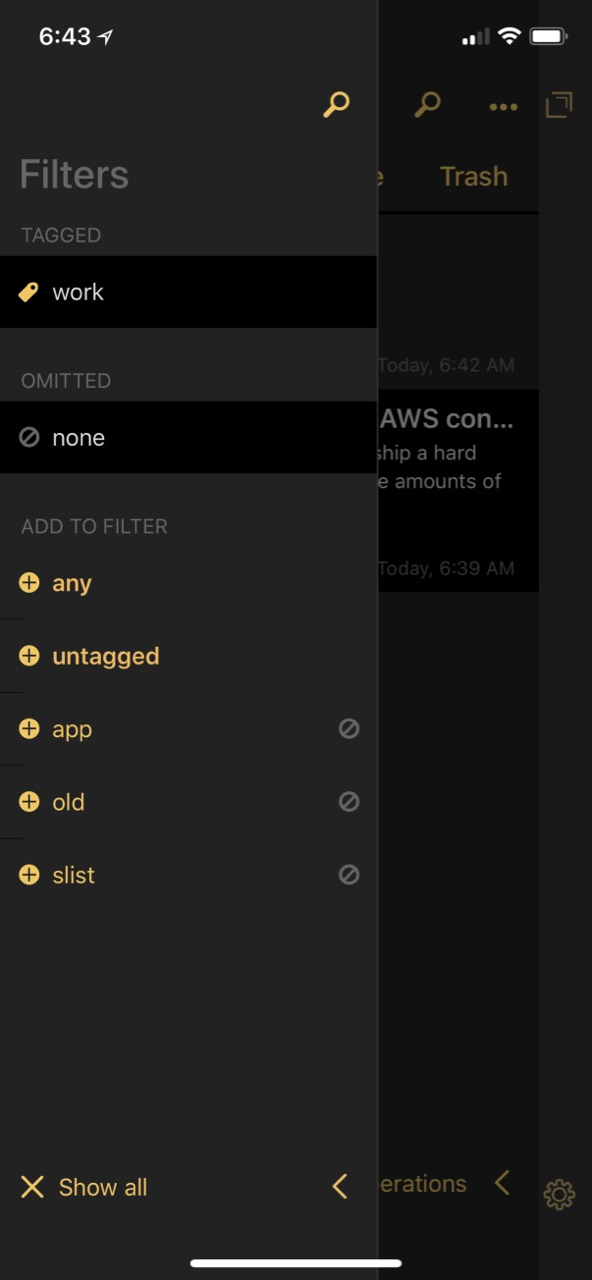
Workspaces are really just saved filters, which seems valuable for a certain kind of work-flow. Here’s one of my very few workspaces I use for tracking app testing on iOS.
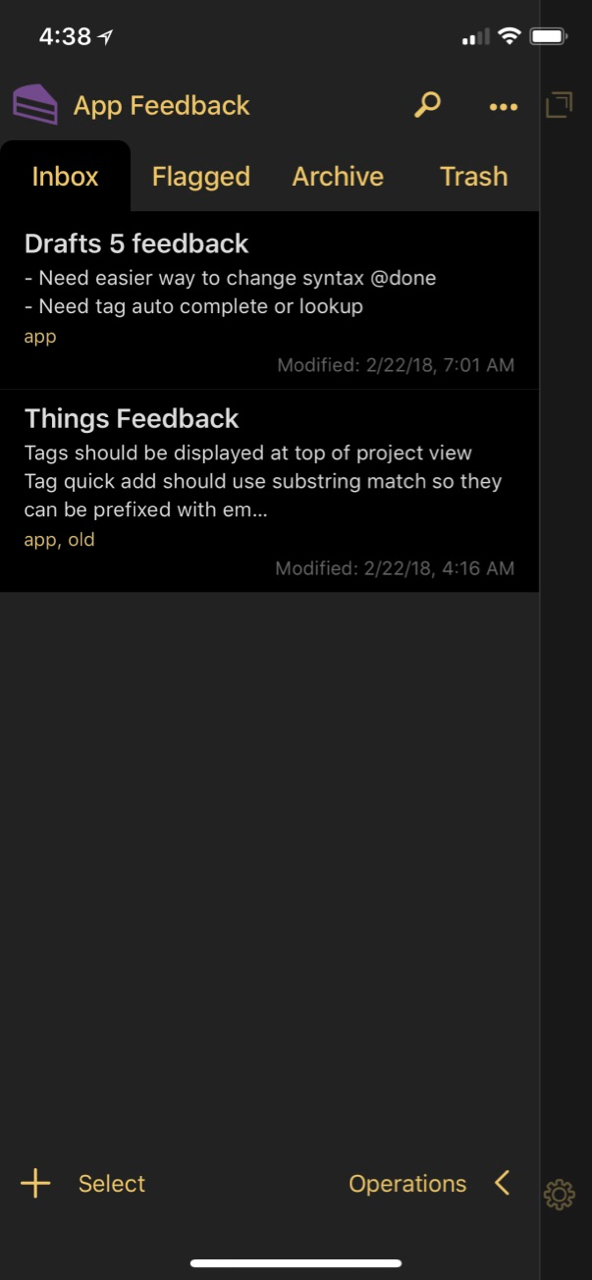
There’s a lot of depth here for configuring workspaces. Not only can I filter by tags (even multiple tags) but even text search is an option for a workspace.
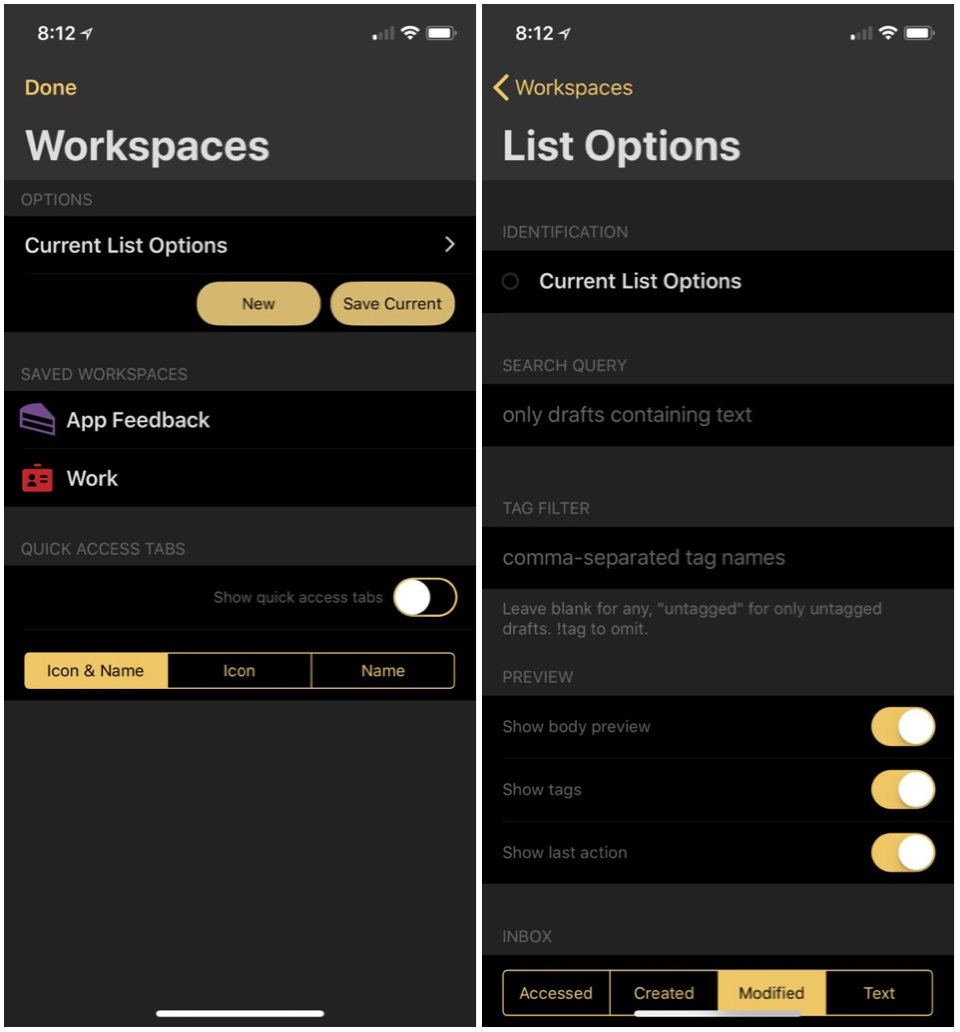
If you’re really into using Workspaces in Drafts 5, then there’s a setting to enable them as tabs in the main note view. I think this is the way to go for heavy users since it makes them more obvious.
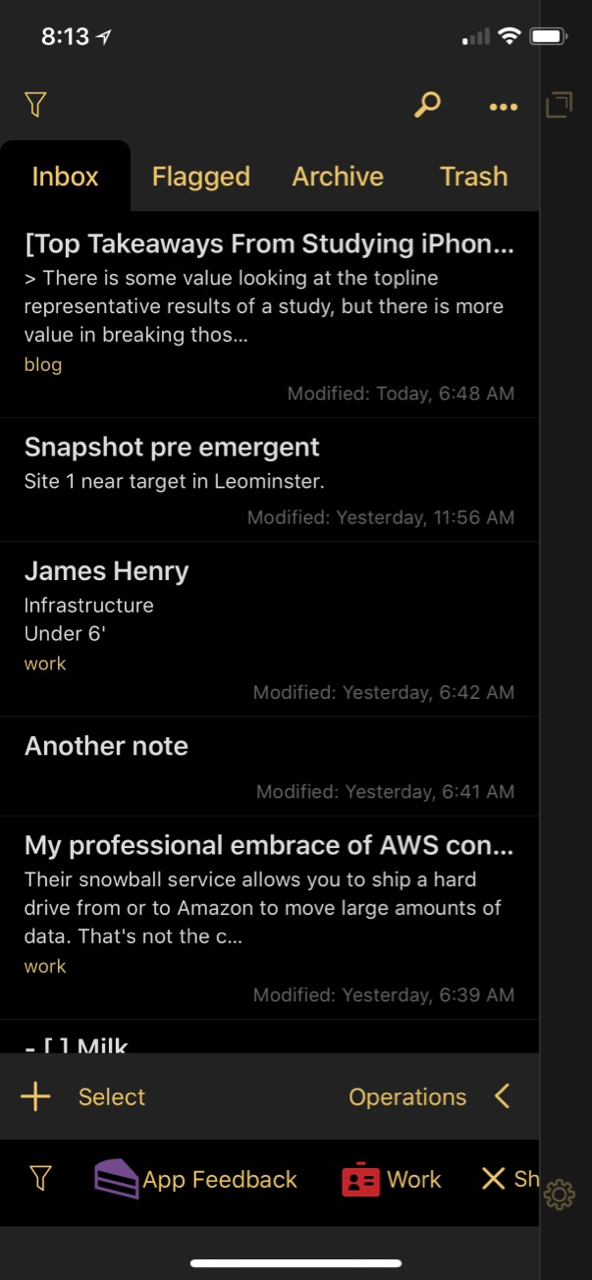
At first blush, the Drafts documents look pretty simple. In the list view they look like plain text but behind this simple look is a lot of data. Not only does Drafts capture the map location for note creation and edit, I can dig into previous versions and even the actions I’ve previously performed on the note. To access this, open the note and tap the information icon (between the plus and tag icons) on the top toolbar.
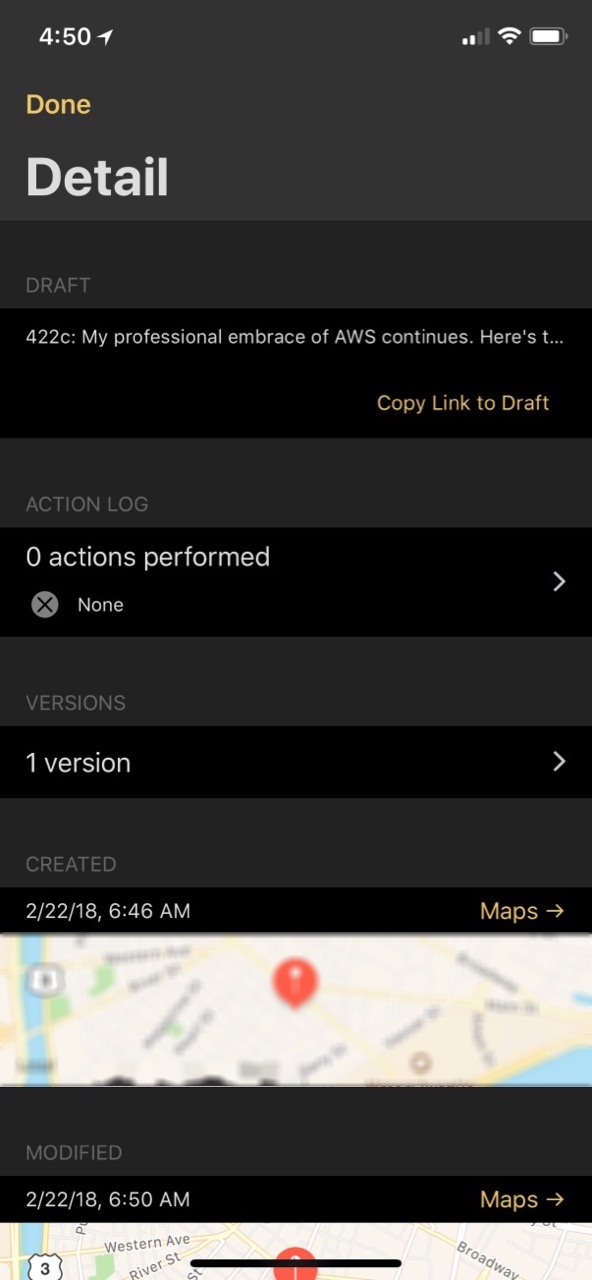
This is also where you can quickly grab the URL link to the Drafts note. This is great for linking from a task manager or creating a shortcut in laucher apps like Magic Launcher Pro.
:::html
drafts5://x-callback-url/open?uuid=D7B8DE88-5DD5-4B9A-A709-760339B5A686
Scripts and Keys
You don’t need to write a lick of code to use Drafts in really powerful ways. Just visit the action directory and you’ll find all kinds of stuff ready to install. Here’s a few I recommend:
Things 3 Parser is a very convenient way to type a bunch of tasks and create complex Things projects.
Smart Brackets is awesome. It will either wrap a selection in brackets or it will figure out if it needs to complete an unmatched bracket pair.
I use the Smart Brackets action as part of my primary keyboard rows in Drafts. Keyboard extensions are the way to go for me most of the time. It hovers right above the regular iOS keyboard waiting for a tap. It makes most if my writing a lot more efficient.
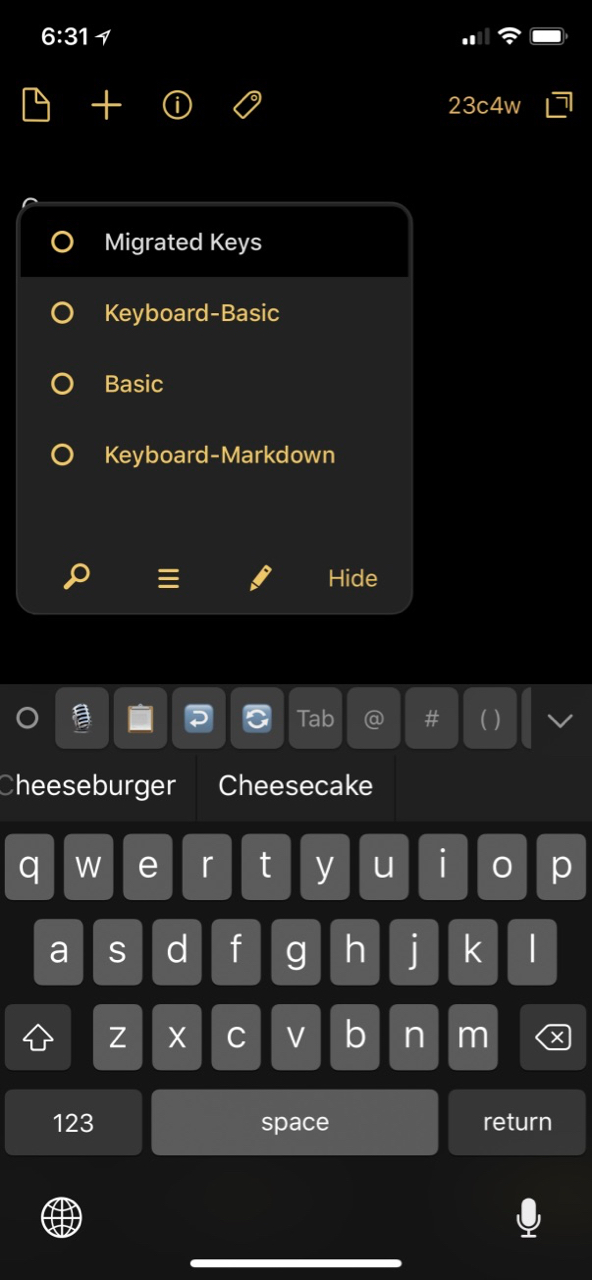
As a tip, tap the little circle to the left of the keyboard row to switch between extended keyboards. It will save a lot of scrolling if you split your keyboard extension keys into different, tactical, groups.
You don’t just have to install one action at a time with Drafts 5. You can install an entire action group. This Syntax group is a handy way to switch between all of the different modes in Drafts 5. This is possible because almost every aspect of Drafts 5 is scriptable, including the user interface.
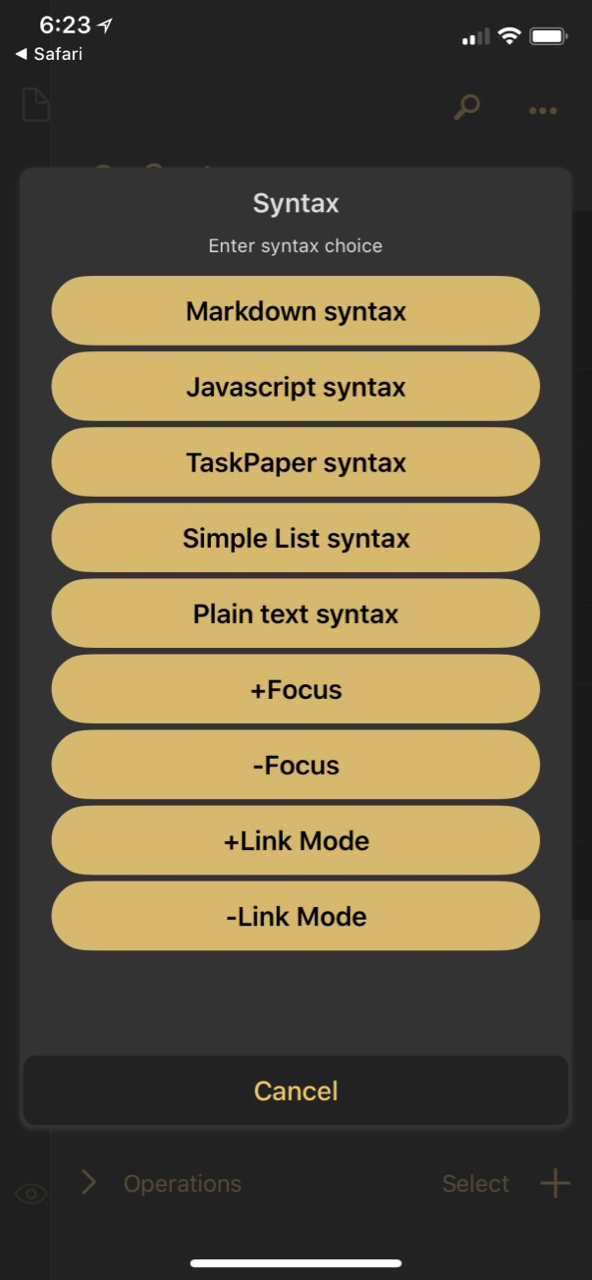
Drafts 5 doesn’t skimp on the scripting options. Even the editor is a joy to use, with syntax highlighting.
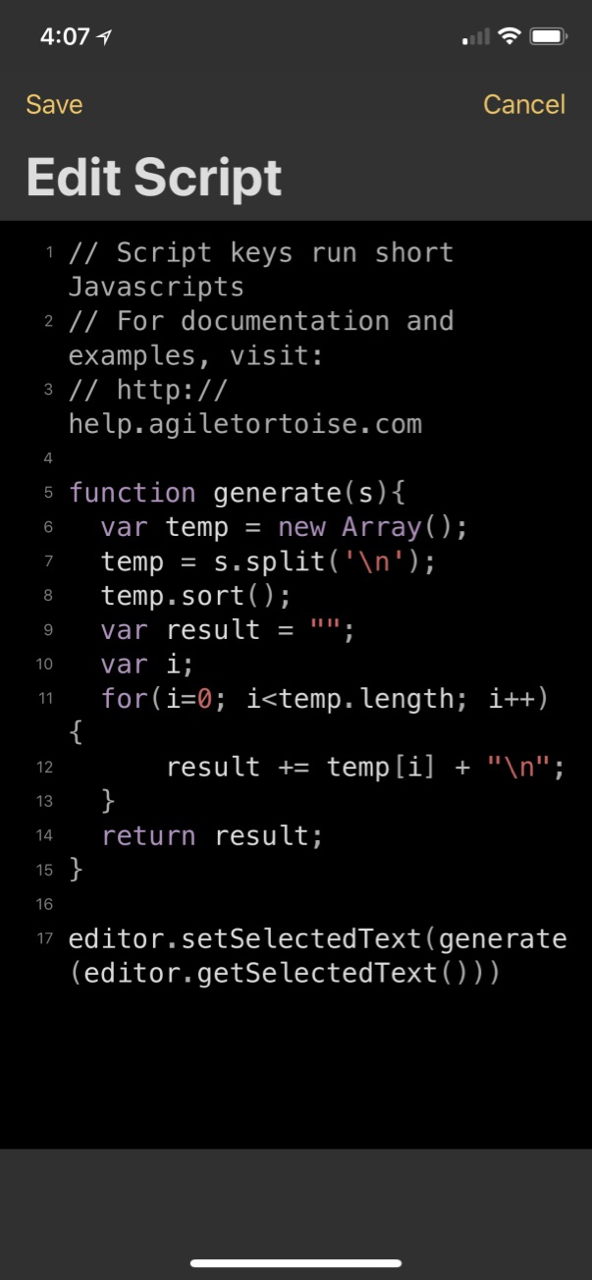
I use this keyboard script rarely but when I need it, it saves a huge amount of time. It grabs the selected text in Drafts and sorts the lines in alphabetical order.
:::javascript
// Script to sort lines in alphabetical order
function generate(s){
var temp = new Array();
temp = s.split('\n');
temp.sort();
var result = "";
var i;
for(i=0; i<temp.length; i++) {
result += temp[i] + "\n";
}
return result;
}
editor.setSelectedText(generate(editor.getSelectedText()))
Here’s a one-liner I use from the Drafts keyboard almost every day. It inserts text from the clipboard into the Drafts editor window.
One of my most commonly used actions is also the simplest. It just grabs the entire text and puts it on the clipboard which doesn’t require scripting at all. The reverse one-liner is also surprisingly handy, to insert the clipboard right where the cursor is.
:::javascript
editor.setSelectedText(app.getClipboard())
I really hate the copy and paste dance on iOS so having dedicated keys for this makes me unreasonably happy.
I’ve written plenty in the past about Drafts actions so I’m not going to repeat myself. If you want to build your own actions then Drafts is a fun playground. Most of the time it is completely unnecessary to build a custom action because you can search the available collection and install what you need.
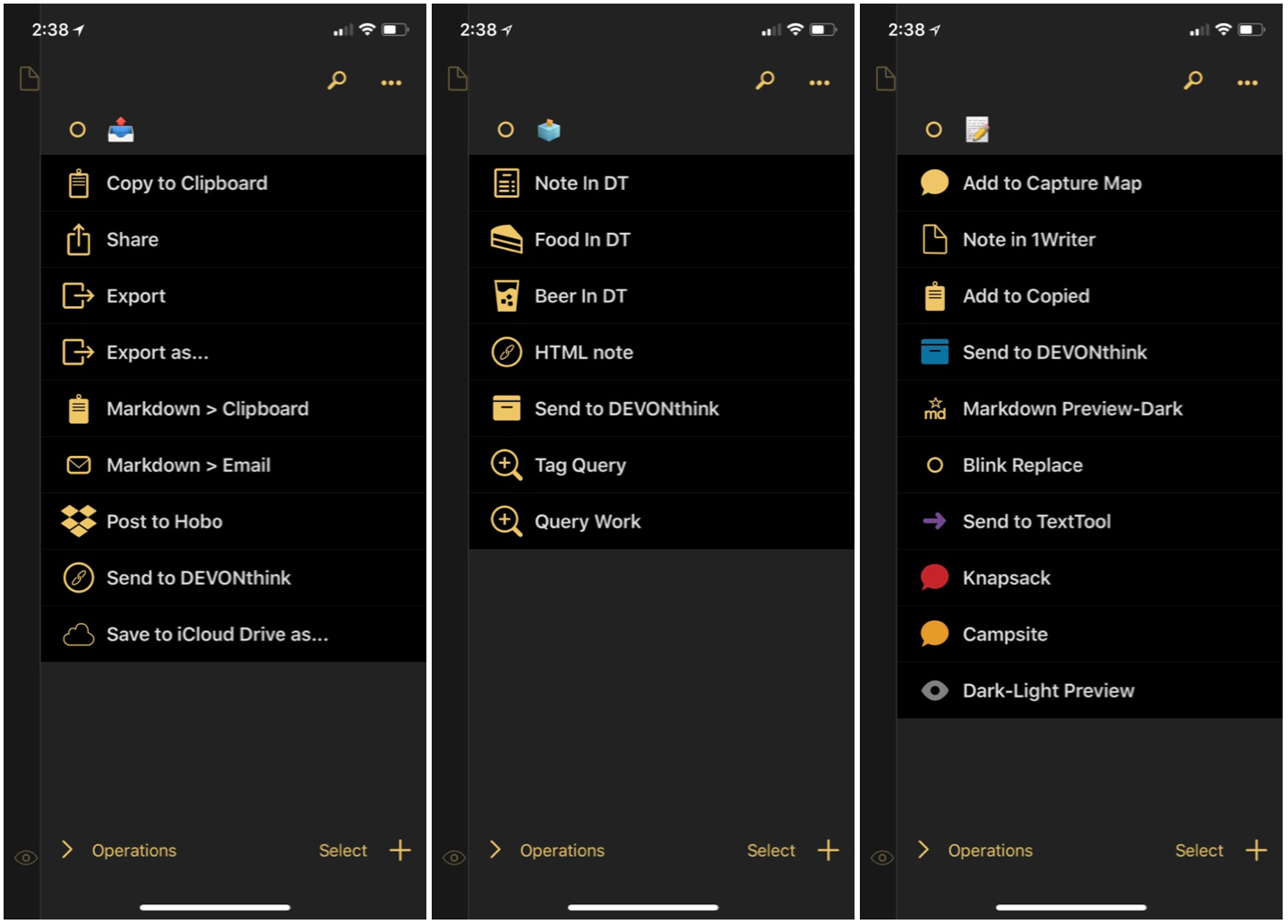
Capture
Unless you’ve spent much time with Drafts you might think it’s just a little notepad app. While it can be that if you want, it’s also an extremely reliable capture tool. Two of my favorite features are the web capture on the dictation options.
You can setup your own share extension for drafts using the placeholder template options. I keep mine simple. I capture the selected text in Safari as a Markdown quote block with a link to the page above it.
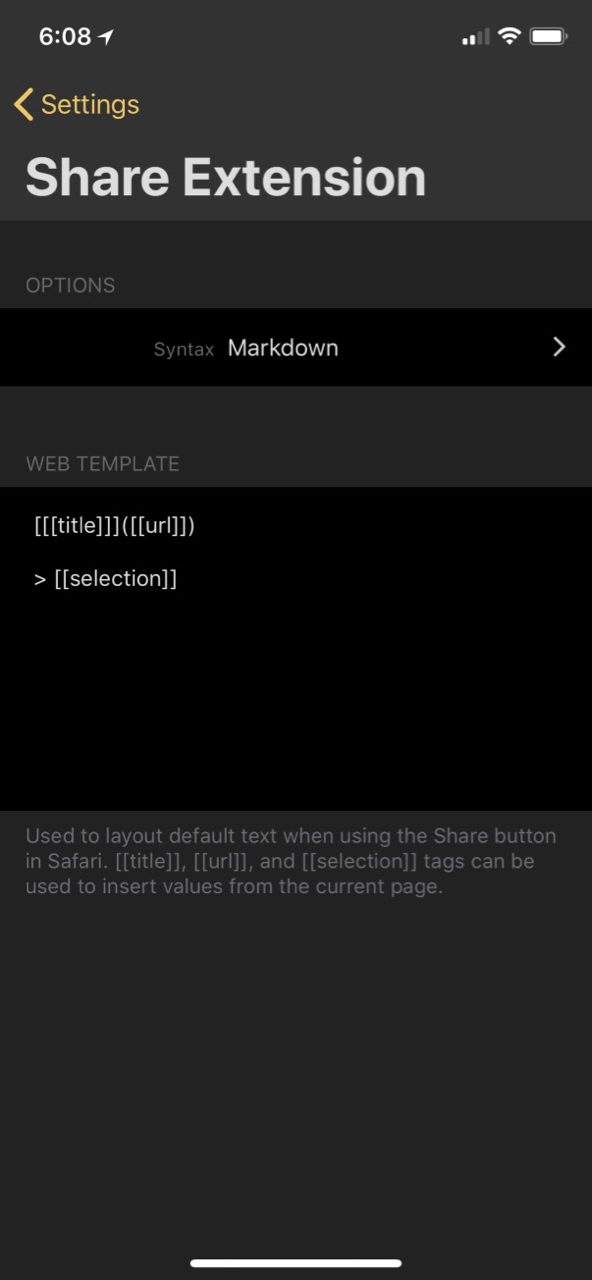
When in Safari, I select some text and use the built-in iOS share-sheet to share with Drafts 5. This creates a new note draft in my collection. Drafts 5 adds new options to tag the draft during capture.
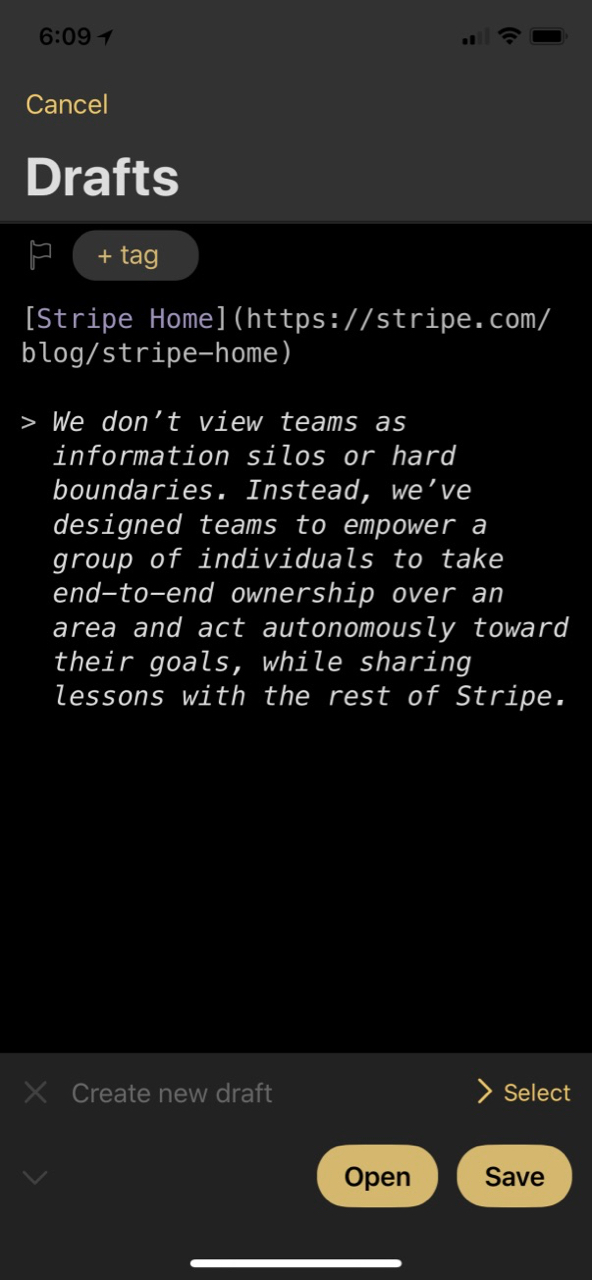
The dictation in Drafts has always been fantastic. The Apple Watch app received some minor improvements to add support for default tags when dictating from the watch. I’m still rocking a series zero Apple Watch so most of these apps work poorly for me. Drafts still works but is slow.
The new iOS widgets are a nice improvement in Drafts 5. The quick capture widget is still my preference but if you are heavily into the new groups and tags then there’s a special widget just for you.
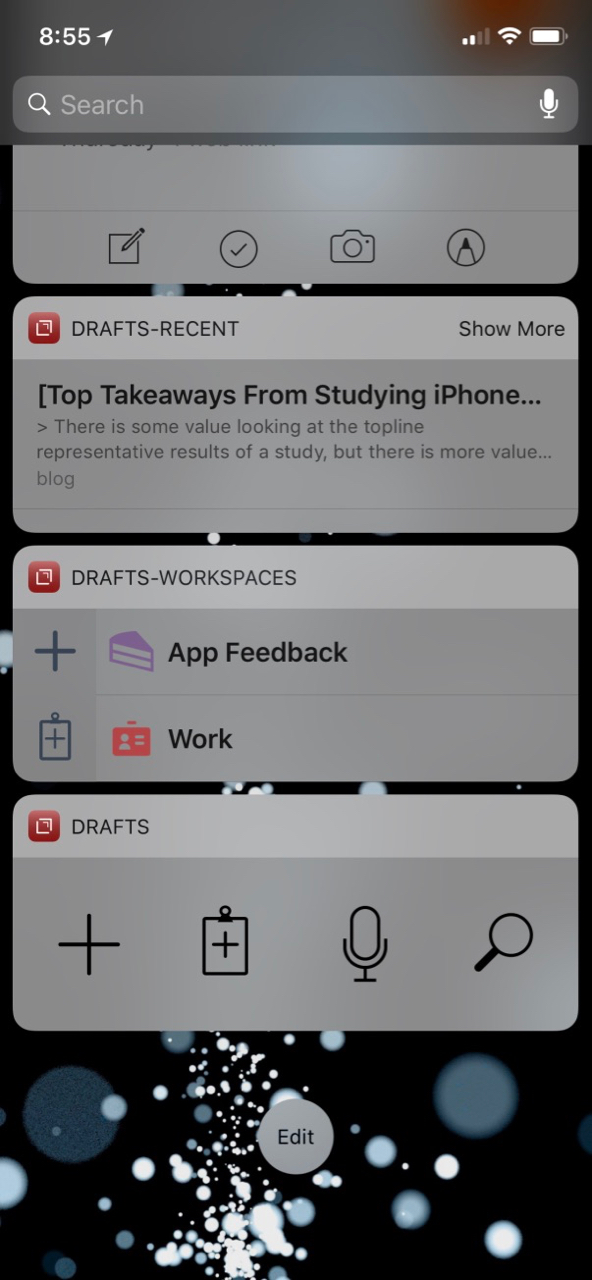
Drafts 5 now has support for multiple languages in the editor. There’s still Markdown but now there’s also TaskPaper and JavaScript document types. One of the really nice new languages is called “Simple List” and this is basic Markdown with tappable check-box lists. It’s the little sister to TaskPaper lists and kind of perfect for Drafts.
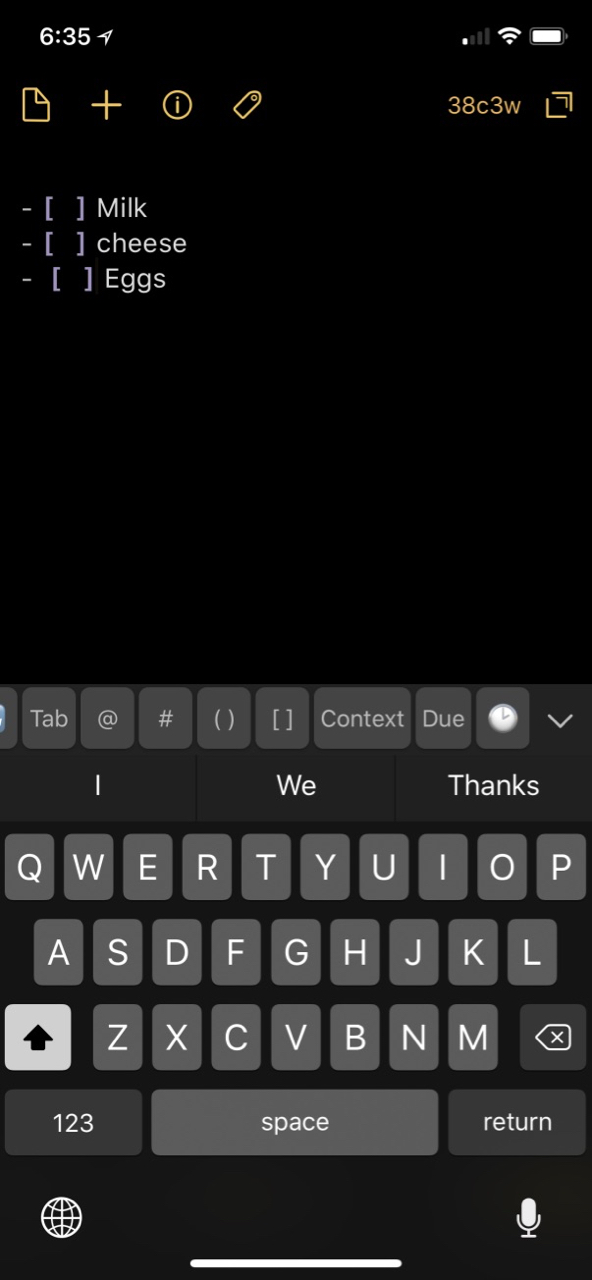
The syntax takes a little getting used to. There’s a space before, after, and between the brackets. But once you have that down, it’s handy.
Drafts 5 is free. There’s an optional Pro subscription required if you want all of the bells and whistles. If you don’t like subscriptions, I have bad news for you. I think that’s probably the future of software so pick the windmills you want to joust with. I’m happy to pay once a year to use Drafts 5.
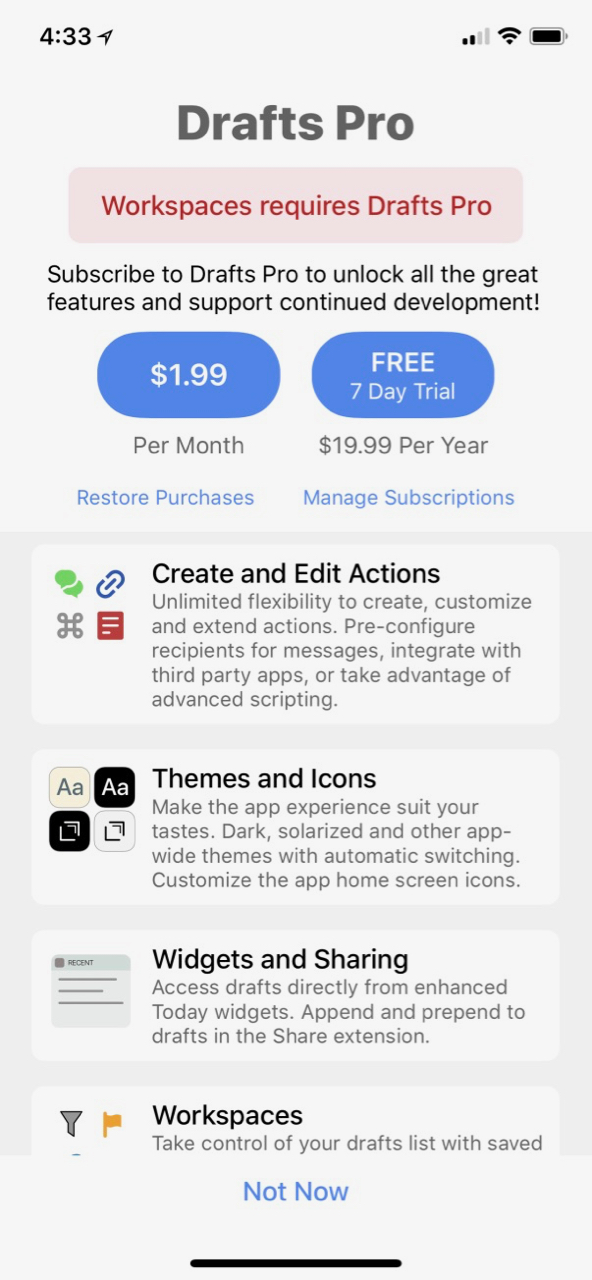
Conclusion
I’m not trying to convince anyone that they need Drafts 5. You probably have a dozen different apps to write in. But, I can say that this app is one of my all time favorites and I find myself back inside of it constantly. It’s an app that’s easy to start with and then offers a huge amount of hidden power if you stick around.
Drafts 5 | iOS | Free with Pro subscription
