Some Drafts 5 Links and Tips
Drafts 5 has been out for a few weeks and I’ve read a lot of interesting ideas about the note app. I’ve also cleaned up and trimmed down (and then expanded) a bunch of my actions for the app since I last wrote about it. Now comes a ton of new stuff in the 5.1 update.
Drafts can be difficult to grok. Maybe the best way to get a feel for what it does well is to hear from people that actually use it. Here are a few of the latest things that have given me ideas and a few laughs.
Dr. Drang is true to form in his latest summary of using Drafts for TaskPaper planning.
Let’s start with actions that upload and download my current monthly task list. I need this because I still edit this list on my Mac, so having it exclusively in Drafts isn’t an option. The current month’s task list is saved in a file named yyyy-mm.taskpaper in the Elements/tasks subfolder of my Dropbox folder,where yyyy and mm represent the current year and month.
This is a clever little trick. But, I think there’s some good news around the corner. Drafts for Mac is in the works. If you want to hear about that and trouser turtles, I highly recommend the latest episode of the Do By Friday podcast. I also recommend that you subscribe to the show so you can get the bonus episodes with Greg Pierce (the developer of Drafts) and Tim Nahumck.
Speaking of Tim, he has a pretty good summary of the Drafts 5.1 update from this last week. The new tag filtering option is new motivation to consider how they can help me filter notes.
But now I can create new tags to not only add new drafts with similar tags, but I can also provide context within the workspace.
Here are two tips of my own that are small but potentially useful.
Drafts now shows recent actions with a single tap. If the reason you automate writing things down is because your attention is fading, this is great. Tap the little watch icon in the action screen and you can see what you just did with a note.
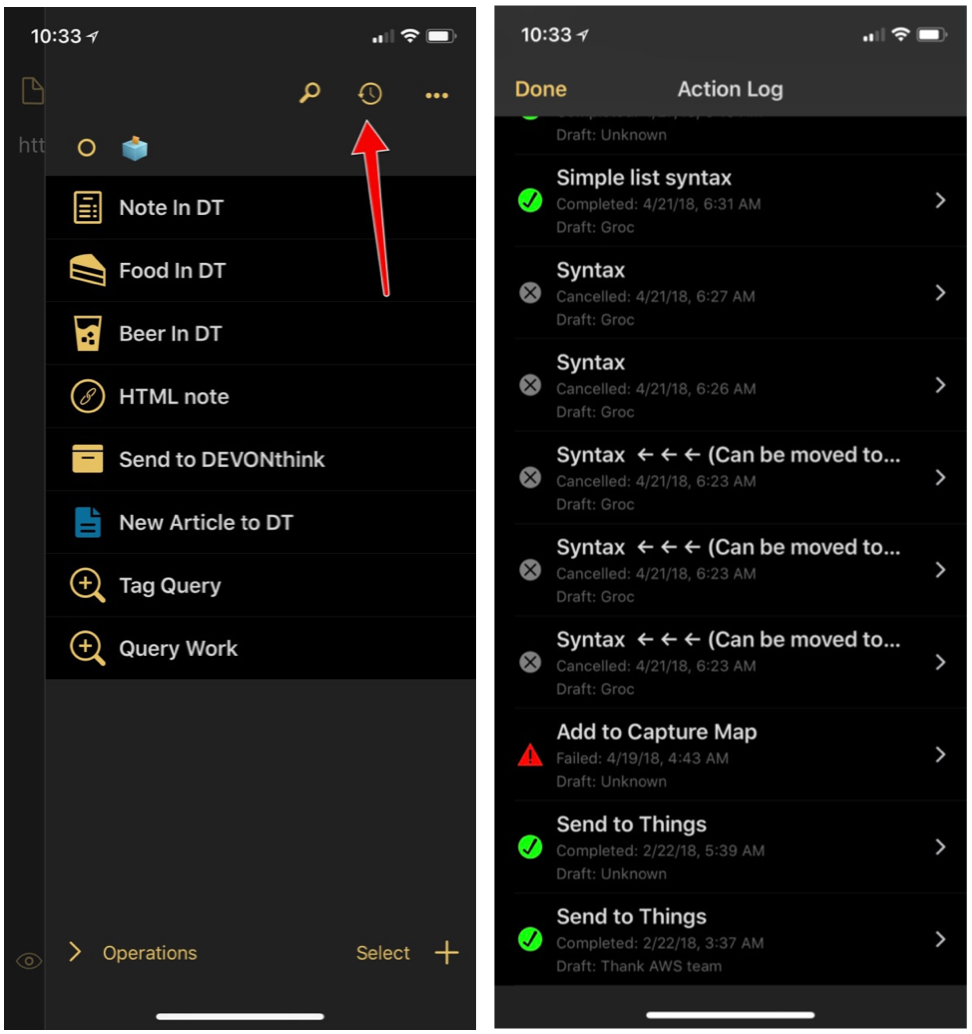
I’m not totally sure how the action log fits for me but it’s a neat new addition.
Did you know that notes in Drafts also preserve the last cursor position and text selection? If you’re working on a note and select a word, switch to another note or create a new note, when you return to the previous document the selection is still active. I just realized this recently and it made me laugh. What a great little design decision.
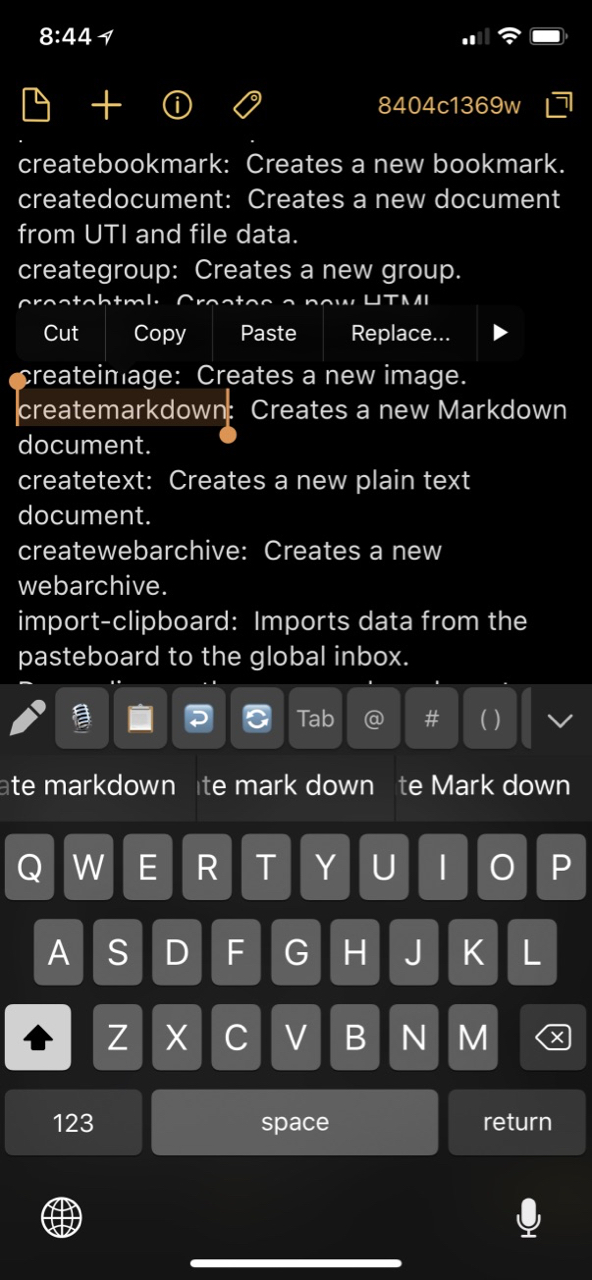
Finally, here’s a tip for the weirdos that like to spend their time writing text automation scripts.
I use this action to send a draft to a specific folder in DEVONthink To Go on iOS.
It’s not going to win any awards but I think it illustrates a few key features of URL actions in Drafts.
Here’s an example Drafts document…
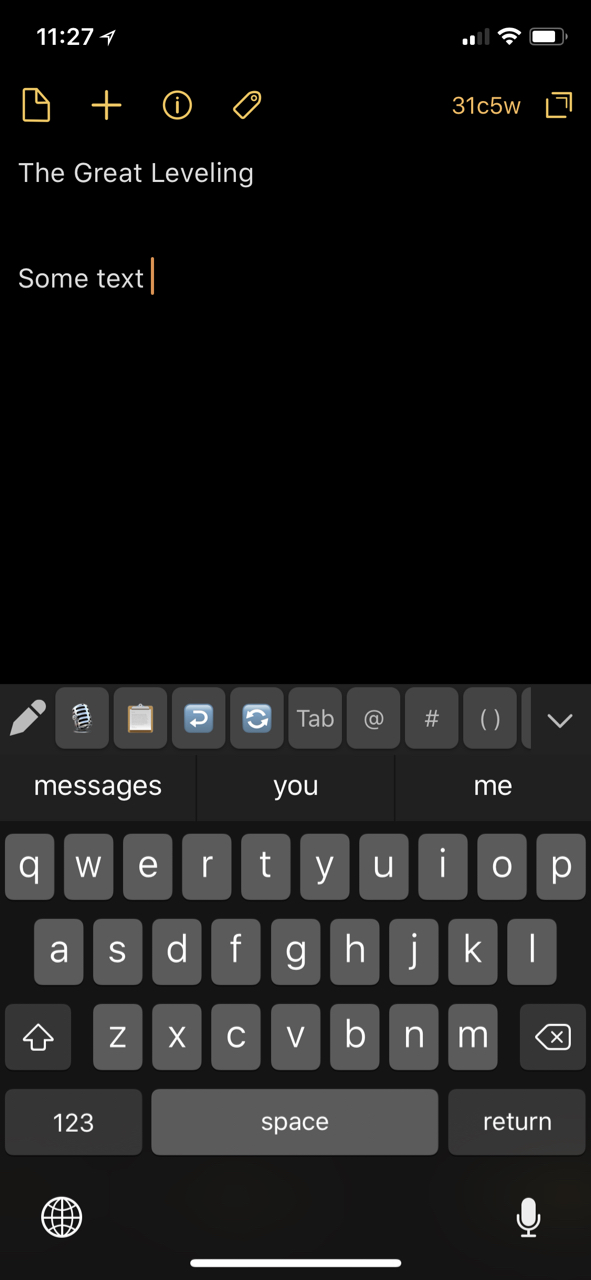
Here’s the URL…
:::html
x-devonthink://createmarkdown?title=[[title]]_[[created]]&location=''&text=title:%20[[title]]%0Adate:%20[[date|%Y-%m-%d %H:%M:%S]]{{
}}[[body]]&destination=F98DDD2F-AFF7-4EF4-A765-6E936F83CF44
This URL creates a new Markdown file in DEVONthink to Go. The document is named with the first line of the Draft and the date of the Drafts note.
The document body contains a header section. This section has the document name and a date. The body of the Drafts note is below the header.
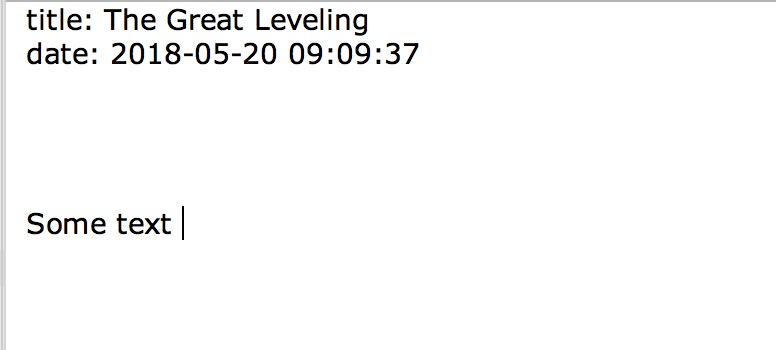
Let’s pick this apart.
First, it’s using the DEVONthink URL scheme for creating a new Markdown file with the action createmarkdown. The title attribute for this URL method in DEVONthink is populated using the Drafts placeholder templates for [[title]] and [[created]]. The [[title]] template is replaced with the first line of the draft document. That’s the first level of templating in Drafts. Let’s go to level two.
The [[created]] template in a Drafts URL action is replaced with the note creation date in the format YYYY-MM-DD. In this action it means my file is named with the title then an underscore, and then the creation date.
Now it’s time to create the DEVONthink markdown content.
:::html
&text=title:%20[[title]]%0Adate:%20[[date|%Y-%m-%d %H:%M:%S]]{{
}}[[body]]
This portion of the URL mixes Drafts template placeholders and URL encoded characters. I’m using the URL encoded characters for spaces %20 and for newlines %0A. The Drafts [[title]] template is used again to set the header in the Markdown file. The really powerful Drafts template is used for the date time-stamp in my preferred format [[date|%Y-%m-%d %H:%M:%S]].
This Drafts template is replaced with the current date stamp in the format like 2018-05-22 15:07:55. This gives me the date header in my markdown file.
Next, I have a couple of the special Drafts templates. The double curly braces tells Drafts to URL encode anything between them. In my note it means a I get a few extra newlines after the date header. I could have done this with the %0A instead but then you wouldn’t learn about that neat feature of Drafts.
Finally, I use the Drafts template to take everything except for the first line of my Drafts document and plop it into the URL for DEVONthink. If the first line of your Drafts are like titles, then [[body]] is just the body of the document. Named appropriately.
