Brief Examples of OmniFocus Perspectives
OmniFocus can be a bit frustrating but one feature that keeps me coming back is the custom perspective engine. For new users this can seem like impossible magic. It’s not, but it does help to see some examples.
A perspective is simply a set of filters. The more filters you add, the narrower the list you see. Filters can be nested and grouped. Filters can include or exclude tasks based on some condition. Here’s an example I have for one of my larger projects. I use this to quickly dive into my tasks and power through items for the day. This perspective keeps me focused on one large project without showing me extraneous distractions.
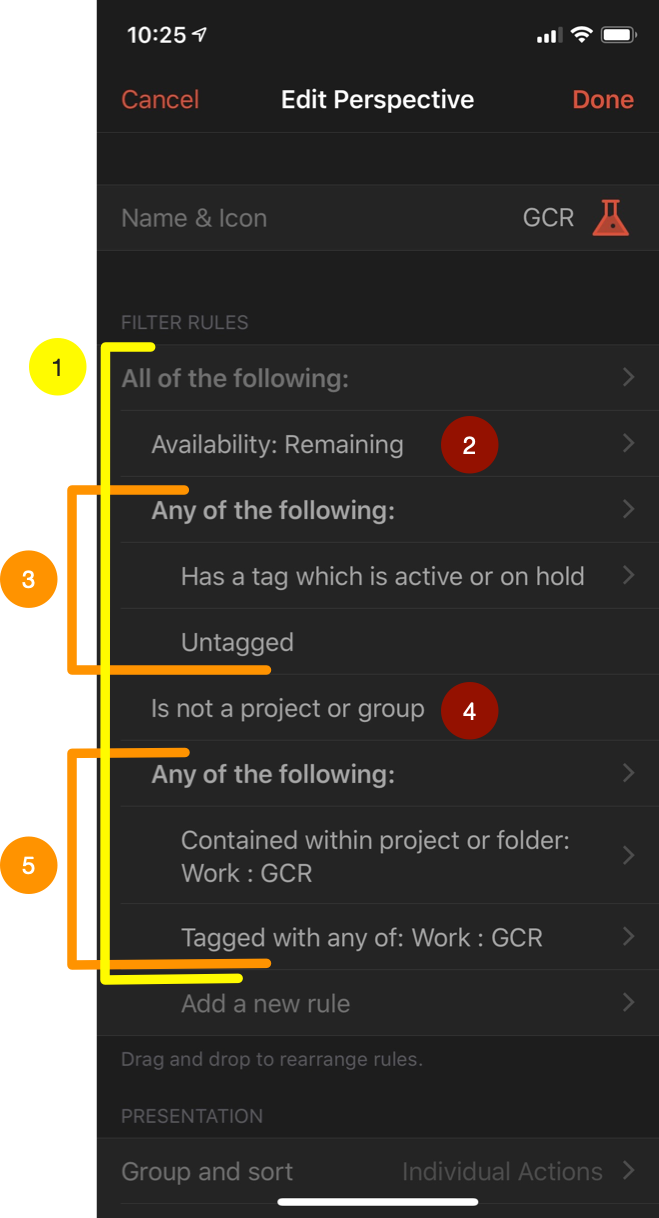
Let’s breakdown this perspective. At the top level (level 1 in the screenshot) I have an “All of the following” nested group. This means that all of the filters at the next sub-level are evaluated and only tasks that are in every one of these groups are displayed in the list.
Filter number 2 limits the tasks so that we only see items that are remaining. I don’t want to see completed or deleted tasks in this perspective.
Filter 3 is another nested group. This group uses the “Any of the following” filter. This group is kind of a catch all for any active tags (not dropped) and tasks that aren’t tagged at all. This group keeps out tasks that have a dropped tag and no other active tag.
Filter 4 is something I use a lot. This limits the perspective to only show me tasks and not projects or groups. If I leave this filter out then the perspective will be a mess of tasks, projects, and folders all mixed together.
Filter 5 is a final nested group. This is another “Any” filter that limits the perspective to only tasks that are in a specific project. There are many times that I’m firing off tasks into OmniFocus and don’t want to take the time to assign a task to a project. But I still know that at a high level it belongs to this project. So I add a tag that is the same as the project name. The second filter in this group tells the perspective to include any tasks that have the tag “GCR” even if they aren’t in the “GCR” project or folder. It’s a quick trick to force items into this perspective without dealing with the complex project hierarchy I have.
Presentation
OmniFocus provides four additional configurations for Perspectives.
A. Group and sort B. Group actions by C. Sort actions by D. Show project paths
Here’s another example I use to quickly see just tasks relevant to me at home. Let’s walk through the four presentation options in this Perspective.
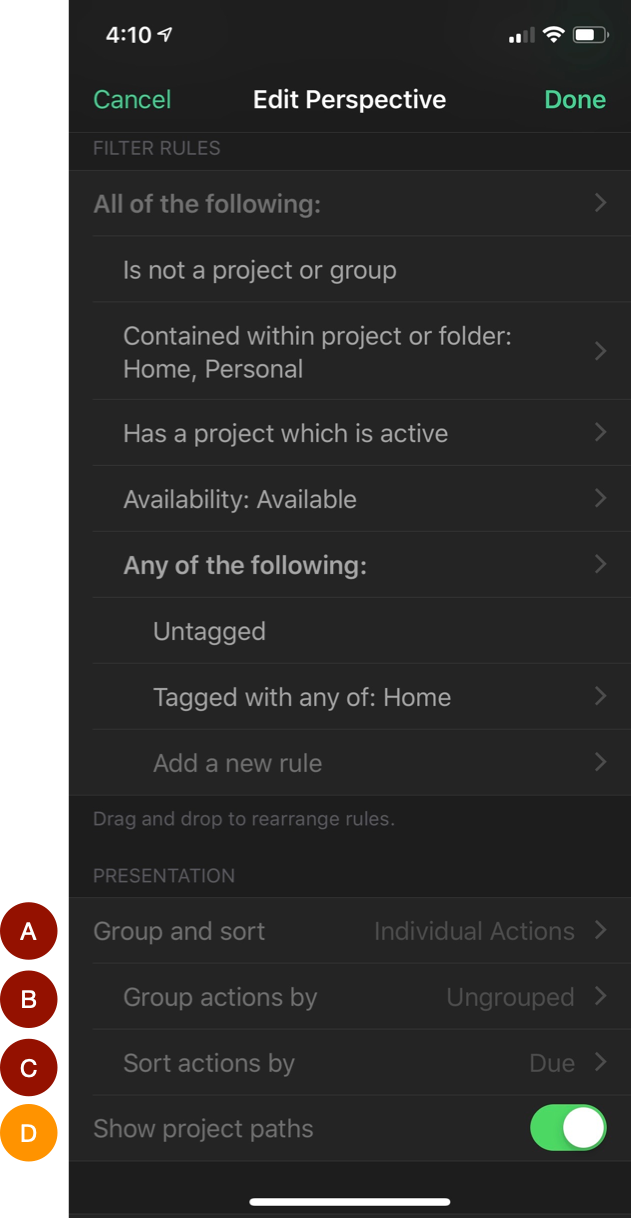
I really prefer to see the “Individual Actions” in a perspective rather than the project outline. With this setting I get option"B" which allows me to group tasks by many different meta data properties like tags, Due, and Defer Dates. I like a long list of tasks so I set the Group actions by property to Ungrouped.
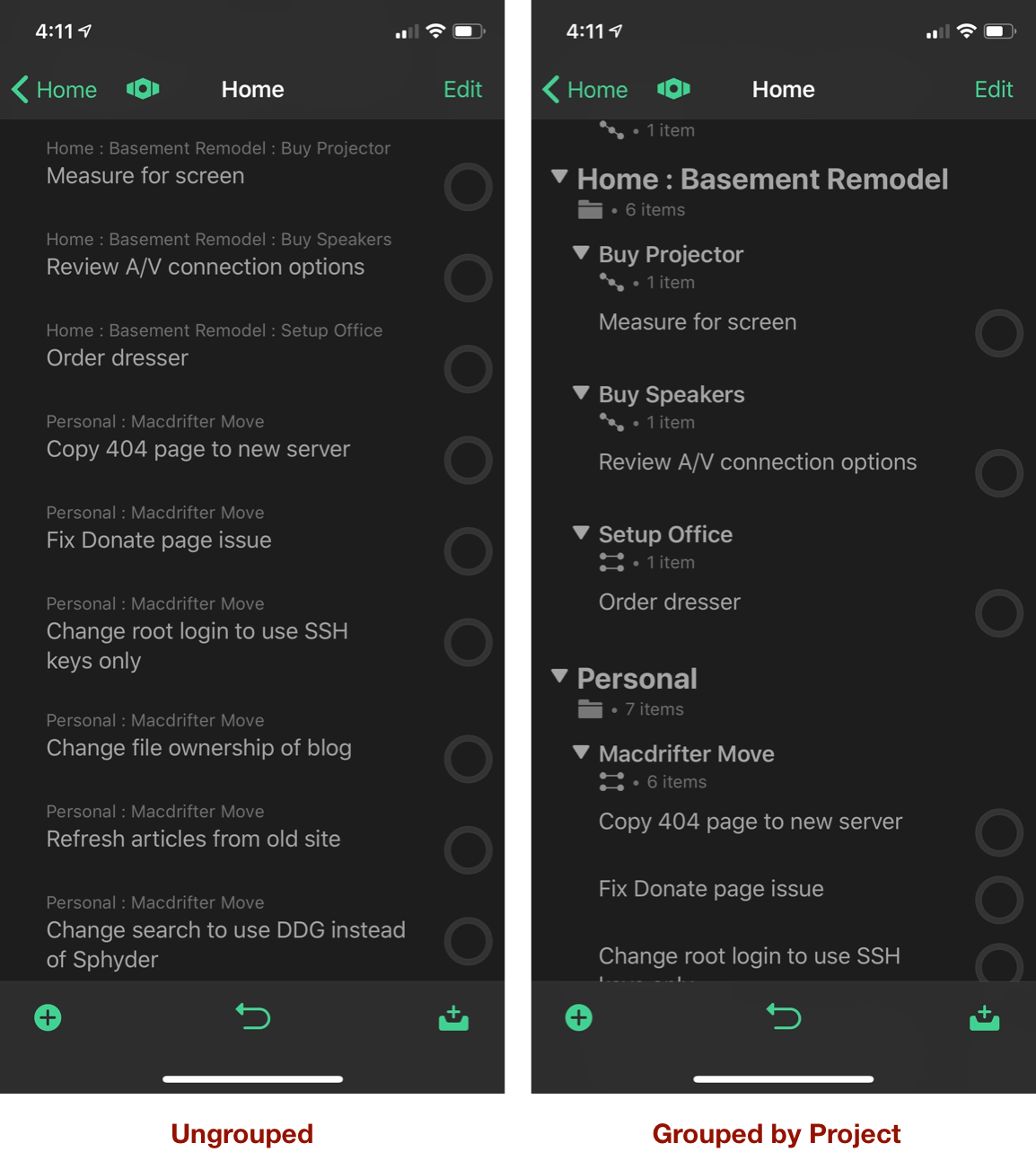
I sort actions by Due date (option C) so that the overdue items are at the top and tasks with future due dates are at the bottom of the list.
Finally, enable the “Show project paths” toggle so that a task displays the project it belongs to right on the task item. I find that this is useful when I’ve created tasks without adding project references to the title. Sometimes it’s not clear what a task is referring to when it is taken out of context of the larger project. The breadcrumb trail of the project hierarchy above the task title is a nice hint.
The Value of Perspectives
I have three uses for most of my perspectives in OmniFocus. The first is part of a morning-start routine. I briefly review the tasks I have in a project category and decide if I need to block off my calendar to make progress on the list.
The second way I use perspectives is when I have unscheduled time I can quickly bring up my tasks and make some unexpected progress.
Then there are the maintenance perspectives. I have a “Today” perspective which pulls in everything I have available to me for the day. This is a beast of a perspective that I have groomed over the years to show me exactly what I expect to see in my Today view.
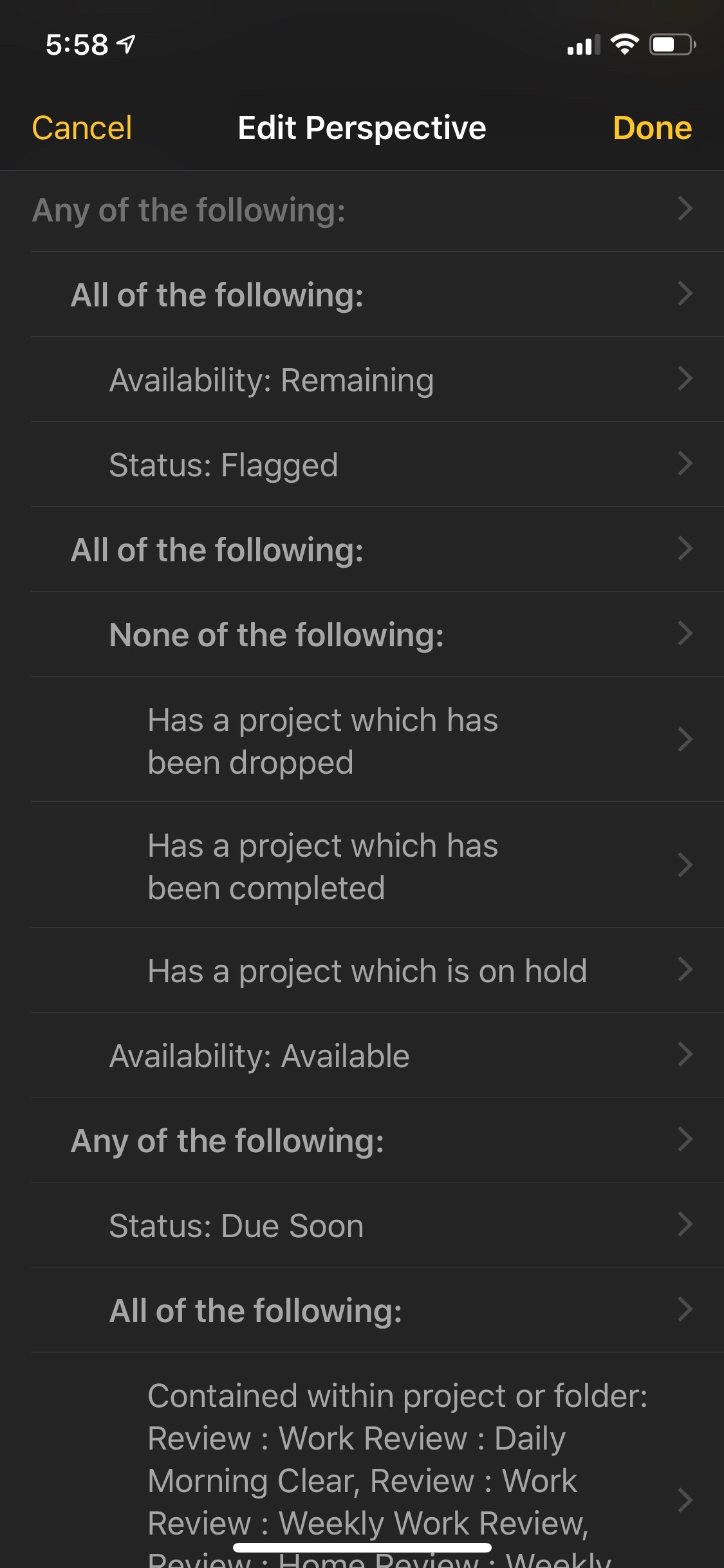
My “Dead Projects” perspective is a great way to see where I have projects but no tasks. These should either be completed, deleted, or expanded. There’s no value in keeping a project that has way for it to make progress.
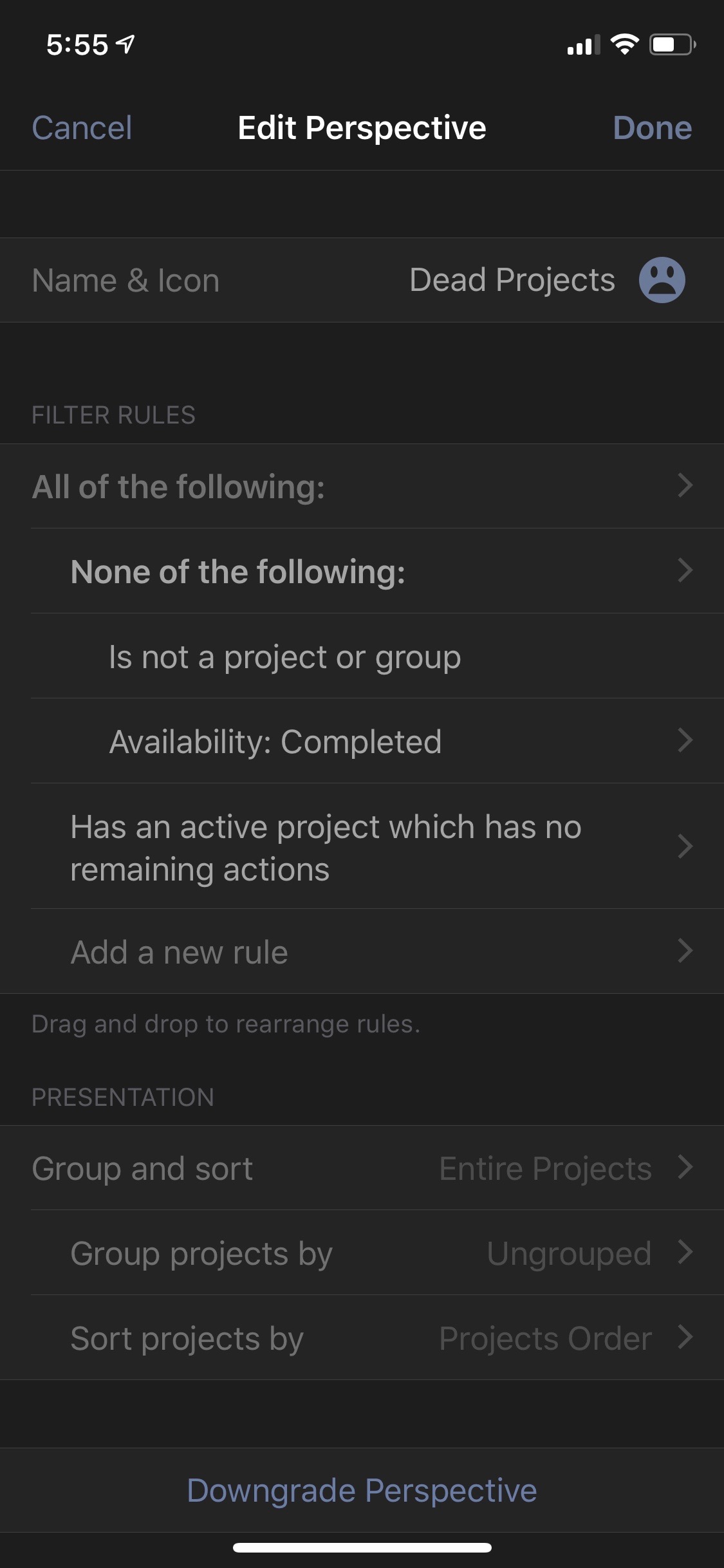
The “Changed” perspective is the best kind of “undo” screen. If I accidentally mark a task or project as complete or if I mistakenly changed something that removes the task from my view I go to this perspective to fix it. It shows everything in my OmniFocus sorted by modification date.
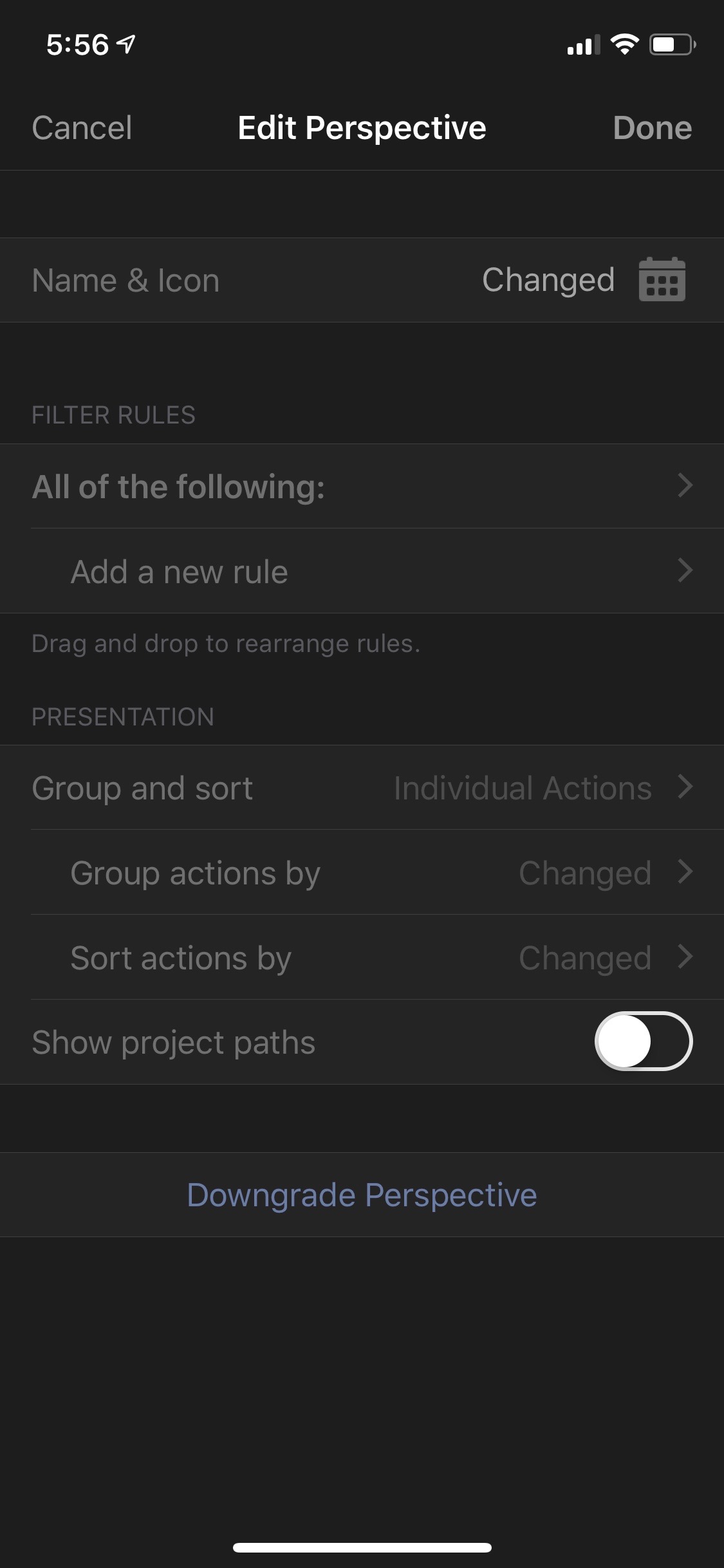
With enough perspective trickery I even create project outlines that are otherwise not possible in OmniFocus. It’s the double negative in this perspective which removes all of the tasks from the view and leaves me only with the nested projects and folders to browse.
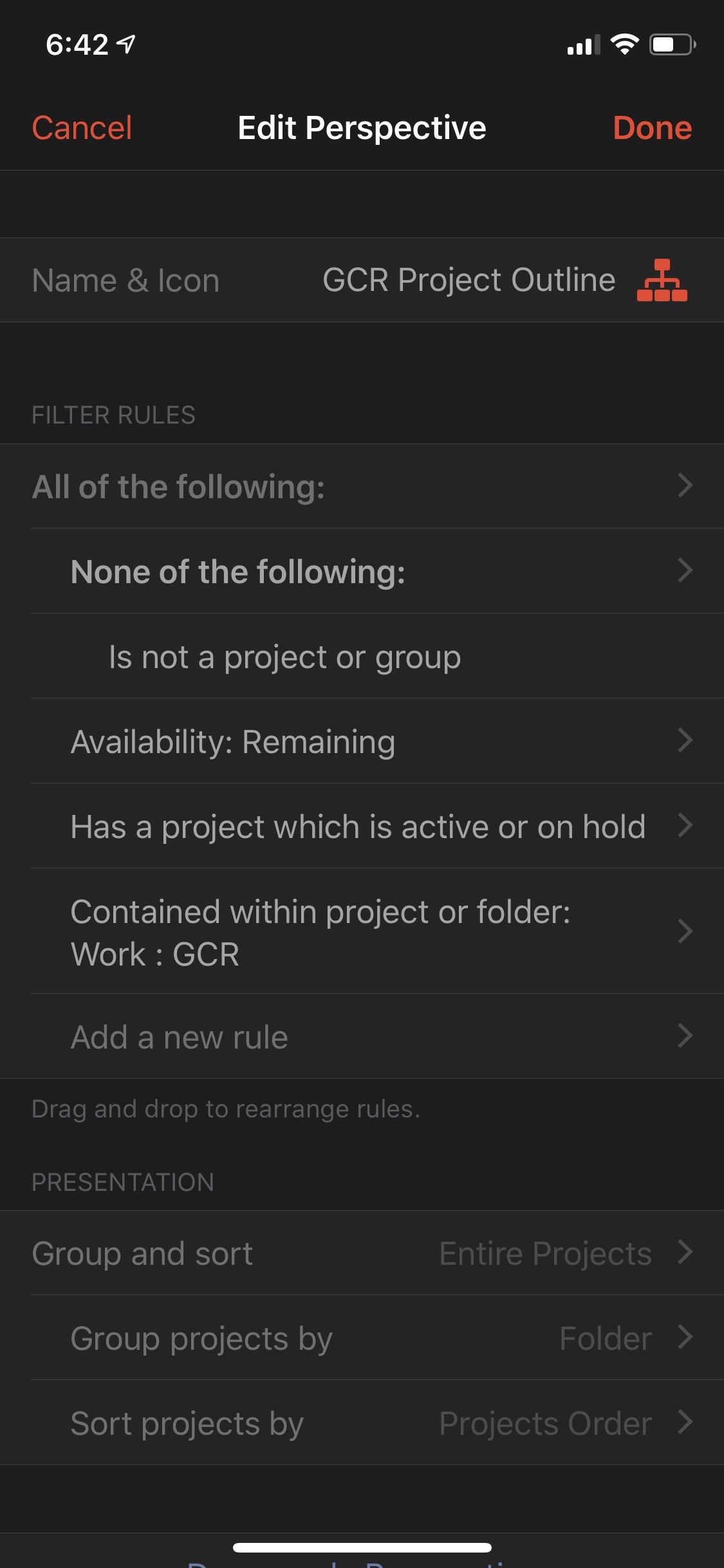
The “None of the following” filter with a “Is not a project or group” is a strange and verbose way of saying “just show me projects and no tasks” but that’s exactly what it does.
