Mac Tips - Deeper Quicksilver Cataloging
I have used the Mac for quite some time. Long before Apple got behind the idea of a flat directory structure (just take a look at your “Applications” folder). Needless to say, my “Documents” folder has received its fair share of spring cleaning. This usually amounts to putting documents in sub folders whose name makes since at the time, but I quickly forget…and lose the document. One of the nice attributes of a system running Quicksilver, is that you don’t need to remember where you put those files. Just invoke QS and start typing some info about the file. QS locates it and lets you launch it.
After using Quicksilver for awhile, I began to notice that not ALL of my documents were acessible. For some reason, the default for cataloging the documents folder is set two levels deep (with no option for changing it). A fix for this is as follows:
- Go to the “Catalog” section of the QS preferences
 (See, the “User” section only has a limited set of your documents)
(See, the “User” section only has a limited set of your documents) - Select “Custom” on the left hand side
- Choose add (the plus sign at the bottom left of the screen) “File & Folder Scanner”
- Choose where ever you keep your documents
- Now select the “Source Options” sidebar (click the round info button on the lower right corner first)
- Adjust the slider to however many levels deep you want QS to catalog
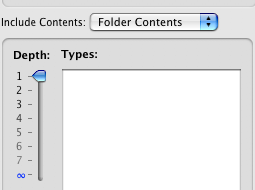
After performing this, my cataloged documents went from 520 to 32,000. Big difference. Now if you don’t need instant access to all of those documents, then there is no need to apply this change.
Technorati Tags: Apple, Mac, Quicksilver, Software
