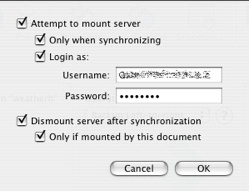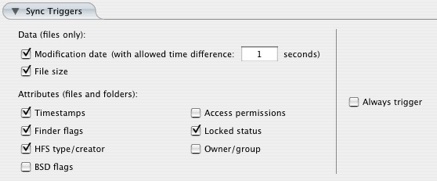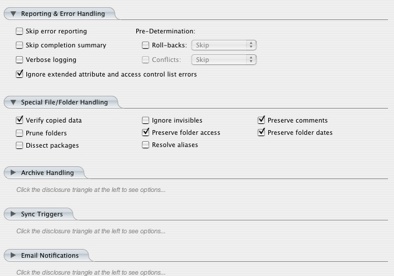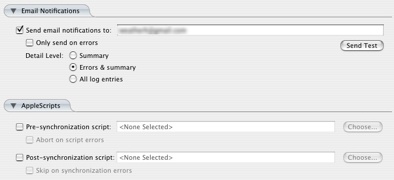Sync two macs at home
Thanks to Apple's aggressive release cycle, many Mac owners have a couple of different machines sitting at home. My particular setup is a Mac Pro in the study and an older 17" Powerbook in the living room. You would think that this would be ideal. I have a powerful workstation for Aperture and a nice portable for couch surfing. But, eventually you realize that there is a fly in the ointment. Many items only exist on one machine or the other. Apple's "Sync" utility does work great with a dot mac account. But their Backup application just doesn't work very well. Sure, all of my bookmarks, contacts, and keychains are all in sync between the two machines, but it just doesn't handle large data backups very well. Today I was just thinking, "wouldn't it be great if I could do the same with all of my other documents?" Then I suddenly realized I own the must have application Chronosync by Econ technologies. This application is one of those little gems that just works well.
What it does
It can synchronize two directions, archive deleted files, and even email a log file to you when it's all done. I've been using it for about a year now for nightly backups to an external drive and it works great. As the name implies, Chronosync has a built in scheduler that will run any script at a predetermined time. It only syncs files that have been modified, so it saves time and drive space.
How to do it
Here's a brief breakdown of how to setup Chronosync to keep two machines up to date. There are some particular caveats that I will emphasize to keep from screwing up either machine.
Mount the remote machine (in this case it is my laptop). The first time you run the script, choose "Left to Right" sync. I am starting with the idea that my desktop has all of the master documents and I want to do an initial sync to replicate everything to my laptop. After the intial sync, you'll want to setup two way syncing to keep both machines identical. The instructions that follow will outline bidirectional syncing since it is slightly more complicated.
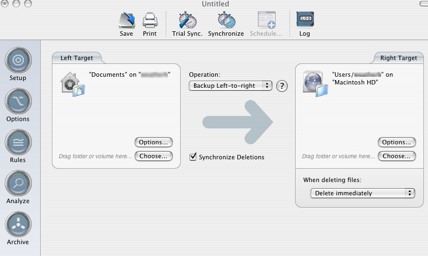
I find it easier to use a series of Chronosync scripts to sync specific items rather than just doing a sync of the two home folders. While my Mac Pro has 750GB of drive space, my poor Powerbook only has 120GB (upgraded myself). I don't want to run out of space on my portable. Also, the iPhoto and iTunes libraries are handled very sepcifically. I only sync those one way (from the desktop to the laptop). Make sure to read the Macworld article about using multiple libraries.
I create a new Chronosync script and set the left source as my "documents" folder on my desktop and the right source as the documents folder on my laptop. Now choose "options" so that Chronosync can auto-mount the remote machine when it is time for the scheduled backup to occur.
Choose bidirectional sync and check the "Synchronize Deletions" box. I save deletions to an archive which I will go through and remove periodically. This is a nice safe guard to prevent accidental deletions on both machines.
We're going to be pretty general with the sync triggers. If any of these attributes are different between two files, Chronosync will copy the new version. See the image below for the specific settings I use
Chronosync has many individual settings for each sync. I will just briefly outline my settings in the images below. In Error handling, I set "Ignore extended attributes and access control errors."
Setup the email notification so that any errors are identified.
I don't bother with the rule based sync because I want to capture all changed files.
That's it
Just go try Chronosync. It's a great application that gets the job done. It has just enough complexity to solve most archival needs but not so much that it is impossible to get anything done.
Technorati Tags: Apple, Mac, Productivity, Review, Security, Software