I Don039t Need No Stinking License File
I’ve always struggled with solutions for managing the application licenses I own. I’ve bought a huge amount of software online and invariably that involves some horrendously long license number. Here’s just a few methods I’ve tried to keep track of these files.
- A text document
- An Excel file
- A Numbers document
- Bento
Bento
Bento seemed to hit a sweet spot for me. It allowed me to keep the license code as well as emails and additional registration details. It’s nice to look at and easy to do. One great feature is that in the table view, I can display a summary row that totals all of the purchase costs. I revisit this rather large number before I purchase more software as a reminder of how much I waste on applications I never use.
Bento also makes data entry easy. Since I built the template, it’s designed for me. The template has dropdown selections for my credit cards, the name of the Mac that it’s installed on, the registration emails I use, and many more. It even has a nice be image area to paste the application icon.
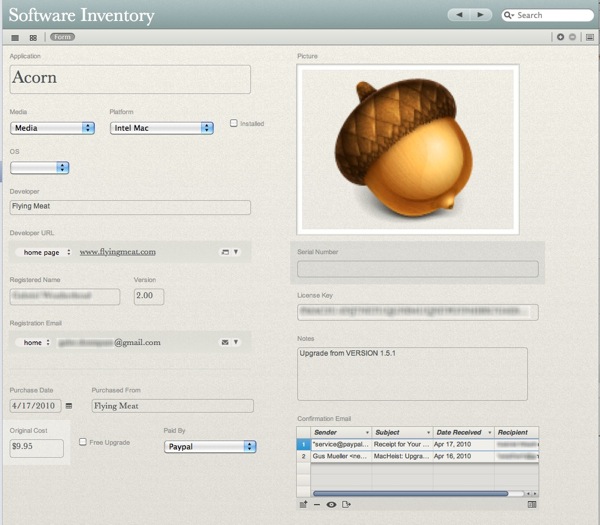
The Problem with Bento
In preparation for the impending Lion release, I’ve been getting my application licenses in order. What I’ve been frustrated by is the Bento idea of file sharing. Usually I’ll just throw a file into Dropbox to make it available to all of my machines during an upgrade. That way, I really only need my Dropbox login in order to start installing and configuring a clean OS.1 Unfortunately Bento doesn’t play that way. Sure, I can setup symlinks as a hack around the issue, but that’s a lot to hassle on a new installation.
1Password
I’ve been a 1Password fanatic for years. I have used it for logins and passwords religiously and kept the ocassioanl secure note. Earlier this year Agile Bits dramatically improved the support for handling application licenses and registration codes. Unfortunately my Bento solution kept me from investigating further. Well, no more. I’m completely onboard the 1Password train.
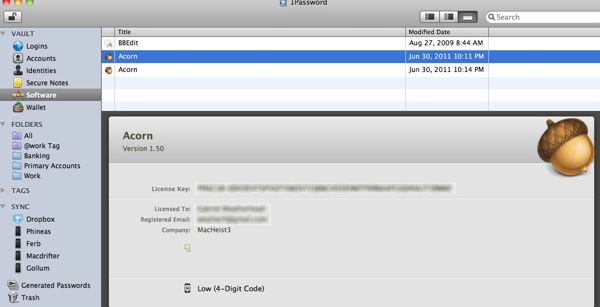
Beginner’s License
I have 100’s of registration codes in Bento, so I knew this was going to be painful. And it was. While 1Password has an import tool 2 to import a CSV file and Bento can export to a CSV file, 1Password will only create Secure Notes or Logins from the imports. That’s not very helpful. However, 1Password does make the process of creating a new Application entry a bit easier by scanning the installed applications and automatically importing the icon and current version for the application. That’s pretty nice. Unfortunately there is still the business of manually entering all of the registration details. I also like to include any emails I received about the purchase as an attachment. While I can certainly drag each email into 1Password, an option to drag a whole group of related emails at once would be a big time saver.
1Password vs. Bento
1Password is the clear winner for general access and encryption. 1Password syncs through Dropbox. That means as long as I have the application installed and Dropbox connected, I can easily get access to all of the information I need to setup a new OS.
Bento is the winner for ease of use. I have configured custom fields with dropdown selections that speed up the process of entering serial numbers. For example, my three most commonly used email addresses for purchasing software, or the list of credit cards I use to purchase online. 3
Conclusion
In the end, I plan to stick with 1Password. I also plan to re-purchase as much as I can from the Mac AppStore so much of this problem should be mitigated by the complete lack of serial numbers.
-
I am assuming Lion will give me the option of doing a clean installation. ↩
-
It’s very out of place and looks like it was tacked on as an after thought. It importer lacks the polish enjoyed by the rest of the application ↩
-
If you don’t keep a separate credit card for online purchases, then you are more brave than I. Also, I keep a very low limit on them. ↩
