Siri and Outlook
It is now obvious that Siri has elevated the iOS Reminders app to the winners circle of productivity applications. It has become the quintessential ubiquitous capture device for me. One unexpected side effect is that I am now using the Tasks functionality in Outlook on Windows much more.
Exchange Tasks
Through my day-job I am forced to use Microsoft Exchange and Outlook on Windows. I loath Outlook but I have come to accept it as my lot in life. I use very few features of Outlook and one that has never fit my workflow was the Tasks system built into Outlook. Looking back at my completed tasks in Outlook, I can see that I tried using it in 2006 but never added more than a few tasks. But now that Siri is running my life, Outlook tasks are becoming more attractive.
My employer provides access to Exchange from iOS and that’s been great for email and calendar access. Now, Tasks also sync to Apple’s Reminders app. I’ve discovered that through judicious selection of task list names, I can create project and context buckets that work well in both applications. Don’t get me wrong, I’m still an OmniFocus devotee, but having access to my task list from Outlook and being able to add actions through Siri have a tremendous allure.
Organizing Tasks in Outlook
I’ve fiddled with tasks in Outlook for the past couple of weeks trying out different configurations to reduce their friction and get as much value as I can from Outlook. In Outlook on Windows, tasks can be organized into task folders. Folders can also be nested. Unfortunately, the iOS Reminders app does not nest task lists. That means any structure created in outlook is completely flattened on iOS. A nested task structure in outlook like Work >> Email becomes two task lists, Work and Email and in Reminders.
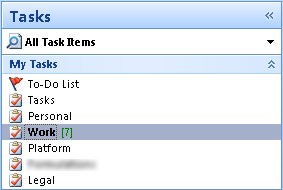
As a consequence, I am using the lists as single action buckets rather than contexts. This turns out to be better for entering tasks with Siri. As long as the names of the lists are unique, I can say “Add Check with Jim to my Work list” or “Add finish database refactoring to my Legal list” and Siri places the task in the correct list. The key is to define mutually exclusive buckets. I can’t have a “Personal” list at work and on iCloud or it becomes to much work to make sure Siri adds it to the right list.
I’ve created a list for each major project in Outlook. I don’t plan projects in these lists. I use them as a layover for tasks on their way to OmniFocus. If I can clear a task out in less than 2–3 minutes then I don’t bother transferring it to OmniFocus. I just do it.
In addition to lists for each project, I also have a general “Work” list for anything that is not project specific. It’s also a catch all for when I can’t remember the name of a project[1] or it applies to more than one project. I also have a “Personal” list. This is a list of actions that don’t specifically apply to work but I might need to do when I’m at the office. It’s also nice to be able to add a quick task for home while I am in front of my Windows computer rather than getting out my iPhone or iPad to add the item to my iCloud list.
Unintended Benefits
One thing that I like about the task lists in Outlook is that I can add emails to the list for followup. It’s a nice way to hoist an email out of the thickets of Outlook priority flags, which are completely useless for me. I can then see the entire email as a note in the Reminders app when I am away from my office.
Another nice benefit, is the ease at which I can add quick ideas about a project to my work lists. Siri makes the process so simple, there’s no excuse to get down every small idea and get it into my project. OmniFocus on the iPhone is great, but to add an OF action, I need to unlock my phone, open OF and then type in the action. With Siri I hold the home button down and then say “Add ‘Schedule a meeting with Jim to my Legal list.’ ” Boom. Done. I’m adding an unprecedented (for me) number of actions now.
Why iCloud
You might be asking, “if Exchange lists are working so well, why keep anything in iCloud?” I certainly asked that question. Two reasons: I want to share lists with my wife and I want to have access to some lists from my Mac.
My wife and I share “Groceries”, “Home”, “Weekend” and “Home Depot” lists. She can not use my Exchange lists because that would be a violation of corporate security policies. So the best way to share lists within our family is to use iCloud.
I also want some lists available when I’m on my Mac. I may not have my iPad or iPhone next to me while I am in front of my Mac. In that case, I can pop into BusyCal to add or process tasks. I can also easily copy them out to OmniFocus if necessary.
-
Some of my projects run for multiple years. There may be no activity for several months while I wait for some other group or project to progress. I also have over a dozen projects running at any one time. Remember the exact list name can be a challenge. ↩
