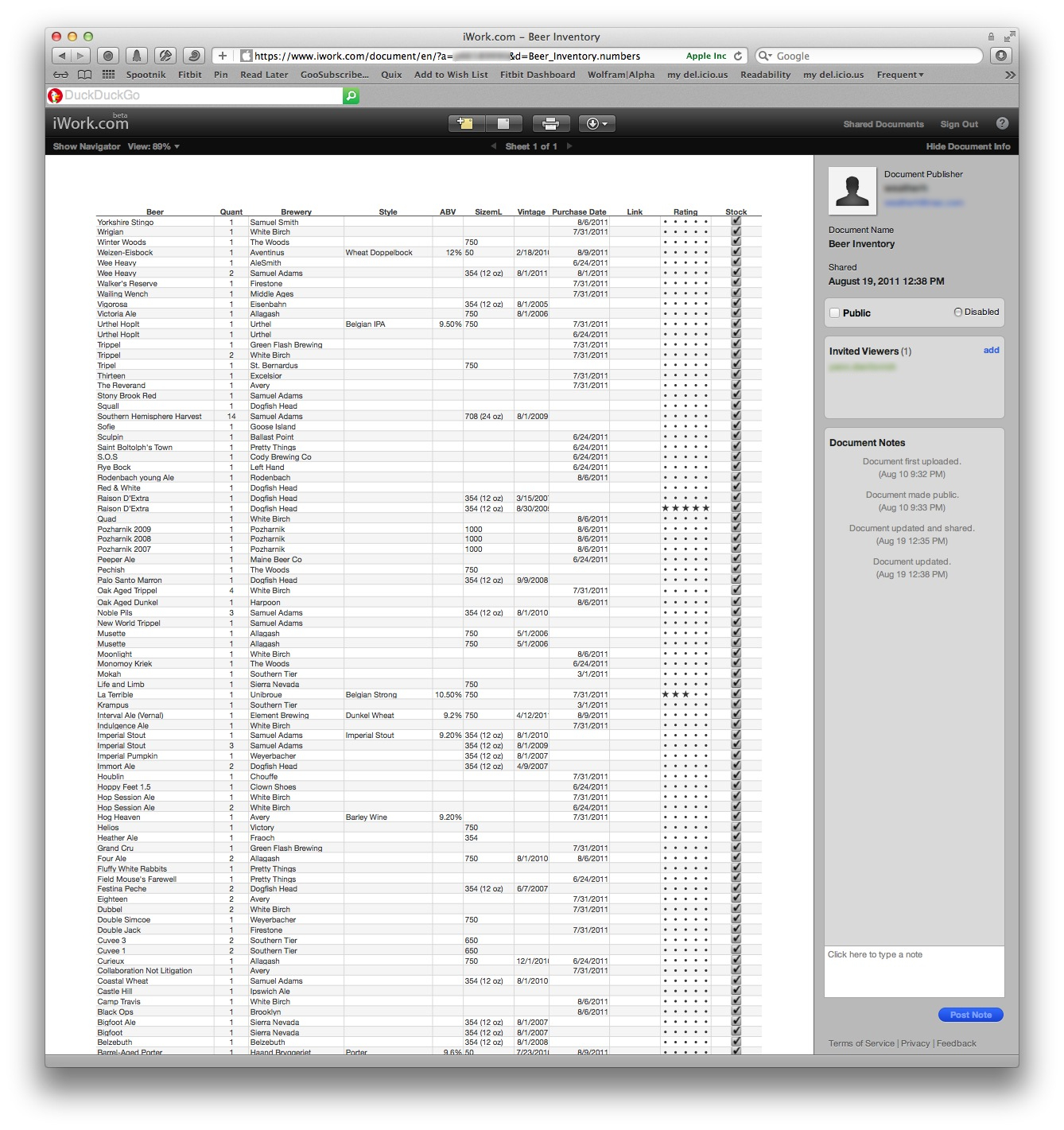Numbers and Beer
My previous look at a beer inventory system focused on Bento. In this overview, I’ll explain my experiences while using Apple’s Numbers for the same purpose.
Using the Mac
Numbers already stands out as the best general spreadsheet application on any platform. But this is not a Numbers review. How does it work as an inventory application?
Not surprisingly, it works like a spreadsheet. That’s not necessarily bad. The Numbers interface is nice. Entering data is easy and getting it back out is as simple as can be. Importantly, exporting to a CSV file means the data is completely portable.
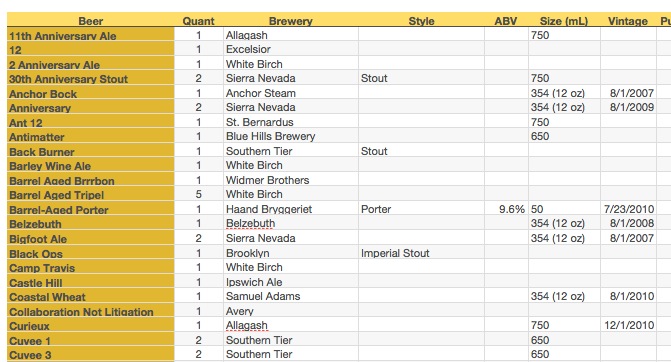
Unfortunately, images don’t work so well. If I want to include pictures of the bottle, then I can not export from Numbers to CSV. Exporting removes all all images (as expected). If I were to rely on Numbers for my inventory, I would be sure to leave out images.
Data Portability
I’ve delayed this post waiting for an iWork update from Apple. I was waiting for iCloud to come to the Mac in some meaningful way. That has not happened which means iWork has no automatic sync between the Mac and iOS. Data is transferred in the awkward yet traditional way of export and email.
Exporting is straight forward. In fact, if you have a OmniOutliner on the Mac there is even a trick to export from Numbers into OmniOutliner. Simply copy your numbers table and paste it as plain text into an editor like BBEdit. Save as a “.txt” file. You can now drag that file onto OmniOutliner to get a rough version of your spreadsheet except as an outline.
Beyond that, Numbers provides several other options for exporting. On the iPad you can email as a Numbers, PDF or Excel file. But Numbers brings some super-powers to the game if you want to share your content with someone else. Simply share a document via iWork.com (remember that?) and the app automatically generates an email to send to anyone that you want to share with. This is a special email though, because it also registers the recipient as a viewer of the content. That means, even though the content is on the web, it’s not publicly available. Only specified recipients can view it.
The content looks great on iWork.com too. Here’s a screenshot of the web page. Just perfect.
Sort and Search
Sort and search is great in Numbers. Searching is fast and highlights the hit term with a visual queue. There’s also a list of all hits so that I can scroll through hits easily.
Beyond standard sorting (sorting by column headings) Numbers provides a couple of other options for categorizing. The categories can be combined with filtering to create a lean and condensed version focusing on a few items while also providing some context. For example in this screen shot I’m looking at all stouts with grouping by breweries.
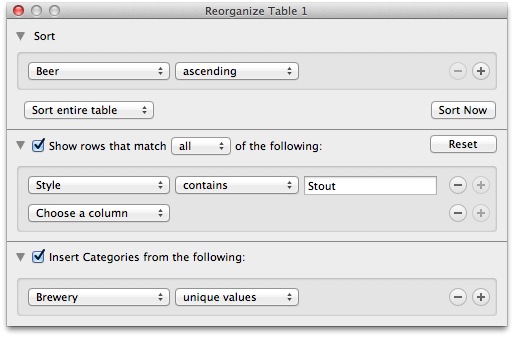
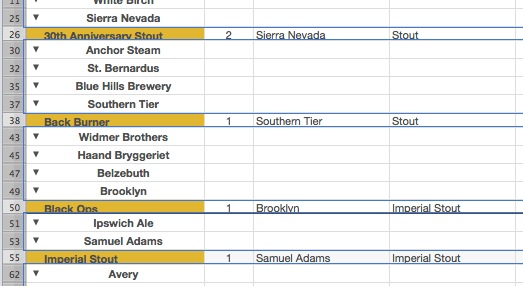
Miscellany
Another nice feature in Numbers is the wide range of column data types. The options are comparable to Bento. It’s flexible and easy to setup.
It’s also easy to setup a custom view into a data table with logical formatting. For example, highlight cells with a value above or below a specific number or date. I use this to identify entries that are missing data or that have a rating above 3. It’s a nice visual queue and very easy to setup. It’s also a feature that really sets a spreadsheet apart from most other options.
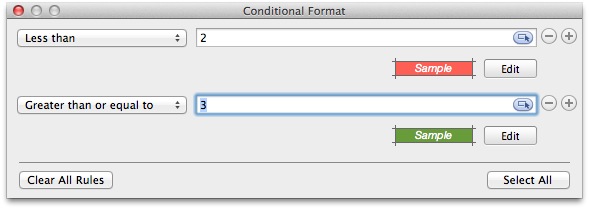
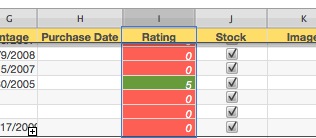
Using the iPad
The iPad version of Numbers is very approachable. There’s little setup and the app is full featured. I did not experience any issues when transferring a Mac version of the inventory to the iPad. Equations seem to work but some formatting was lost. It wasn’t an exact duplicate of the Mac version but it was good.
Sharing
The iPad version provides several options for sharing, including email and upload to iWork. I held off on this post, waiting for iCloud sync to be announced, but sadly there still is not a seamless mechanism for working in Numbers across multiple platforms. In this regard, Bento still wins with WiFi syncing.
Data Access
Numbers on iPad excel in one huge way over Numbers for the Mac: The input form. Any iPad spreadsheet can be accessed through a simple and attractive form. It makes data access far easier than tapping on small spreadsheet cells. The form view is how Numbers should be used. I only use the spreadsheet view for setup and to get a 30,000 foot view of the data. All data entry and browsing happens through the form view.
Using the iPhone
Forget trying to use Numbers as a spreadsheet alternative on an iPhone. Unless you only have a single column in your spreadsheet it will frustrate you to the point that you would rather use a ledger book.
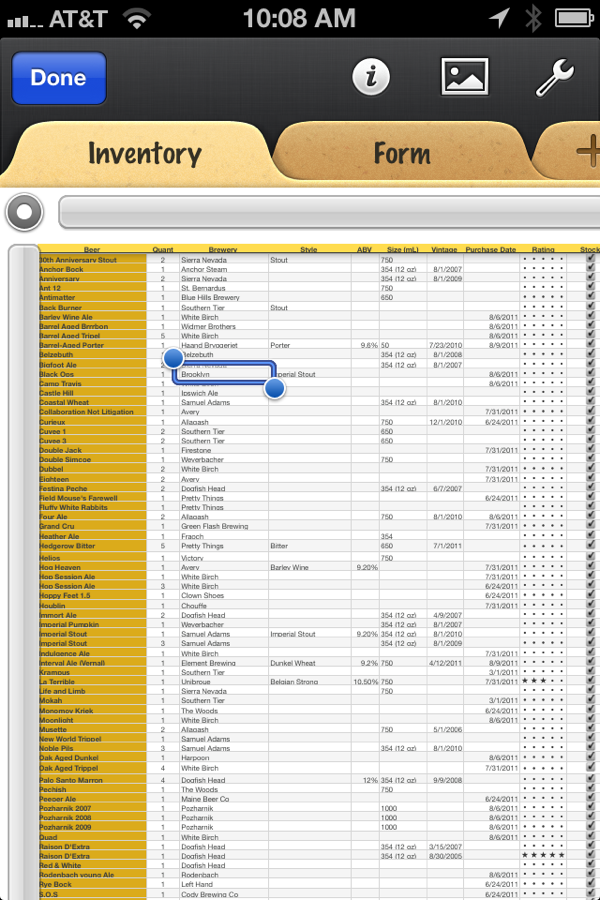
However, the form view on the iPhone is great. It feels natural and it’s easy to add records. Unfortunately search only works in the spreadsheet mode which is minuscule.
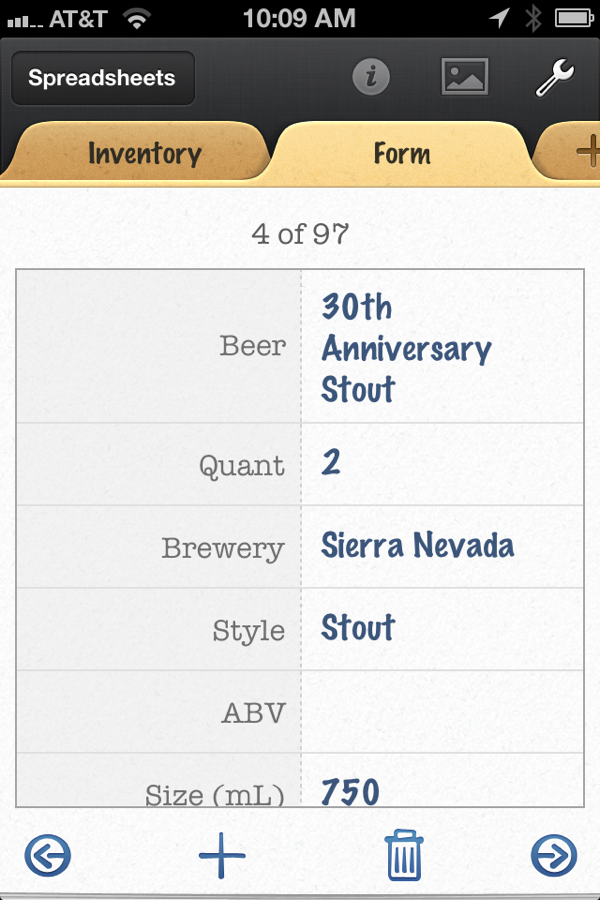
Sharing
I have not used iWork.com much but I have to say, this is where Numbers succeeds. I can share a private link with anyone through email. That gives them the ability to view my entire inventory in a web browser. I can also make the list public. It’s not great for group editing, but it’s still nice. Sure Google Docs could do this too but it does not come with an elegant iOS app. iWork does give the recipient the ability to download and use the list for themselves.
Pros
<li>Data portability</li>
<li>Excellent sharing options</li>
<li>List and Form views</li>
<li>Functions</li>
<li>Column data types</li>
<li>Available on Mac, iPad and iPhone</li>
<li>Summary rows</li>
<li>“Sync” over 3G</li>
Cons
<li>Poor data syncing</li>
<li>No auto-suggest for text entry</li>
<li>Awkward interface</li>
<li>Poor Search options</li>
Conclusion
Bento still wins for easy entry and data access on iOS. The lack of support to take a snapshot and add it to an entry makes Numbers less than ideal for me. I really like to capture the label of an interesting beer so I can show it to a supplier. It makes it easier to find in my collection too. Images are also stripped out
Next up in this series is OmniOutliner. Believe it or not OmniOutliner can be used for more than an outline.