NVAlt Tips
There are several options for Simplenote and Dropbox text editors on the Mac. I happen to prefer NVAlt1. Here are some of the amazing things that NVAlt can do (unless you RTFM you probably will miss them). I use the latest, very stable, public beta. Some of these features may be beta only. You’ll figure it out. I have faith in you.
Markdown
<li>Markdown preview</li>
<li>Markdown autocompletion</li>
<li>Markdown wrapping.</li>
<li>Export the HTML from the preview.</li>
Select some text in a note and hit cmd-B to wrap it with a double asterisk (**) which is the Markdown tag for bold. There are similar shortcuts for italic, strikethrough and removing formatting.
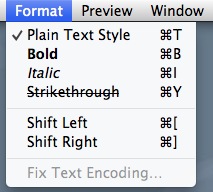
For working in Markdown, NVAlt may be the best note app on the Mac. It just gets Markdown.
Create a Simple Wiki
<li>Words between [[double-brackets]] will become links to other notes</li>
<li>Note-titles inside double-brackets are (optionally) auto-completed</li>
<li>Shortcut (CMD-Shift-L) for inserting [[Links]]</li>
This is a nice way to keep notes separated by topic but still link them together. It’s basic, but it is very useful. Without the look-ahead autocompletion, I doubt I would ever use it. With autocompletion, it’s fantastic.
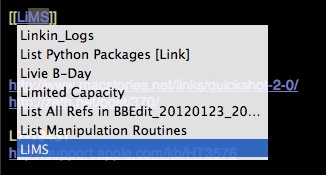
Bookmarks
I keep a few bookmarked notes. These are either my general purpose files like a scratch document and a log of links I have created or will need in the near future. Select the bookmark to instantly jump to that note. Bookmarks are available in the menu bar or through the bookmark viewer (cmd-0). Unfortunately, deleted notes are not automatically removed from the bookmarks list.
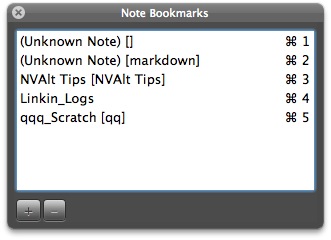
Tagging
<li>Sync Simplenote tags with OpenMeta tags.</li>
<li>Multi-note tagging with autocompletion: Select a bunch of notes and hit shift-cmd-T to tag them all at once.</li>
<li><a href="http://www.hogbaysoftware.com/products/taskpaper">TaskPaper-compatible</a> strikethrough formatting using the "@done" tag. <a href="http://www.macdrifter.com/2011/08/done-tags-in-nvalt.html">I've written about this before</a>.</li>
Menu Bar Mode
<li>Optional menubar and menubar-only modes: Take NVAlt out of the Dock or just use the quick access menubar</li>
<li>Quick jump to NVAlt instantly. A left click activates NVAlt. A right click shows the NVAlt option.</li>
<li>Quick access to bookmarked notes.</li>
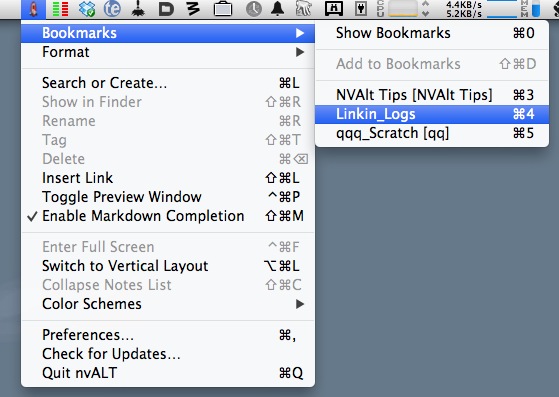
Files
<li>Show in Finder shift-cmd-R<sup id="fnref:finder"><a href="#fn:finder" rel="footnote">3</a></sup>: Pops open a finder window with the text file selected</li>
<li>Import: Import an entire folder of text files in one go.</li>
<li>Edit With: Since my NVAlt is just using text files, I can easily swap the editor. If I decide a note is becoming something I need BBEdit for, I just hit shift-cmd-E (opens the current note in the default external editor).</li>
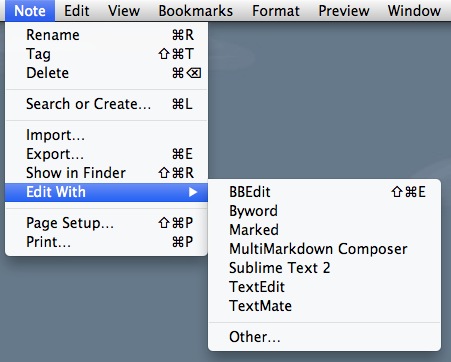
Links
<li>Right click a note that has links to get a quick option to copy any link. No need to open the note, select the link to put it on the clipboard stack. Yeah, huge time saver.</li>
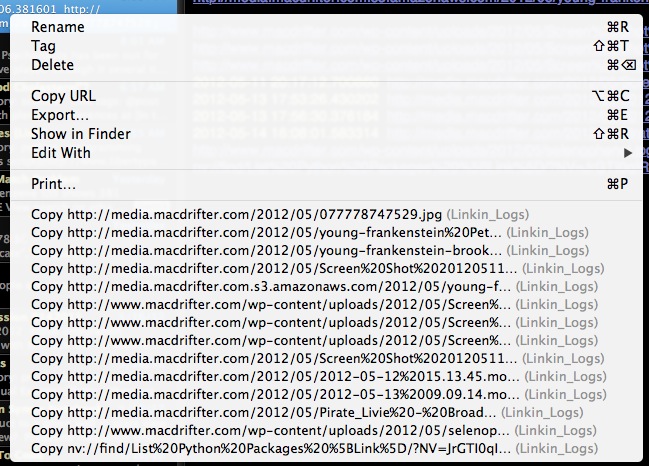
<li>Copy a note's URL: The link is only good on the Mac that it was copied from but it gives a very convent way to make a direct link to a note that can exist outside of NVAlt. For example, in an OmniFocus task:</li>

<li>Import and convert HTML to Markdown: <a href="http://www.macdrifter.com/2012/01/in-case-you-forgot-nvalt-is-awesome.html">I've written before</a> about NVAlt's ability to import an HTML document and convert it to Markdown. I still think that's magic. There's also a <a href="http://elasticthreads.tumblr.com/post/8212672178/nvit-chrome-and-safari-extensions-for-nvalt">plugin for Safari and Chrome from Elastic Threads</a> to send the current page to NVAlt for extraction and conversion.</li>
Stuff I Don't Use
<li>Social note sharing via <a href="http://peg.gd/1">Peggd</a><sup id="fnref:2"><a href="#fn:2" rel="footnote">2</a></sup></li>
<li>Insert new password (opt-cmd-\): This is so odd, I have no idea what to do with it. NVAlt can paste a randomly generated string as a "password"</li>
<li id="fn:1">To each their own. <a title="Jump back to footnote 1 in the text" href="#fnref:1" rev="footnote">↩</a></li>
<li id="fn:2">It's not something I use <del>because it requires Flash. Really? Flash?</del> I'm a dummy. I thought the "Create" ad was actually the button to create a note.<a title="Jump back to footnote 2 in the text" href="#fnref:2" rev="footnote">↩</a></li>
<li id="fn:finder">This only works if the files are stored in a folder rather than a database file. <a title="Jump back to footnote 3 in the text" href="#fnref:finder" rev="footnote">↩</a></li>
