Slogging Through RSS Feeds
I get it. There’s a lot of words to read. It can be overwhelming for some very smart people. I know it’s been a problem for me in the past. My Instapaper bulged, over stuffed and unattended. My starred articles overflowed like a toilet. It felt like there was no way to manage all of the information.
Until I was honest with myself about the value of RSS and what I wanted from it, there was no good way out.
The Value of RSS
I like Twitter, but it will never be a good news feed for me. It’s a great real-time alert system, but it has the same problem as the emergency broadcast system here in the US. It only works if I’m paying attention.
RSS is time-shifted news. It’s closer to a newspaper than a radio station. I visit a news feed when I have time to read. Like a newspaper, the value comes from being judicious in using my time. I can’t read everything but, I want to read every good thing.
The RSS feeds will never stop. Letting them fill up makes as much sense as letting my toilet fill up and overflow. The real trick is to flush.
Here are a few tips I use to make RSS work for me and not the other way around.
The Nuclear Option
In Google Reader, create a folder that contains all feeds. All of them! It’s easy. Go to “Manage Subscriptions” :
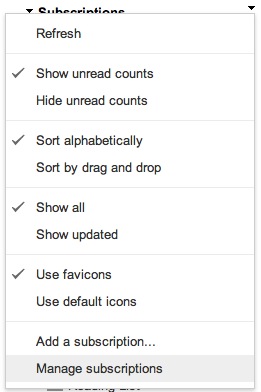
Now create a new folder. Select all feeds and add them to this new feed. I named mine (mysteriously), as “All Feeds”.

The result of this small effort is that I’ve created a sanity button. Select the folder and mark all feeds as read. Boom. It may be the nuclear option but life goes on. Google kills a few kittens on the back-end and I get an unread count of zero.
The Sweetest Key of All
Go to the Google Reader preferences and uncheck “Confirm when marking all as read”. If you learn no other keyboard shortcut, memorize this one: Shift+A. That marks all articles in the chosen group as read. If I’m in Reeder for Mac (my preferred reader), guess what the shortcut is: Shift+A. Boom. You have yourself a keyboard shortcut for the nuclear option. Now we’re efficiently killing kittens.
Kicking the Can Down the Road
I noticed a behavior in myself that I hated. If there were a few articles I wanted to read in a feed (or group of feeds), I’d leave the entire group unread. I guess I thought this would remind me to read them. I have two Instapaper accounts (sorry Marco) and two Pinboard accounts (you’re welcome Maciej) and yet I was using my feed reader as a ransom for my attention.
The solution for me was to use the star ratings in Google Reader and link it to my Pinboard account. All of my Google starred articles get dumped into Pinboard and tagged.
Go to IFTTT and make a copy of this recipe. It watches a Google Reader starred items list and automatically adds them to Pinboard with a “gstar”1 tag.
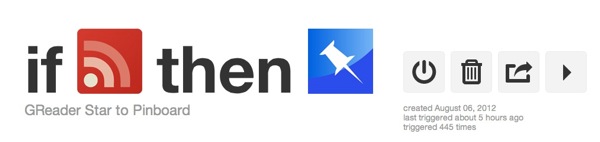
Now reading is passive and luxurious. I’m not “fighting” on “conquering” my unread list. Rather, I’m browsing things I’ve already decided I want to read. There’s something about lumping everything together in Pinboard that takes the pressure off. It will be there when I want to read it, along with all of the other crazy stuff I bookmark. By tagging it, I can easily get a complete list of my starred articles while I’m browsing Pinboard.

The articles are also accessible in Google Reader in the starred article collection. I prefer to collect everything in Pinboard and then follow up later. Since Pinboard is a bottomless well, I feel no pressure to “finish” or clear-out my queue. When I feel like reading, I can go there. If I need to read something, I will add it to OmniFocus.
For Fever users, there is already a keyboard shortcut to mark all articles as read. I really like Fever, but it still has poor support from the apps I like to use for reading. I’ve abandoned my Fever setup. Many of my decisions of how to deal with RSS have been informed by Fever. I’ve learned that most news sites write about the same things. There are so few differing opinions that I feel no need to read them all.
Learn To Run One Step At a Time
Keyboard shortcuts help me tremendously, and this is especially true when browsing news feeds. I don’t try to memorize an entire collection of shortcuts in one sitting. Instead, I focus on two or three that really make a difference.
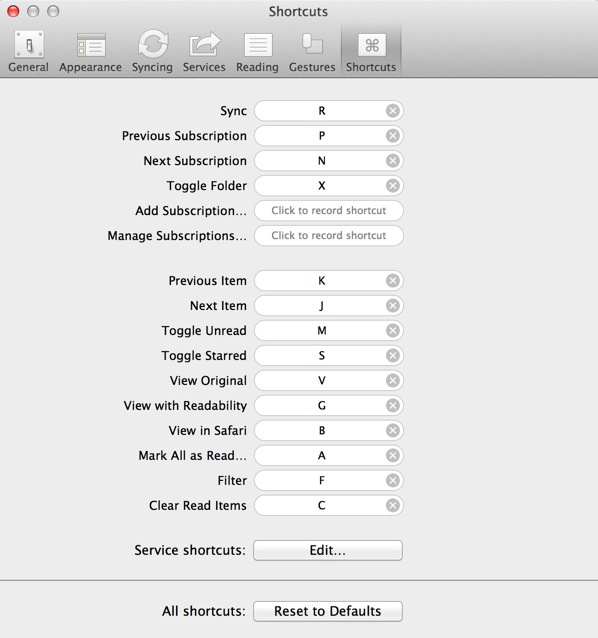
As mentioned above, in Reeder on the Mac, I use Shift+A to mark an entire group as read. The Reeder shortcut to star an article is simply S. I also have three shortcuts for processing out of the feed and into somewhere else I care about.2
Shift+Ctrl+C copies the link
Shift+Ctrl+P sends it to Pinboard
Shift+Ctrl+I sends it to Instapaper
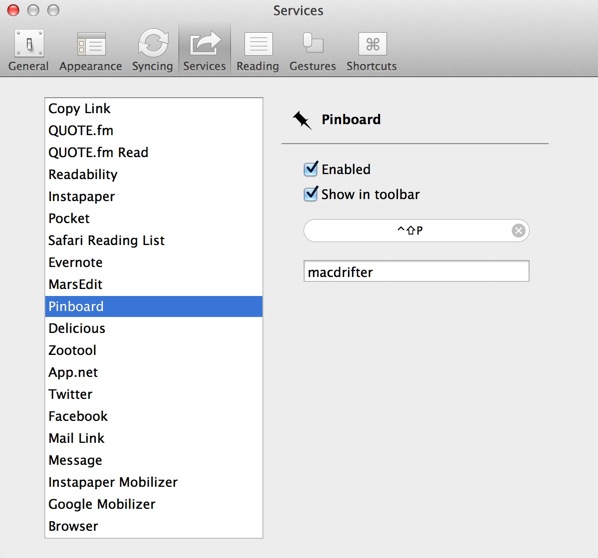
These few shortcuts make it quick and easy to process feeds. Of course there are many other shortcuts that help, like K and J for Next and Previous articles. The trick with any system is to learn it one piece at a time. I use the pieces until they become part of my normal process. The beauty of Reeder’s shortcuts, is that most of them map exactly to their counterparts in Google Reader. J and K work equally well on the web and in Reeder for the Mac.
Post Mortem
The best amateur writing is happening right now on the web. I use RSS as a slough box to help me find the nuggets of gold.3
This is likely the first part in a series about managing information. As with everything I write, it’s not a recommendation for you. It’s an account of how I find my way.
UPDATE
There were several people asking why I do not just use the default Google “All Items” group. Three reasons:
Not all reader apps I’ve tried show the standard “All Items”.
Second, in Google Reader, the “All Items” group is separated from the main group of feeds. It makes more sense to me to have it grouped with the feeds.
Finally, it gives me an option to allow a low volume feed to be excluded from the nuclear option. It helps to keep a high talent, small site from being killed alongside the torrent of bigger sites.
