Mobile Evernote Scanning with Scanner Pro
Evernote is great for quick capture, especially on iOS. But I find the camera capture for things like business cards to be a little too fiddly and limited. While there are a few alternatives for quickly capturing business cards and photos into Evernote, none work as easily and accurate as Scanner Pro by Readdle.1
Scanner Pro doesn’t need an Evernote account but it certainly is a great companion. For example, I capture all of the business cards I receive with Scanner Pro.
Scanner Pro has several features that make it a top notch capture tool. For example, the auto edge detection means I almost never have to adjust the capture boundaries after taking a photo.
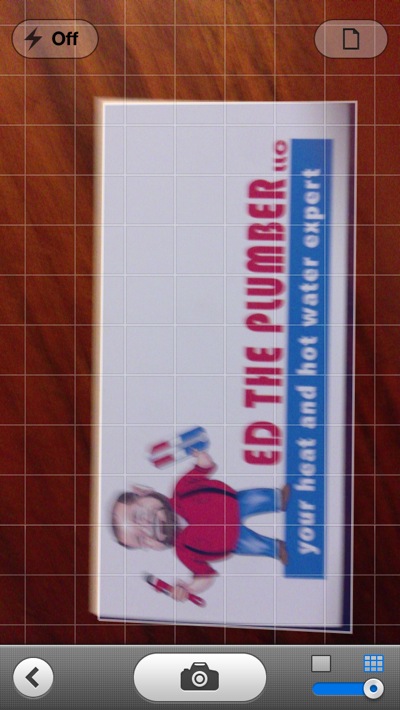
There also appears to be some very good image stabilization incorporated since blurry previews generally come out looking fairly sharp.
There are also options to rotate images before saving, as well as adjusting brightness and contrast.
Sometimes the coloring in a document just adds useless information. Choose “Document” from the image format and it is converted to a high contrast black and white photo which is very readable. There’s also a handy image sizer that includes a small format for business cards.
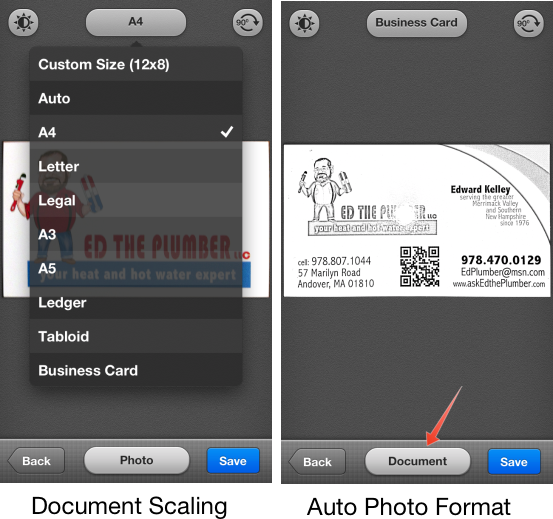
Now here’s where the Evernote bliss comes in. Scanner Pro can be set to automatically upload to Evernote every time a new scan is generated.2 While there’s no option to set default tags for these scans, the app does allow a default folder to receive the scans.
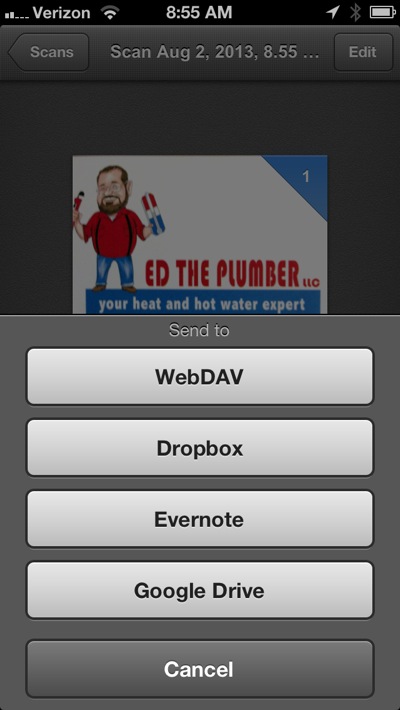
There’s also an explicit action to upload any scans to Evernote. This mode allows some more fine control over the tags and notebook. Unfortunately there is no autocompletion of tags when typing, you must select from a flat list of all tags, which I find tedious.
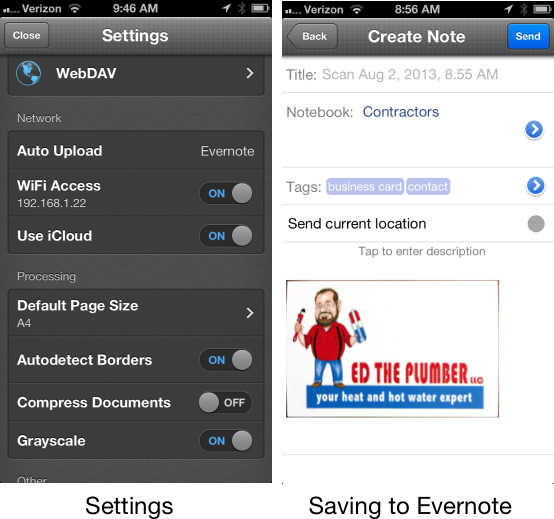
Rather than use the built in action to send to Evernote, I prefer to use the “Open In” function to send the PDF right into Evernote for iOS.3 This makes adjusting tags and notebooks much easier.
The real benefit of using Scanner Pro as an input tool for Evernote is the superior capture and edit options. Creating multi-page PDF’s is easy in Scanner Pro. There’s even an option to reorder and remove pages before sending to Evernote.
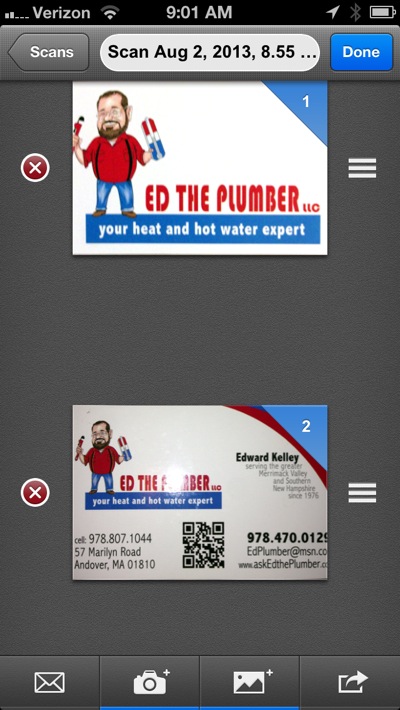
There are a lot of other features in Scanner Pro that I’m skipping in this article. This is not a complete review, but the iCloud syncing works flawlessly and there are in-app-purchases so you can FAX scans to people living in the 80’s.
Scanner Pro | Universal iOS | $2 (on sale now)
