Underdog Apps 2013 Mac Edition
I’m a workflow voyeur like so many other nerds. That makes the end of the year particularly fascinating with the deluge of “Best Of” lists. But what gets lost in the top 1% of apps is the the other 99% of things that are still awesome but somewhat obscure.
So here’s my list1 of apps that are great but probably not on anyone’s top ten list because they are either obscure or too niche.
BetterTouch Tool
BetterTouch Tool is an application for overriding and controlling input on your Mac. It’s a pretty deep toolkit that allows me to define application specific keyboard shortcuts and gestures. The biggest danger with BTT, is that I may never be able to use a Mac without it.
The BTT rabbit hole is deep. You can create custom settings for almost any kind of input device. Unlike most mouse control panels, it’s easy to setup separate actions for multifunction mouse buttons with optional modifier keys, including the function key.

BTT also sports a huge list of functions to trigger. There’s basic stuff like accessing menu commands, as well as functions I’d love to try but would never have the scenario to use them.
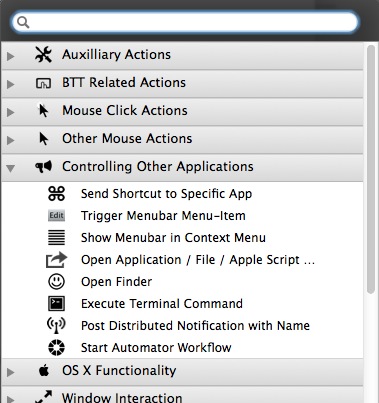
BetterTouch Tool | Free Direct Download
CopyLess
I’ve written about CopyLess before. It’s a solid little clipboard manager. I use this every day. For me, Ctrl+Shift+Number lets me paste in previous clipboard items from my history. Opt+Shift+T toggles the plain text clipboard paste. This is a great help.
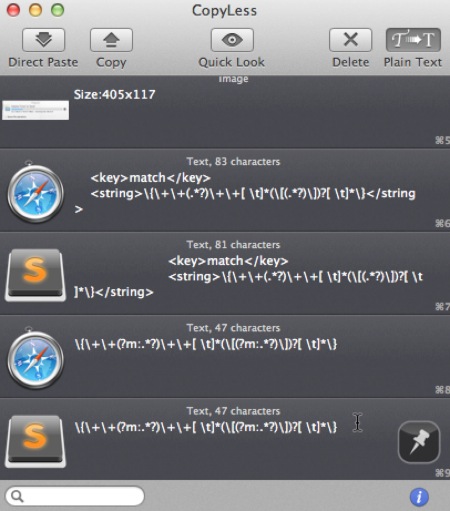
CopyLess | $2 MAS
Curio
Curio is an underdog because it’s so hard to nail down what it is. It’s a cork board for ideas. It’s an outliner and context mapper. It’s a research tool and reference manager. It’s a shoebox for gathering resources and turning them into something thoughtful. It’s a bit of everything and it’s awesome.
Curio has some very easy to use context mapping options and works with lists and text in a variety of way. Add an index card with notes or transform a simple outline into a context map.
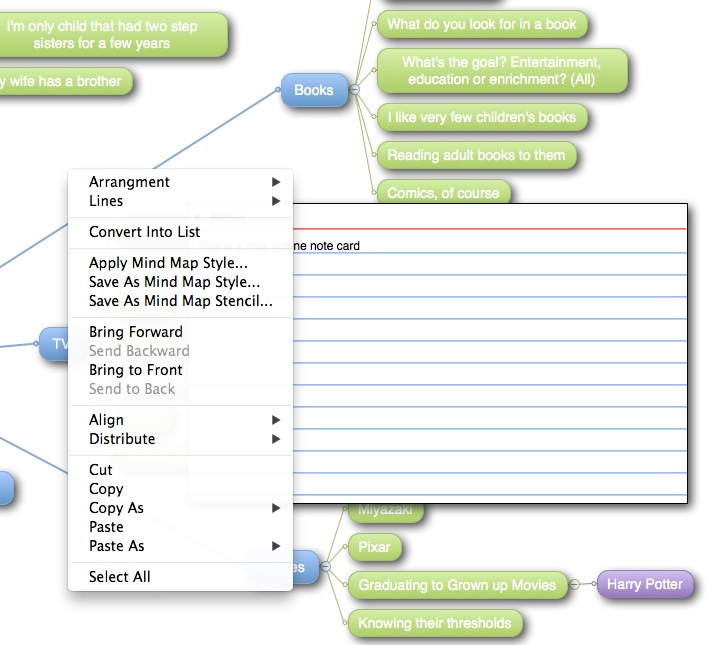
Curio also provides a variety of ways to import research materials from web searches or Evernote. The freeform organization and search make it much easier to organize and locate research material than systems like Evernote.
If I don’t know exactly how I want to start a project, I’ll often jump into Curio and let things start happening. By the time I have enough research material, I can use Curio’s export and smart copy features to move it somewhere else.
Curio | $100 direct purchase
Default Folder X
Default Folder X is a system preference. It’s one of the first things I install on a new Mac.
DFX improves the basic Finder save dialogs and makes them actually useful. When any standard file dialog box is activated, DFX is displayed around the periphery with additional tagging and navigation options. It also allows me to click on any other open window to instantly change the save dialog location to that folder.
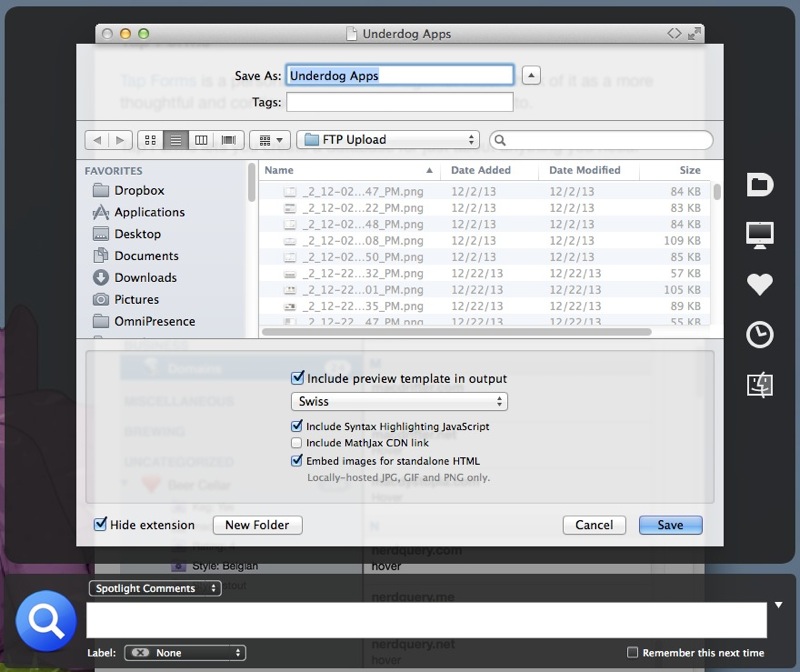
The shortcuts are a huge time saver too. There are user configurable favorites as well as a list of recent locations. There’s also a much more convenient Finder navigator for quickly drilling up or down in the hierarchy.
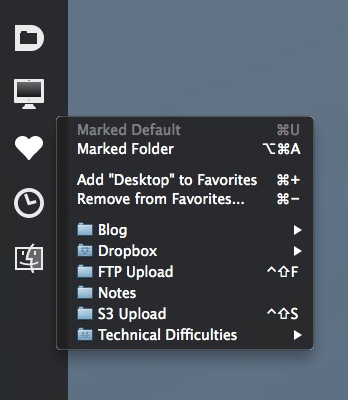
All of the Default Folder X shortcuts are also available in the menu bar too, making them system wide.
Default Folder X | $35 Direct Download
Fluid
Fluid wraps any webpage and lets you use it as an application, complete with its own cookies and options (previous write example). As an example I use Fluid to create separate instances of my Pinboard accounts. This way, the Web apps respond like any other Mac application and allow me to ⌘+Tab between them as well as use both accounts side-by-side. Fluid web apps look just like any application on OS X.
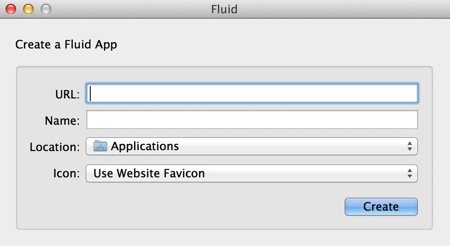
The best part of using Fluid for common web apps, is that I can have isolated security settings, history and tabs that don’t mingle with my Safari instance.
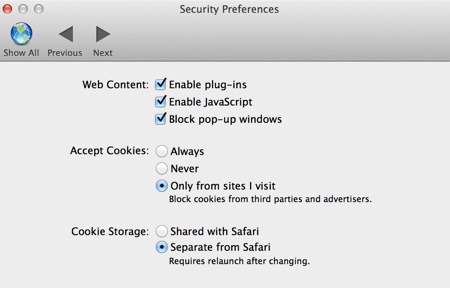
Not to mention, Fluid is a really nice browser too, with some advanced features.
If you want to nerd out, Fluid provides a lot of small treats to override or augment the default browser experience.
Fluid | $5 Direct Purchase
Graphic Converter
Graphic Converter is a multi-tool for image files. It can open and edit just about any format you have. The built in browser is great for large image collections, with it’s detailed EXIF support, GPS integration with Google Earth, and excellent filtering and sorting.
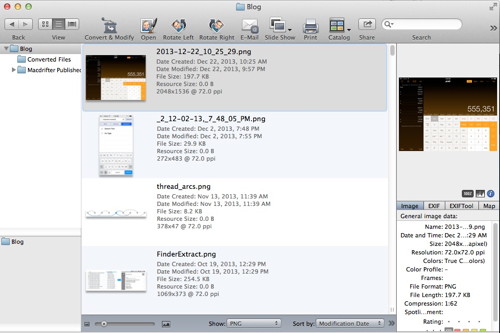
The Graphic Converter “Convert and Modify” feature is terrific. Select a large collection of images to apply a user defined transform to all of them. For example, resize, rename and optimize multiple images and write them to a new location, while leaving the originals untouched.
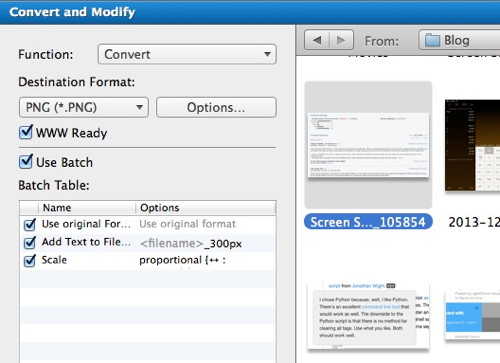
Graphic Converter 9 | $40 direct download
MenuMate
MenuMate is a simple little utility that provides quick access to an application’s menu options from directly under the mouse cursor. It seems a bit silly, but I use this all of the time. I like MenuMate for it’s customizable mouse button and keyboard shortcuts. You can accomplish the same thing with BetterTouch Tool. One’s going east and one’s going west. So what?
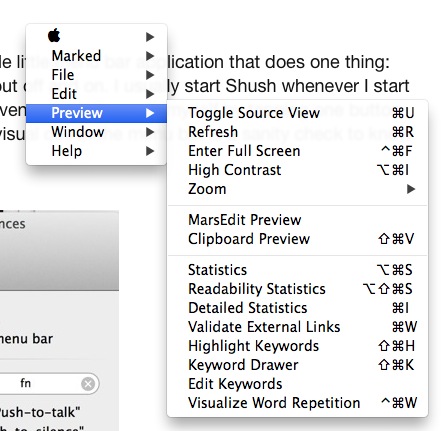
MenuMate | $5 MAS
Mountain
Mountain is so simple but incredibly useful. It’s a menubar tool for managing disk volumes. Mount and unmount individual volumes or all external volumes at once. It’s a tiny tool but one I really appreciate having on a laptop computer.
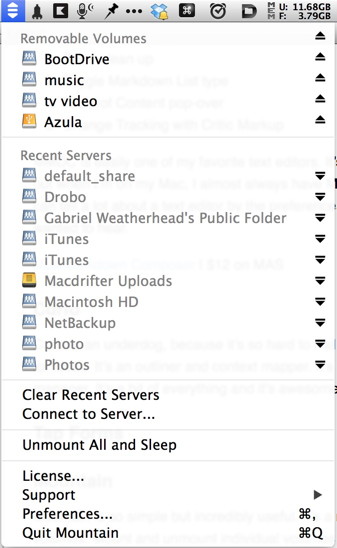
Mountain is highly customizable, including user defined keyboard shortcuts for un-mounting and mounting all external volumes. The growl notification is a nice touch for announcing when it’s safe to disconnect my MacBook from its dock.
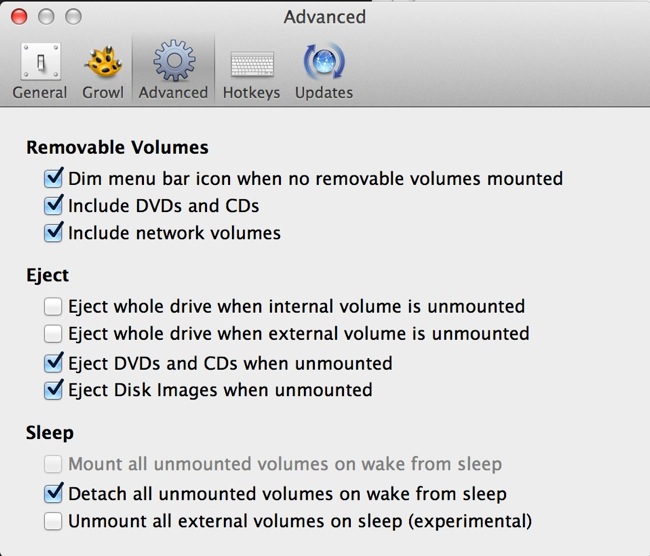
Mountain | $2 MAS
MultiMarkdown Composer
MultiMarkdown Composer (MMDC)is the brain child of Fletcher Penney, the man behind the MultiMarkdown format and toolkit. As you would expect, it’s the best possible text editor for working withMultiMarkdown.
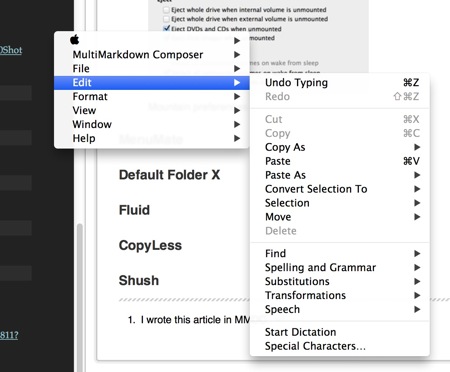
MMDC integrates with Marked.app better than any other text editor but also provides its own builtin preview in a split pane view. Close the preview pane or grow the text editor pane to increase the font size.
As you might guess, I’m also a big fan the the Critic Markup support in MMDC. It;s built right in and you can even turn on change tracking to have the markup automatically added as you edit.
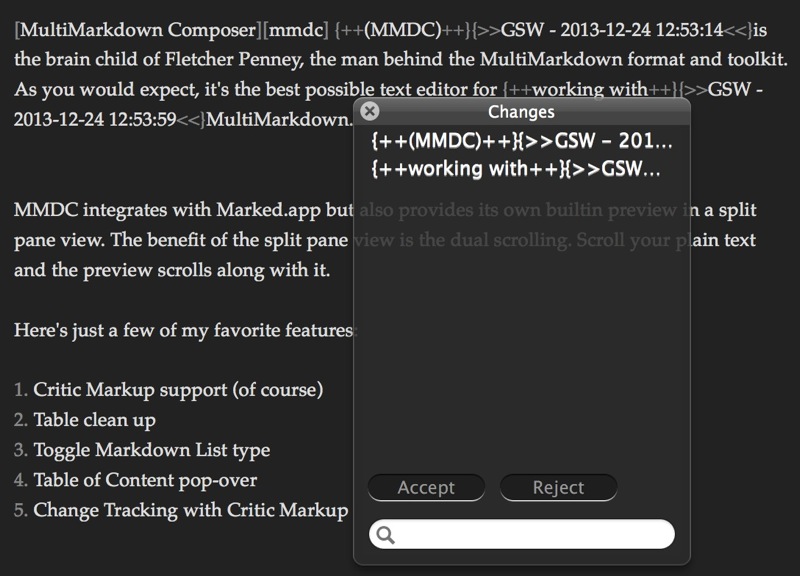
Here’s just a few of my favorite features:
- Markdown table clean up
- Toggle Markdown bulleted to numbered list format
- Table of Content pop-over
- Automatic blame tags with Critic Markup
The various info panels are really great in MMDC too. Jump between sections in long documents using the TOC panel or quickly find and insert reference markers with the References panel.
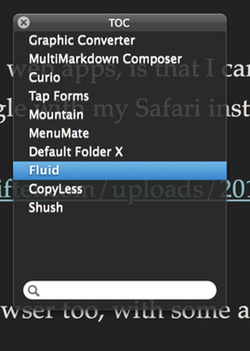
MMDC is easily one of my favorite text editors. It’s only surpassed by Sublime Text, but when I’m on my Mac, I almost always have MMDC open for text editing.2 You can tell a lot about a text editor by the preferences and MMDC said everything I wanted to hear.
MultiMarkdown Composer | $12 on MAS
Path Finder
Path Finder is another one of those Mac utilities that seems superfluous until you use it for awhile. It’s a replacement for the Finder and innovated with tabs long before Mavericks or pretty much any other Finder enhancer.
Turn on info panels to get detailed file info directly in the file view. Add a Terminal panel that is linked to the folder view. There are almost a dozen different tools that can be exposed right in the file browser, such as SVN or Git, Spotlight meta data, or tags and ratings.
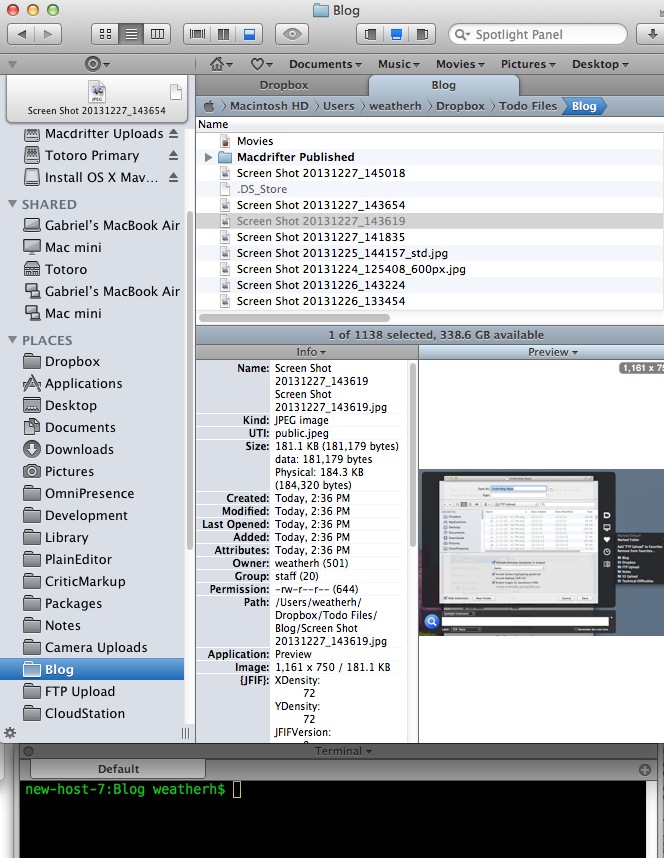
I still use the Finder for basic work, but when I’m working with a lot of files or directories, I immediately go to Path Finder. Unlike the Finder in Mavericks, there’s no lag when using tabs and the file copy process is much more robust. Ever have the Finder fail to finish a large file copy? Path Finder is rock solid.
One of my favorite features is the stack. It’s a temporary holding place for files and folders. I browse around collecting files on the stack and then drag them all at once (or individually) to a new location. It’s a major time saver.
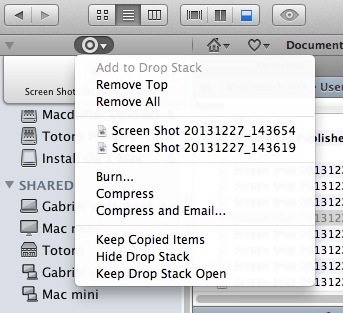
Path Finder | $40 Direct Download
Shush
Shush is another simple little menu bar application that does one thing: Toggle microphone input off and on. I usually start Shush whenever I start a Skype call. It’s a convenient way to mute myself by tapping one button on my keyboard. The visual cue in the menu bar is a sanity check to know when I’m muted.
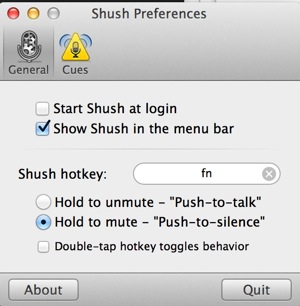
Shush | $3 MAS
Tap Forms
Tap Forms is a personal database manager for Mac. Think of it as a more thoughtful and continuously developed version of Bento.
Tap Forms lets you create a database for just about anything you need. Add fields, and data types to create smart data forms. Import and export in a variety of formats too.
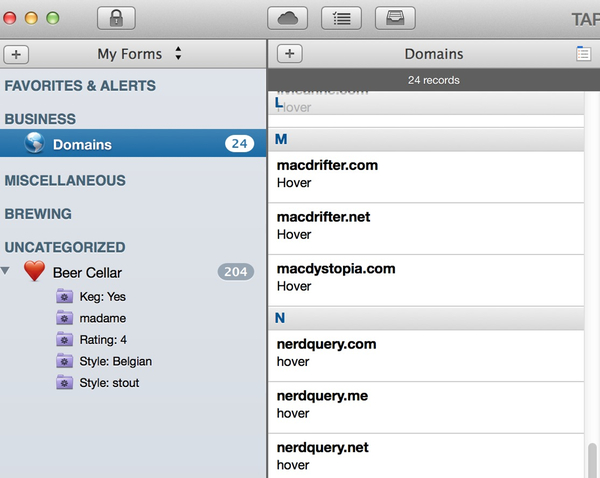
The real blockbuster feature of Tap Forms is the iCloud syncing with iOS. Grab the iPhone and iPad apps, where you can build and edit existing forms or just use them for quick entry and barcode scanning.
There’s so much to like in Tap Forms like smart search lists and alerts as well as image import and security features. It’s an extremely flexible tool and the ubiquitous access and sync on Mac and iOS is really satisfying.
Tap Forms for Mac | $30 MAS
