A Sublime Writing Experience
I’ve been using Sublime Text as my primary writing environment for about 18 months. While I work with other great text editors like nvALT and MultiMarkdown Composer with smaller chunks of words, I always return to Sublime Text for the heavy lifting. This is a brief outline to cover the plugins and configurations that I think make Sublime Text great.1
SFTP Plugin
The SFTP package is not free. It is $20 and worth every dime. It’s also made by Will Bond, the creator of the Sublime Text package control. On the one hand, buying the SFTP package helps support his work on package control. On the other hand, the SFTP package is amazing.
I use the SFTP package on both Mac and Windows. It provides a convenient way to interact with servers at work and it allows me to quickly create or edit Macdrifter posts at home.
As with all settings in Sublime Text, the server configuration is setup in a text file accessible through the package settings. There’s a good amount of control over the connections, include the connection path. I setup several for each server that I want to quickly connect to a specific directory.
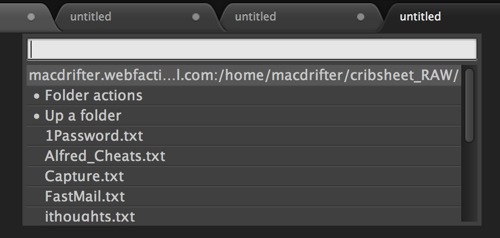
Connections are opened from the command palette or through a keyboard shortcut. Once opened, you can browse files or take immediate actions on them. You can also create and start editing a file on the server immediately.
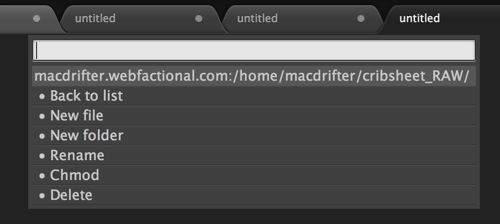
I’ve used the SFTP plugin to work on blog posts, edit configuration files and read multi-megabyte log files. It just works well for everything I need it to.
It has even more advanced features for keeping a local and remote SFTP location in sync too. Write locally and then sync changes back to your server. I still prefer to work directly off of the server for most of my needs, but I’ve used this a couple of times successfully. It’s impressive and makes Sublime Text a terrific remote text editor.
MarkdownEditing
This is a Markdown nerd’s best tool. There’s terrific support for syntax highlighting with several attractive themes. There are some nice details in this package that make working with MultiMarkdown very efficient and down-right enjoyable.
- Auto-pairing of parentheses, brackets, asterisk, underscore, back-ticks
- Auto-surround selected text
- Smart list creation and editing (insert a new item anywhere and the list renumbers)
- Insert closing hash marks like a civilized person
There are a lot of smarts to this package and worth reading through the documentation. The keybindings are just fantastic.
Critic Markup
What can I say? I use Critic Markup a lot. This is our package for syntax highlighting and functions. Several others have contributed to make it better and also bring it up to date for use with ST3.
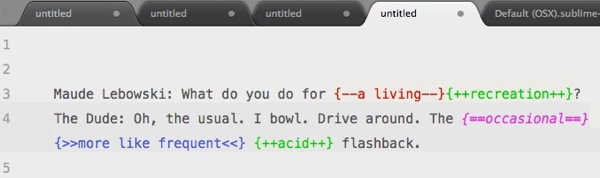
We really should get this into Package Control.
Character Table
I don’t use the Character Table package often, but when I need to insert an unusual character, this is the easiest way to get at the character code.
ColorPicker
The ColorPicker package works on Mac/Windows/Unix. It’s not explicitly for writers, but if you write for the web, you will probably have a time when you want to insert your own text coloring. This is a great way to select a color and insert the code automatically. Or, select the code and see what color it’s going to be.
OpenURL
This package is simple but I use it constantly. Position the cursor anywhere in a URL and trigger the open function to send it to the default browser. So great.
Encoding Helper
The primary use for this package is to display the (guessed) file encoding for the current file. The other primary function is to convert various character encodings into utf-8.
StringEncode
Again, the StringEncode package isn’t something I use often for writing, but when I do need to URL encode something for the web, it’s the easiest way to do it. There are lots of alternative methods for this function, but this package works predictably well on any platform.
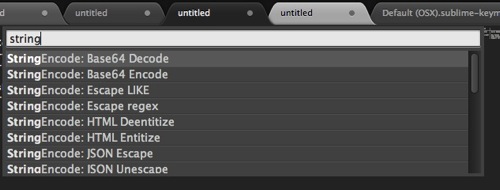
There’s a great function for converting extended characters to HTML characters too. Insert an emdash, select it and get it converted to an HTML entity.
Table Editor
There’s no better way to describe this magic than with a video. This stuff is mind blowing when working with tables in MultiMarkdown.
Really, if you work with tables at all, this is some crazy-making stuff. There’s a great variety of table types and options too. Amazing.
WordCount
This is a basic package to add more useful word count in the Sublime status bar.
When writing in markdown, a line is a paragraph. Turning on the word count per line shows the word count in the current paragraph.

Preference Helper
This is for people that don’t feel comfortable editing the preferences for Sublime Text. It does a couple things.
- Get quick access to all available preferences in Sublime Text, including all packages
- Auto-complete preference names
-
All plugins are compatible with ST2 and ST3. I’ve completely moved over to ST3 without any issues. ↩︎
