Off-line Drives
Storage is cheap. While the SSD in my laptop is still moderately priced, the cost of spinning disks and Internet-based storage seems to be dropping like a stone. Right now all of the major on-line syncing services charge $10 per month or under for 1TB of storage. Dropbox, Microsoft and Google are all competing for customers and driving down the price of syncing files to the Internet.
The disconnect between SSD pricing and storage service pricing can be a deterrent to taking full advantage of both. While there are ways to use these services for off-line storage, through selective sync and web browser access, it can be a pain to actually use the files. That’s where ExpanDrive comes in.
Virtual Disks
There are a few different applications that can turn an Internet file service into a mounted disk. Instead of syncing local files to a service like Google Drive or Dropbox, you can treat the remote collection like a disk that you mount on the desktop as needed.
These virtual disks behave just like a drive mounted over USB. They don’t have the performance or searchability of a local disk but they are well behaved as an external storage device.
Virtual drives have two major advantages over the typical Dropbox or Google Drive installation:
- They don’t take up any space on the local disk
- You can login to more than one account at a time
- There’s never any question about which files are stored on-line
The disadvantages I’ve encountered are minor in my day-to-day activities:
- Takes some thought to setup
- Requires 3rd party software
- File access is slower and requires an Internet connection
- Access from iOS is more of a pain
Options
I don’t have diverse experience in this category, but I know what works well for me. Transmit for Mac is great if you only need FTP, WebDAV and S3.1 Transmit isn’t just an FTP client. It can create virtual disks of any connection type it supports. Just right click and mount as disk.
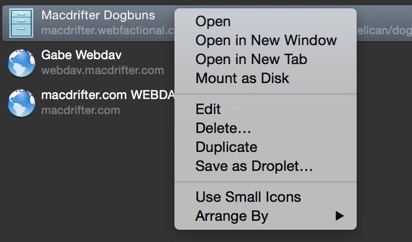
Transmit, while being a terrific FTP client for the Mac, is limited to a a few basic service types and does not support Dropbox or Google Drive. The same goes with many tools that are Fuse based, like Macfusion. SFTP and FTP are no problem but anything that requires an API seems to be limited to syncing, except for ExpanDrive.
ExpanDrive is available for both Mac and Windows. It also provides support for mounting virtual disks for a huge variety of services.
Supported Services
ExpanDrive provides access to the old standards like S3, SFTP and WebDAV, but that’s no reason to buy it. The reason to spend $50 is to get everything else.
- FTP
- SFTP
- WebDAV
- Amazon S3
- Google Drive
- Google Cloud Storage
- Dropbox
- OpenStack Swift Storage
- Rackspace Cloud Files
- hubiC
- Dream Objects
- HP Helion
- Box
- Microsoft OneDrive
- OwnCloud
- Copy.com
Those are a lot of options. If you total up all of the free space you could get from every service, it more than pays for ExpanDrive.
Creating a new virtual disk is simple. Choose a the provider, enter the login credentials and a volume name, and you’re done.
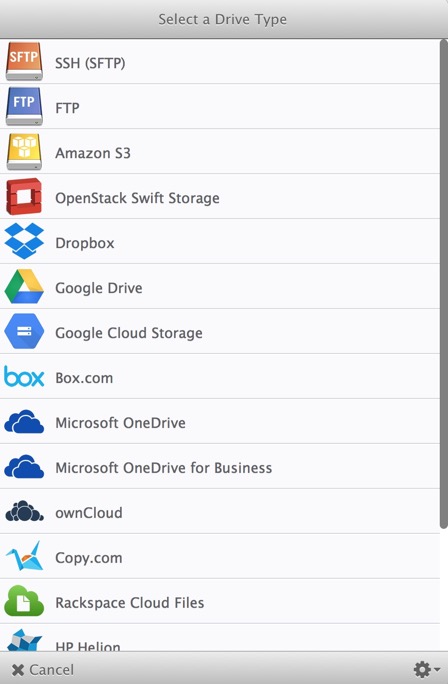
There are more advanced options for many connection types, but there’s not much need to mess with them unless you really know what you want to achieve. I would suggest browsing the ExpanDrive preferences though. The command line tool is pretty clever.
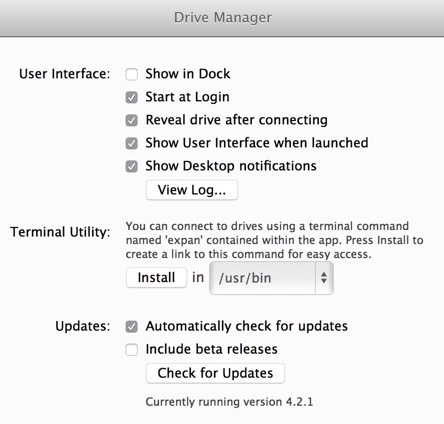
The command includes List, mount, and eject options without ever leaving the terminal.
With a few Keyboard Maestro workflows, you can create keyboard shortcuts for mounting and un-mounting preferred drives. It’s a really nice touch.
File Access
Both Transmit and ExpanDrive provide access to the remote disk right in the menubar. Simple drop-down selection mounts the disk and optionally opens the location for browsing. The connection credentials are stored within the configuration so there’s no need to lookup passwords.
Transmit does not always show the mounted disk in the Finder, but ExpanDrive connections behave just like a USB disk.
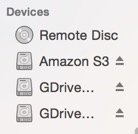
From the ExpanDrive menu applet, just click the play triangle next to a connection to mount it. I really appreciate the visual indication of the connection type along with some identifying information, like the account name or directory path. I do wish there was a bit more organization and a keyboard shortcut for each disk.
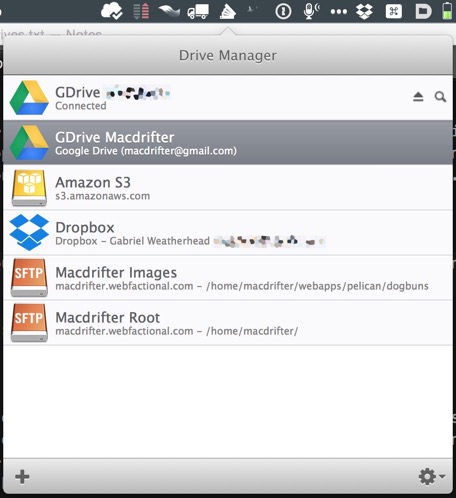
Finding Files
Search is the only rough area I’ve found with using these services as a remote disk instead of a local file sync. Because the files do not exist on a local drive, Spotlight will not index them. Since organizing your files in folders seems to be taboo these days, this could really put you off of this setup. But Spotlight isn’t the only game in town.
My preferred method of searching these locations is to create a DEVONthink index. This isn’t going to be a DEVON tutorial, but it’s something I think is a nice bonus feature of the application. DEVONthink Pro will create a standalone index of disk that is completely searchable while the files are off-line. Things like QuickLook will not work but the contents of all supported file types (PDF, DOC, etc.) are searchable without having access to the indexed file.
There are alternatives, like FoxTrot for Mac or EasyFind by DEVONtech (previous post) but I already use the heck out of DEVONthink and it does what I need it to do.2
To use DEVONthink Pro as a search tool on disconnected remote drives, mount the drive and then create a new DTP database to hold the index.3 From the File menu, choose Index… and then select the remote disk. I do not keep a copy of the file in the index, because that would defeat the purpose of the off-line storage. DTP will chug away indexing all of the files.
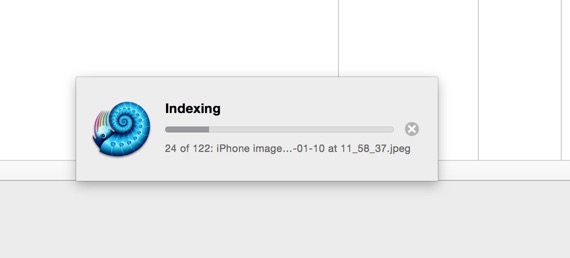
Once a directory is indexed, I can hop into the DTP database and perform a search, regardless of whether the disk is mounted. As you’d expect, DEVONthink does a great job of finding ranking results. Preview is disabled until the disk is mounted.
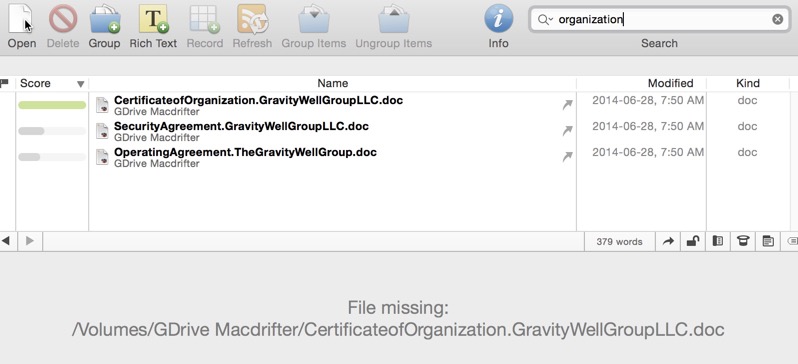
Remote and Not Syncing
I’ve been a paying Dropbox customer for many years because I like the “packrat feature. I get a dummy’s version control system without much effort or knowledge. But as my Dropbox storage limit has dramatically increased to 1TB, I can’t actually use that much space. Selective syncing is one way to store a lot of files on-line with Dropbox without consuming disk space, but that makes new setups a bit tricky and access to the files a real pain. ExpanDrive solves this problem for me. I now use one free Dropbox account for syncing and one paid account for off-line storage. I’ve shared the free account with my paid account so the files are available in both.
I use ExpanDrive to mount the paid Dropbox account as a disk separately from the free syncing account. This feels like something that should be an option within Dropbox but for $50 ExpanDrive bridges the gap.
Browse the ExpanDrive documentation for more details about the connection types (although it does seem to be a bit out of date).
I haven’t tried the Windows version of ExpanDrive but it does look compelling.
-
I had similar issues with Transmit for iOS. They are both terrific at what they are intended to do. I just wish they were a one-stop-shop for network file management. ↩︎
-
More on FoxTrot at some other time. ↩︎
-
Obviously, save the database somewhere other than the remote drive if you want to search without mounting the volume. ↩︎
