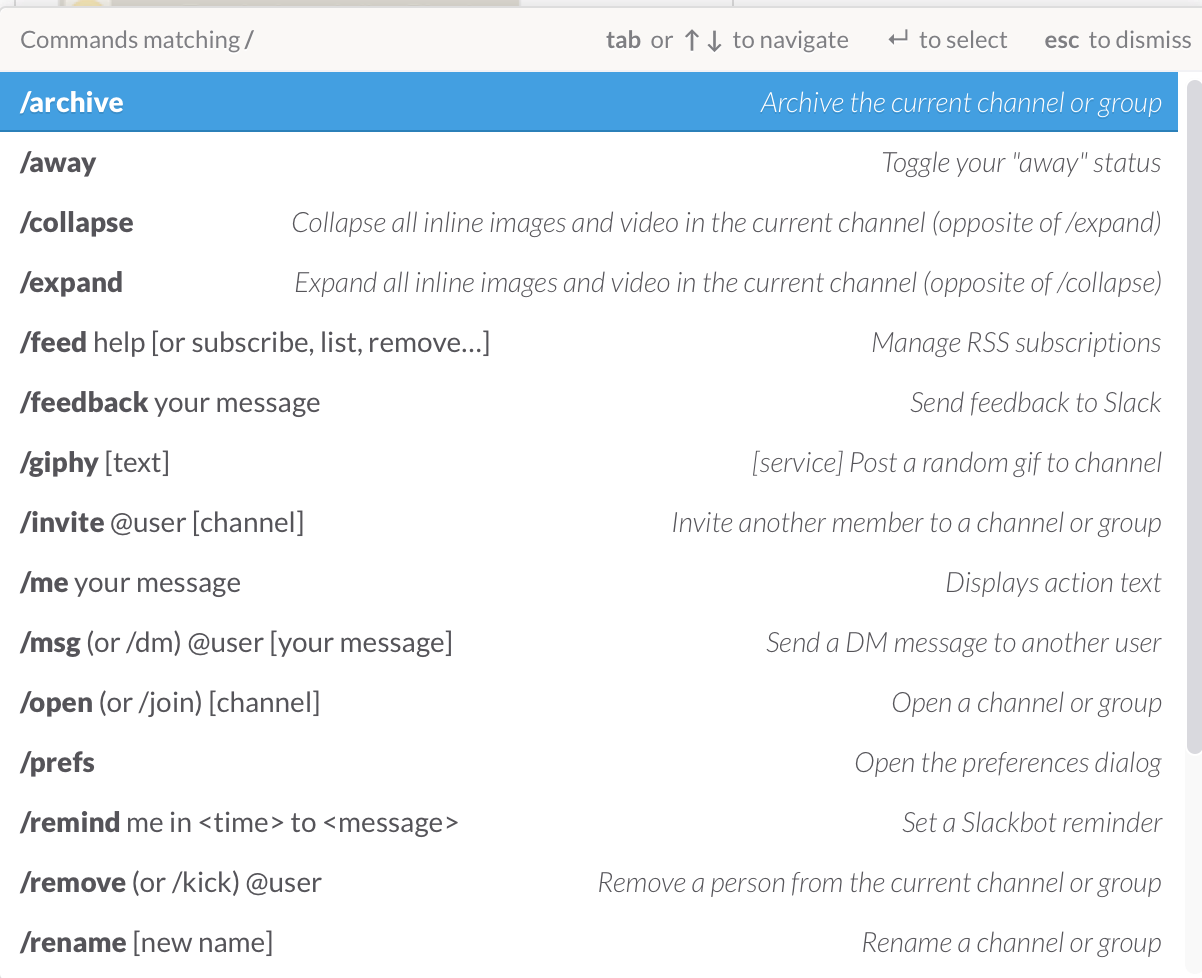Keyboard Shortcuts for 2015-01-28 Slack for Mac
I’m feeling pretty good about folding and unfolding blocks in Sublime Text. This week I think I’ll get a little better at using Slack. These are probably the most critical shortcuts to quickly moving around the Mac app.
First up is the mother of all shortcuts, the shortcut shortcut.
⌘+? opens the help window for the keyboard shortcuts. Hit ESC to close it.
I could be cheeky and say that’s the only shortcut you need, but that’s dumb. Keyboard shortcuts are all about building autonomic responses.
The new “Quick Switcher” is awesome. It opens a panel where you can start typing the name of a person or channel to find it and jump there.
⌘+k for the Quick Switcher.
To switch between Slack groups, use the channel number shortcuts ⌘+1, ⌘+2, etc in the order shown on the left side of the Slack window. Or cycle through groups with ⇧+⌘+] and ⇧+⌘+[
If you’re like me and keep a lot of different conversations going, the History shortcut is great. Each Slack group has its own history.
⌘+] and ⌘+[ to move back and forward through channel history.
OPT+⇧+↑ and to quick jump between unread messages.
There’s no need to use the mouse to mark messages as read in the Slack Mac app:
ESC to mark as read.
⇧+ESC to mark ALL as read.
Here’s one bonus super command in Slack that’s not really a keyboard shortcut but leverages the clever control commands in the text input area of Slack.
Type / in the message box to get a list of commands to execute.