Tuning Up Your iPhone for the Holidays
It happens. Whenever I have a vacation, there’s inevitably in-between time where I fidget and fiddle. Usually it’s at the start of the vacation and the end. Or maybe it’s when I’m traveling or standing around in a store line. Come to think of it, it also happens after the third replay of A Christmas Story and toward the end of the Twilight Zone marathon.1 Ok, maybe it’s most of the time. I don’t vacation well.2
So, to deal with this vacation “problem” I always have a list of little projects to do. I add to the list throughout the year and then plow through it during that in-between time. Here’s one that could easily be on everyone’s list: Figure out your phone settings.
Privacy Begets Battery Life
One thing I’ve noticed is that cranking up the privacy settings seems to increase my battery life. This is great because I can feel better about privacy settings that may not actually protect me, because everyone likes longer battery life.
First thing, check the battery hogs. Not just for the last 24 hours, but for the last 7 days. Go to the “Settings” app for iOS and then into the “Battery” section to view the battery usage data.
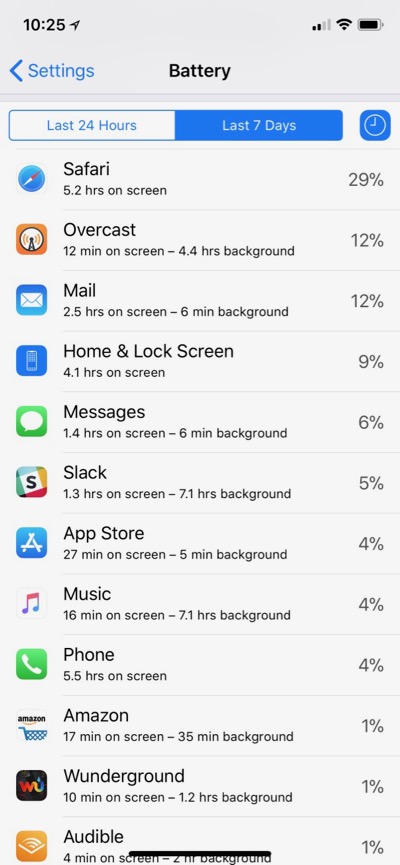
This is only going a be an approximation of bad acting apps because some apps have a right to use a chunk of the battery. For example, if you listen to a lot of music or podcast apps, those will obviously need more juice. But, I bet there are some surprises in that list too. Tap one of the rows to see how much screen time you give the app. Now look for apps that don’t have a good ratio of screen time to battery usage because those apps are not cool.
Background Apps
Be sure to pay special attention to which apps are mostly using battery for background processes. Now hunt them down and turn those off. Head into Settings > General > Background App Refresh. I turn off any apps that I don’t need real-time updates from. Most weather apps don’t need background services from me. I can refresh them when I want the forecast. Apps that sync data between devices, like the Drafts app, I usually give background permissions. That way they can sync even when the app is not running.
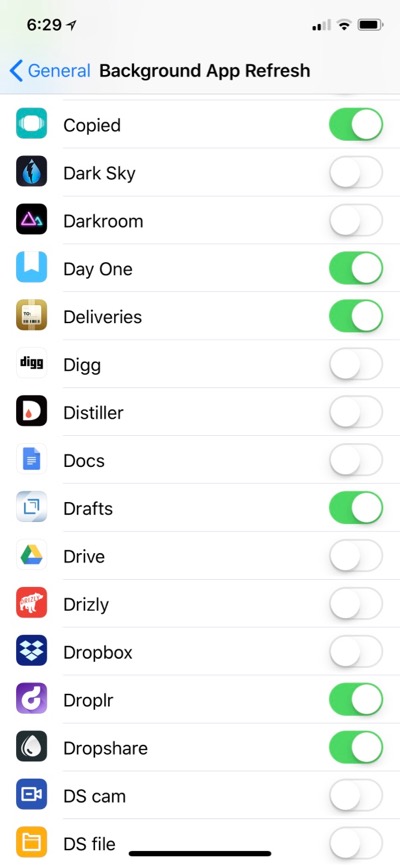
Location Services
Lots of apps ask for location services but only a few actually do anything for me with that data. I aggressively kill these options for both privacy and battery. I’m especially careful about giving background location service access to an app. It’s rare that I want an app to use my location when I’m not using the app.
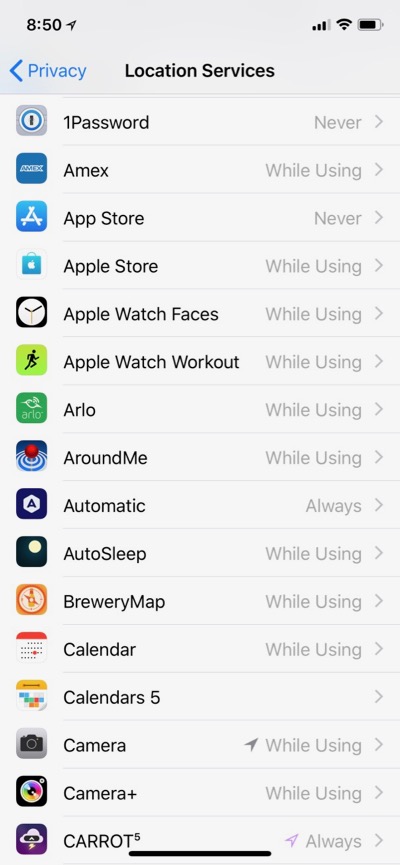
Notifications
This is just a general pet peeve of mine but I have to imagine there’s also a battery benefit to not getting push notifications constantly. First, the notifications trigger the vibrate or sound effect. Second, they often activate the screen. But the main reason to turn off notifications is that they waste my attention. Unless I really need to know about something immediately I turn off the notification setting. Go into the Notifications section of the Settings app and start trimming down. I generally turn off all notifications.
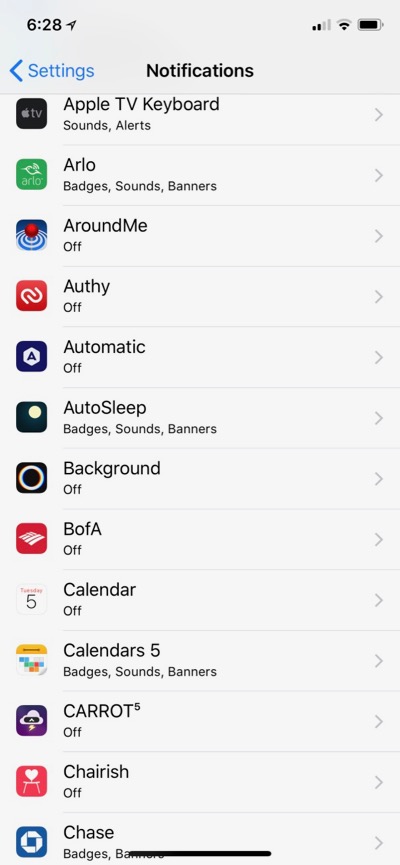
I leave notifications on for my preferred calendar app, banking apps, and some delivery tracking apps. I also leave the notifications on for the AppleTV Remote app because it tells me when I can enter text which makes it easier to get to than finding and launching the app by hand.
Do Not Disturb
This is related to Notifications, but it’s an entirely different level of hell. I set Do Not Disturb to last during any time that I might be asleep or close to going to bed. Even if I’m just in bed reading, I don’t want alerts on my phone.
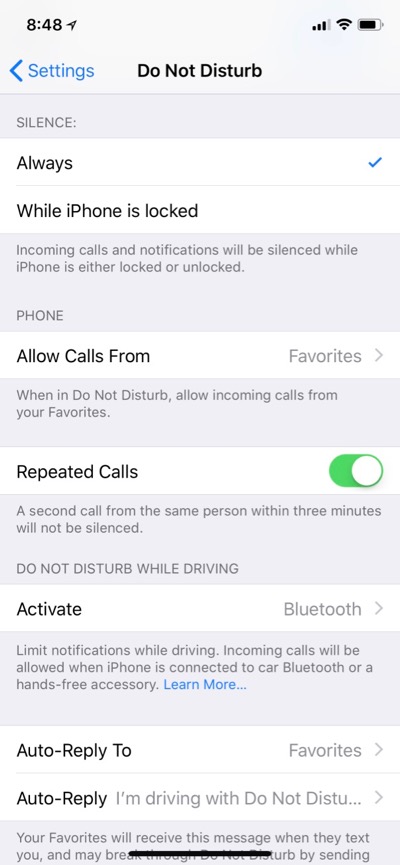
Because the future is mostly terrible, I might stop allowing repeat calls through the Do Not Disturb filter. I’ve noticed spam callers repeatedly calling within a few seconds. I think this is an attempt to side step the DNR setting as well as just generally get people to accept the call.
General Privacy Settings
If you made it this far, then I recommend just taking a general browse through the Privacy section of the Settings app. This is a good way to fiddle because who really remembers which apps have access to photos and contacts. Just thumb through each section and flip anything off that you don’t really use. If the app does need access in the future, it will ask again.
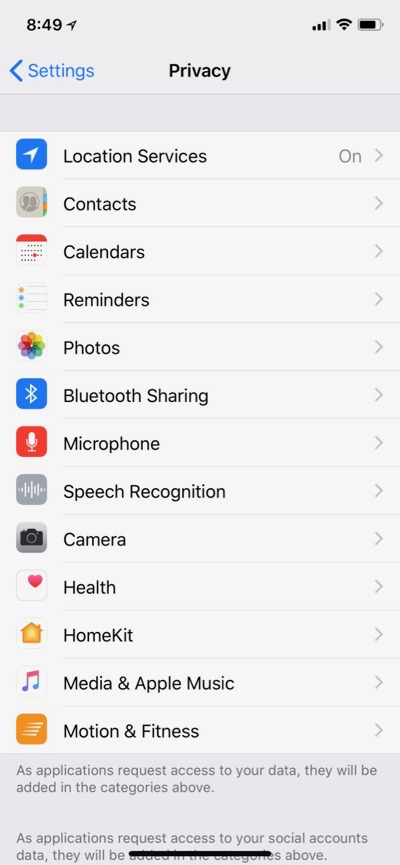
Siri and Search
I’ve written about the mysteries of the Siri and Spotlight search settings for iOS before. If you feel like Siri doesn’t find things you expect it to, it may be because the search or index of an app is broken. Every apps gets added for Siri indexing by default. In my experience very few ever need to show up in my results. The results also clutter and crowd out the things I probably do care about.
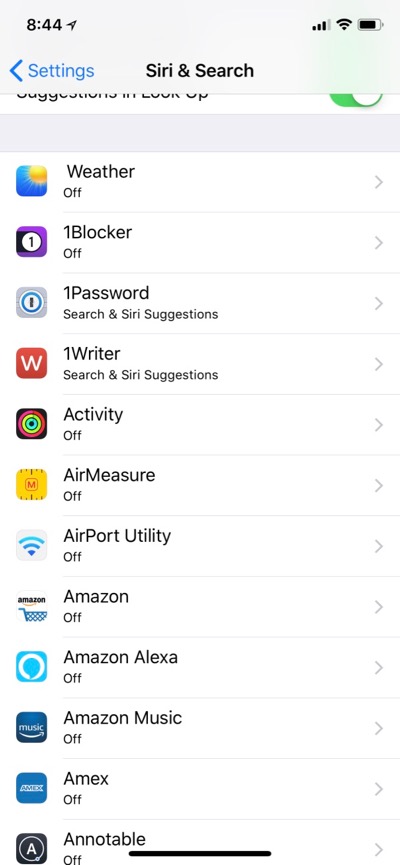
App Specific Settings
I wish I knew how to predict where app settings are accessed. Most of Apple’s apps have options in the iOS Settings app that are pretty important. Take a walk through these and see what you’ve been missing.
Camera App Settings
The Camera App has a few settings that are pretty critical. One of those is whether HDR is activated automatically and the other is whether HDR produces two images consisting of the HDR and un-modified original.
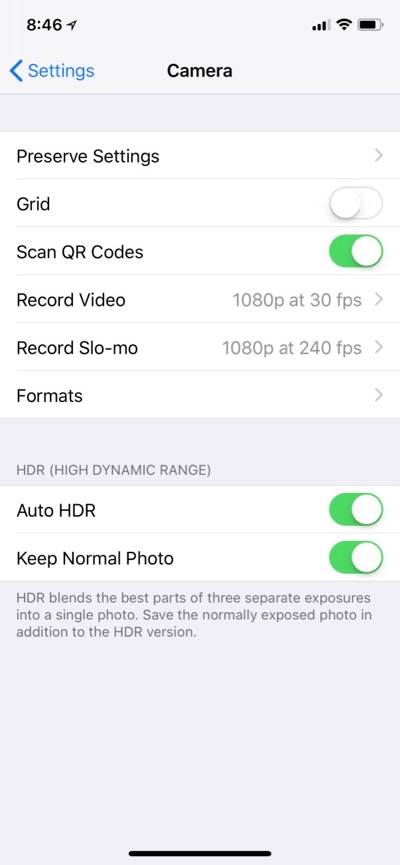
Notes App Settings
The big one here is just being aware that you can set the sort order to be by edit date. There’s also an option to allow new notes to be created from the Control Center widget on the iPhone. On the iPad Pro there’s an extra option to allow note sketches to be created from the lock screen with the Apple Pencil.
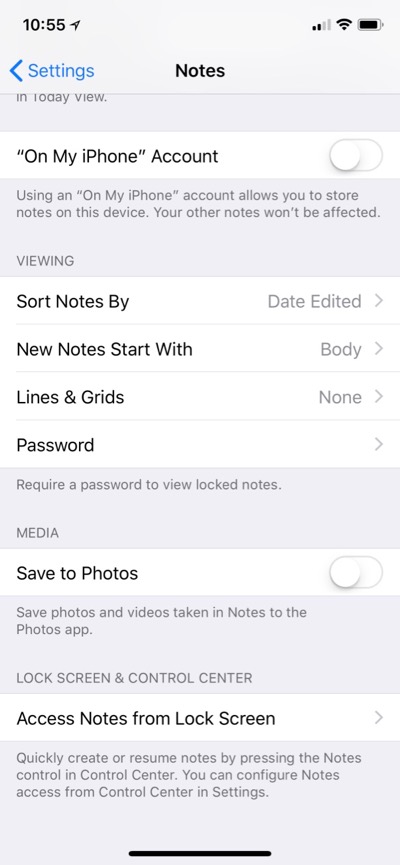
Maps App Settings
If you dig through the Maps App settings you might discover some new options to enable or disable.
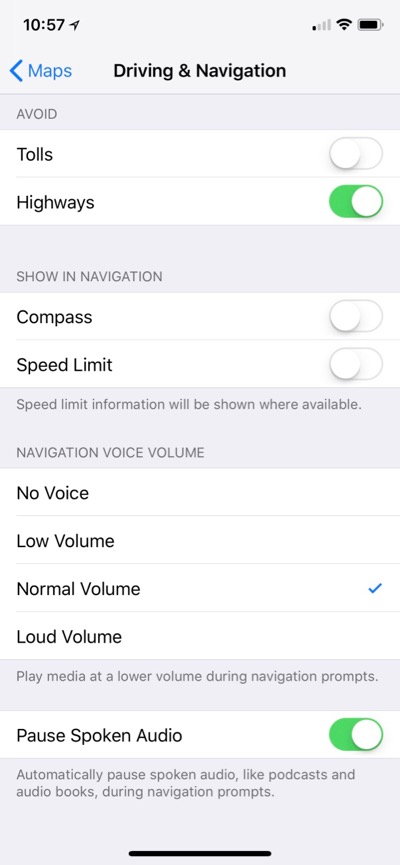
Final Recommendations
Poke around the Safari settings but be careful. You can really screw up your browsing experience if you don’t know what you are doing. I generally leave these alone but I also run 1Blocker
-
You know the episodes. They tend to be a bit more on the nose and preachy. The forgettable episodes that you swear you’ve seen before but still can’t remember the actual story. ↩︎
-
Yes, I just used “vacation” as a verb. It works. It’s not just “traveling” which I also do poorly. It’s the non-work, non-chores, non-critical path stuff. English is great, isn’t it. ↩︎
