Notability Improvements and a Replacement for GoodNotes
GoodNotes is a terrific app for handwritten notes. I often need a combination of diagrams, text, and plain old doodles for meeting notes. The advantage of GoodNotes has always been its excellent handwriting recognition and export. But, I’ve switched to Notability since a recent update that adds handwriting recognition on top of Notability’s other more refined features.
Handwriting
The ink system in GoodNotes is subtly better than Notability. It feels a bit smoother and more realistic to me. But the difference is slight and in my use not important enough to ignore the other application differences.
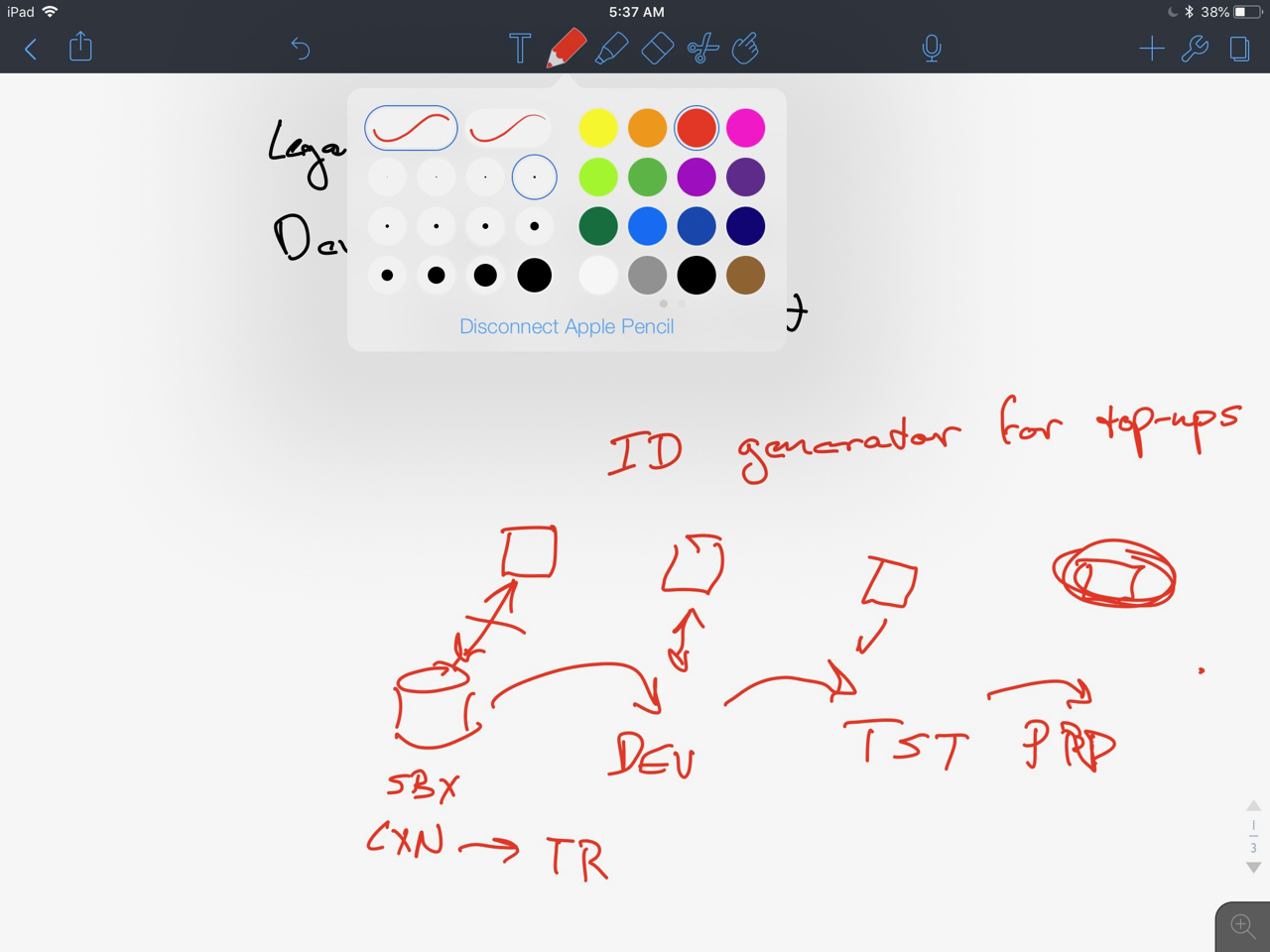
There are plenty of ink variations in Notability for my needs. I try to avoid using too many colors and almost always use the same line thickness.
Text and More
While I love handwriting in GoodNotes it always felt a bit awkward to type text. Notability makes it a lot more natural to jump between the two modes and provides some additional formatting options that actually keep me typing longer.
As with the ink, there are limited text formatting options in Notability but what’s there is easily accessible and covers most of what I want to do. Notability also adds an option to create three favorite formats to quickly apply to text.
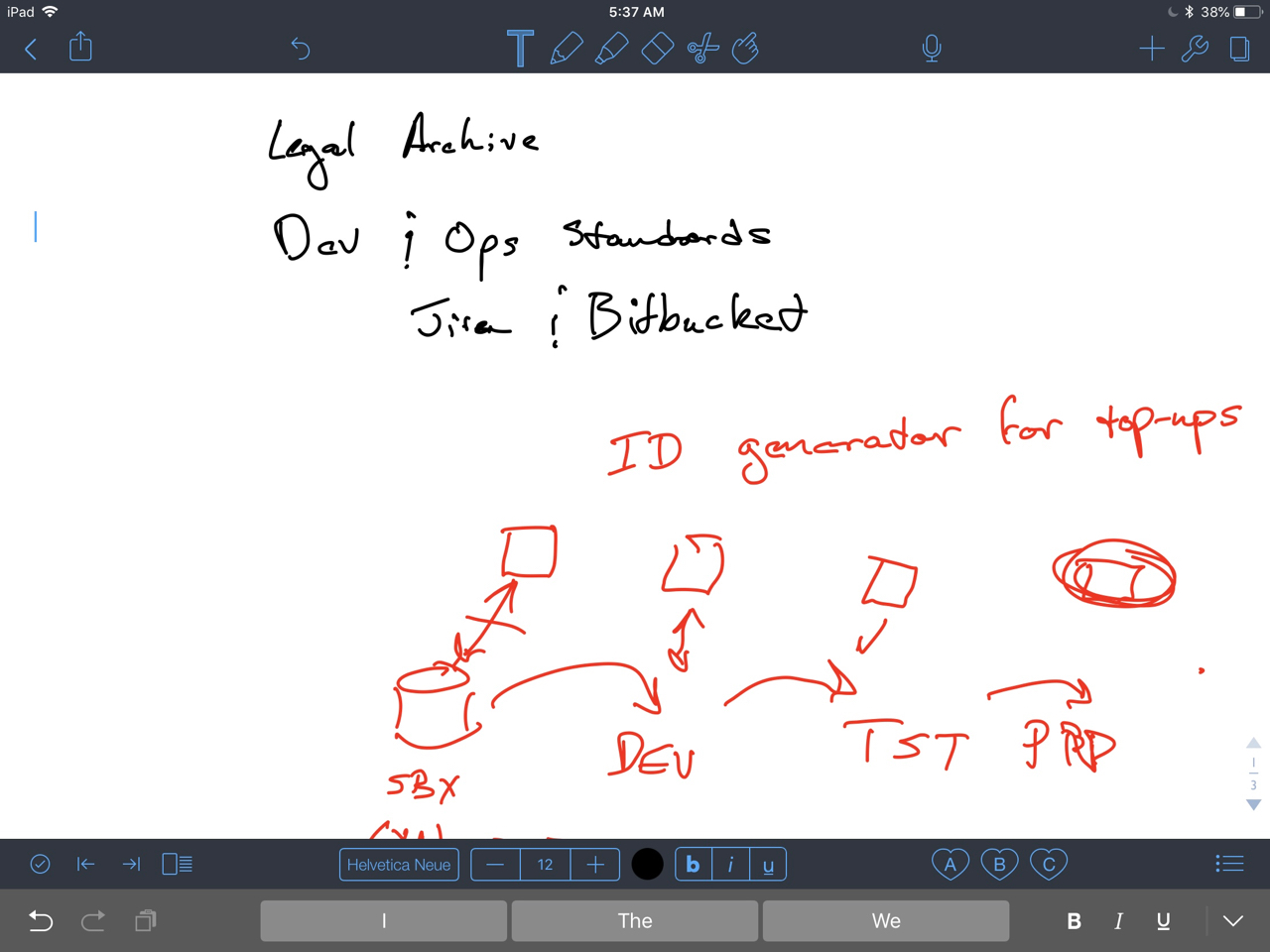
The same features exist on the iPhone and the Mac but the favorites do not sync, which is a bit of let down. Still, the simplicity of having just three favorites is exactly how I work with text formatting in my notes. I don’t want to fiddle, I just want to call attention to some text or create an informative divider in a section.
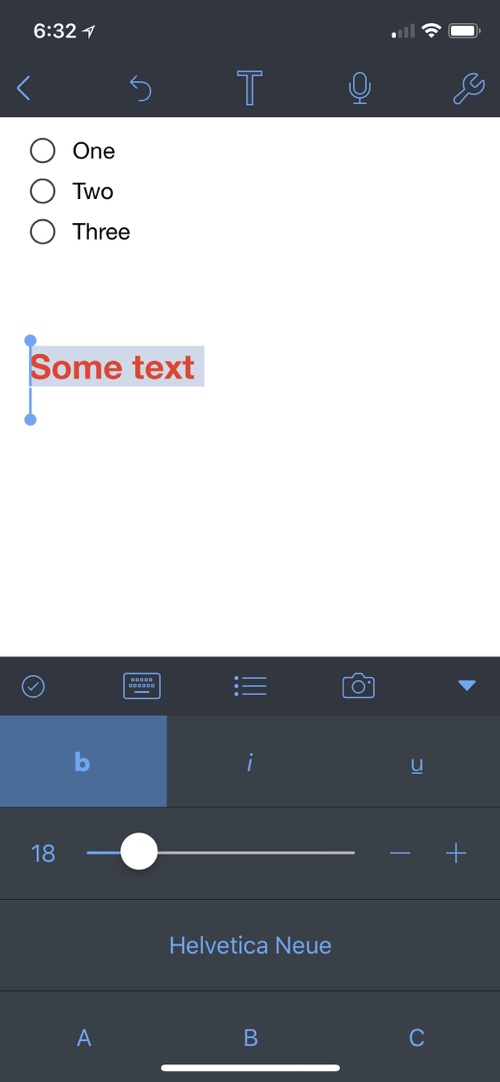
Simple formatting is the least of what I like about text in Notability. The support for outlines and checklist is excellent and something that is one of the main selling point over GoodNotes. On any of the supported Notability platforms, just select some text and set the format to checklist. Tapping an item crosses it off the list. Tab indents new items and they even support formatted text within checklists.
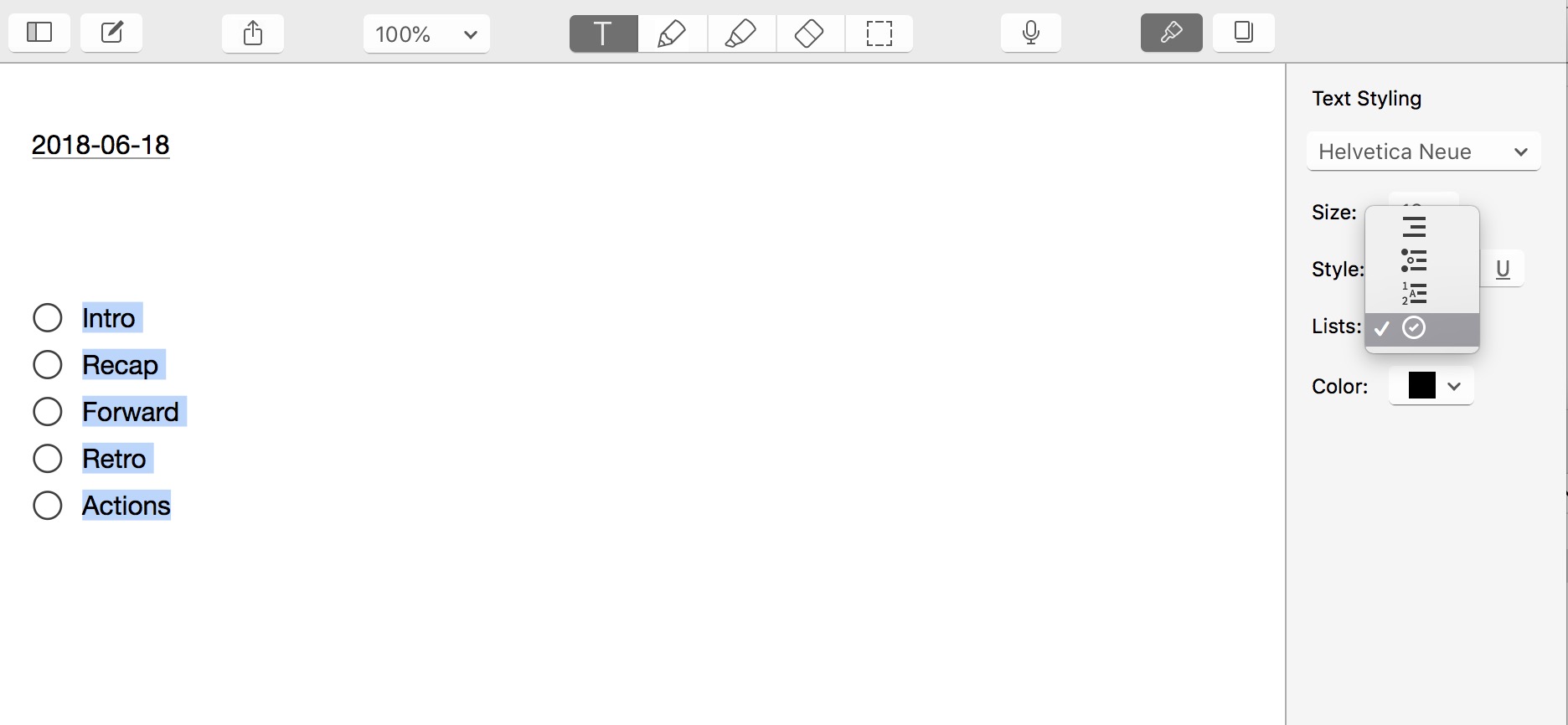
Number outlines are also well supported in Notability. I find these particularly useful for meeting agendas. I add annotations with the handwriting ink around the outline and later export the entire thing to my note archive in DEVONthink.
There’s a curious option when working with date text in Notability. After typing a date string, it becomes underlined. Tapping or clicking the date reveals surprisingly useful options.
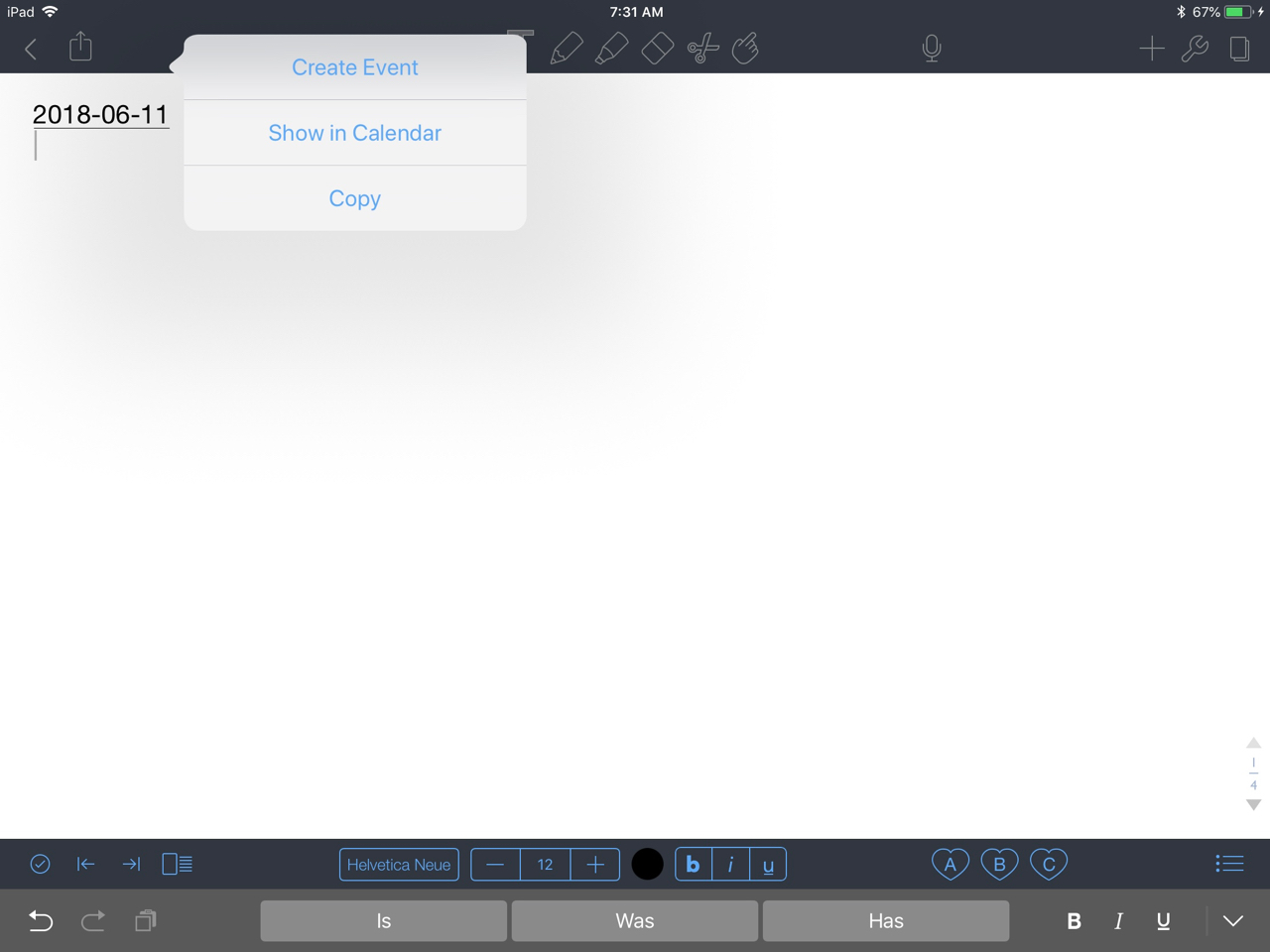
I’d love to see Notability expand on these options to link between dates and calendar events or even allow me to change the date with a calendar picker instead of typing.
Organization and Search
A major difference between Notability and GoodNotes (and many other iOS note apps) is Notability’s global search and three level document organization. Through a combination of folders and dividers I can create a moderately useful note organization. I use “dividers” to separate three top level categories of notes: Home, Work, and Scratch (a.k.a. “Doodles”). Inside each divider I have “groups” that hold notes in Notability. I use groups like projects. Groups can have a user selected highlight color as well as an optional passcode.
None of this matters too much because I don’t use Notability for long term storage and Notability supports global search across all documents. This means I keep running documents in Notability but if I ever need to quickly jump to a location in a given note, I can use search.
Search in Notability is somewhat basic but it has 90% of what I want, including search of handwriting recognition text, search of indexed PDFs, and hit highlighting across documents.
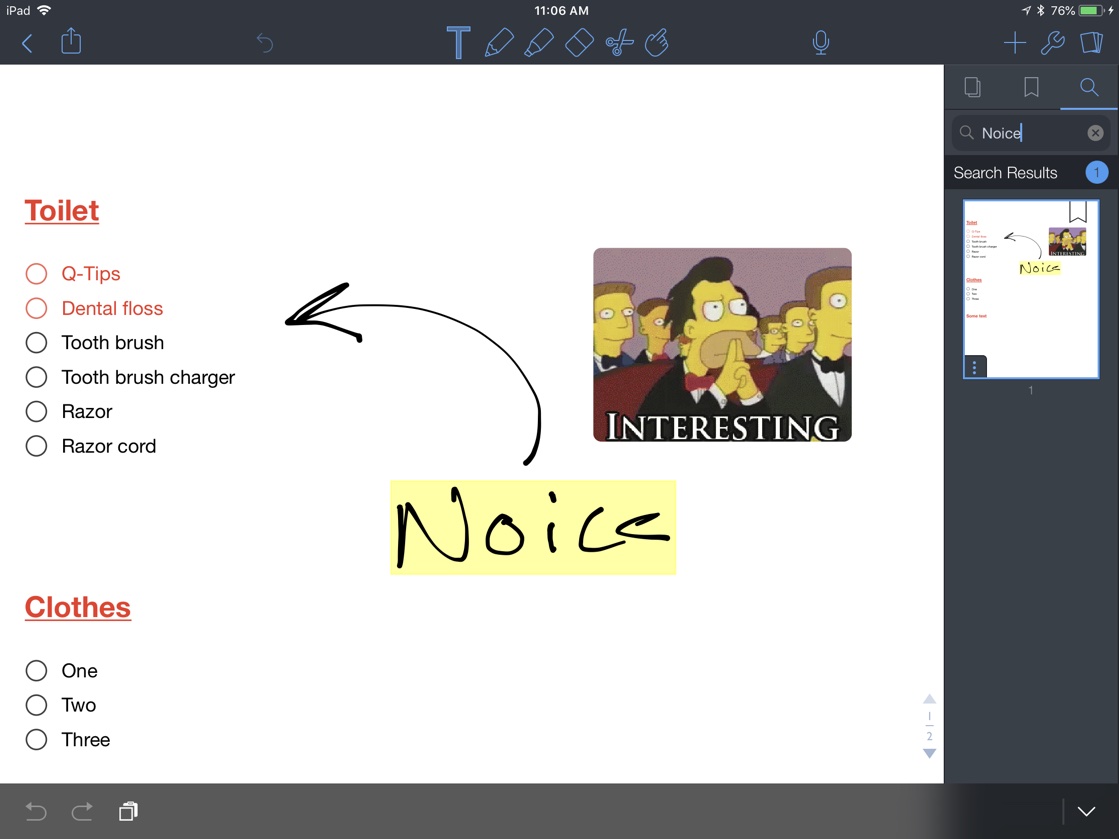
Multi-Document View and Markup
Notability now also supports multi-document view. It’s like split-screen but within the Notability window. This makes working with a reference document (like a PDF) and notes a very nice improvement over using a separate PDF viewer with the iOS split screen mode.
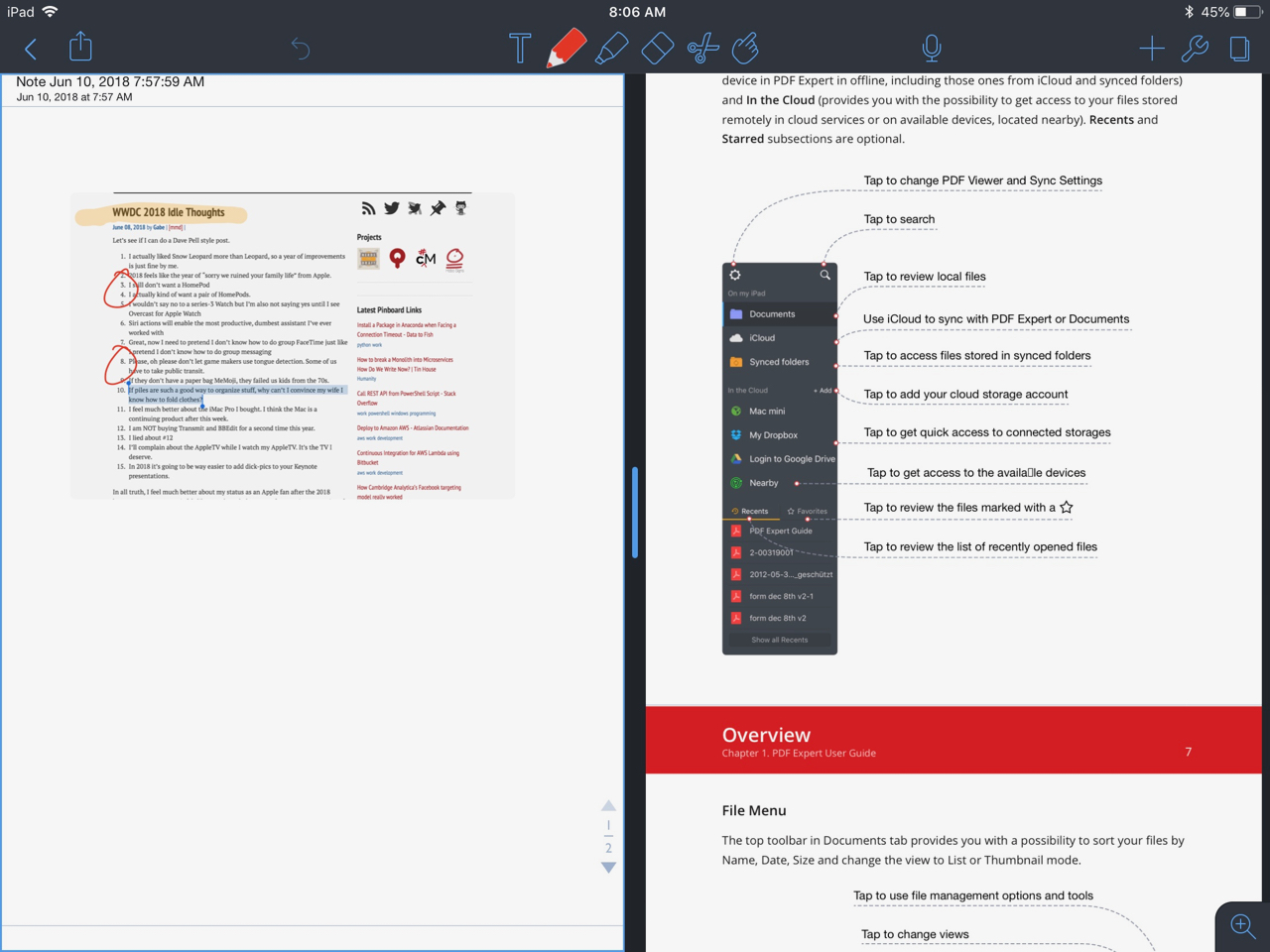
GoodNotes and Notability are comparable PDF annotation tools and both are inferior to a dedicated app like PDF Expert. The markup options are limited to the standard ink tools like drawing and highlights. However, the annotation index is helpful and bookmarking is easy.
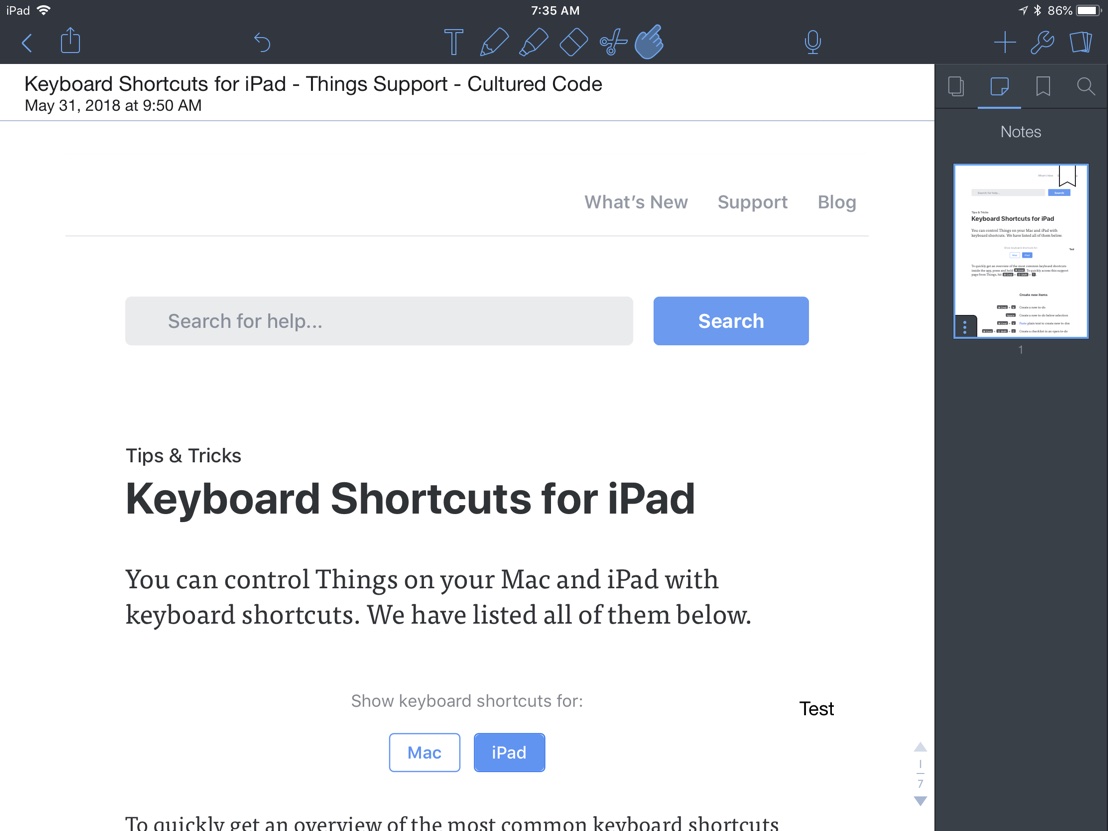
My biggest complaint about PDF annotation in Notability is that the “Stickies” are not true PDF annotations. They are really just image objects you can write on top of. Text and drawings are not contained within the sticky. I’d use these a lot more if they worked a little bit better.
Simple annotation in both apps is useful. If I was working on a large reference document and doing a lot of markup, I’d much rather be in an app like Liquid Text or PDF Expert.
Multi-Device Sync
This is an area where Notability is far superior to GoodNotes. Syncing through iCloud in Notability is nearly instant and happens in the background across devices. When I open my iPhone to quickly check on a note, it’s already there. I can add content from my Mac and it’s on all of my devices within seconds without having to launch the apps.
The iPad is the best way to use Notability in my opinion but that doesn’t mean it’s a bad experience on the Mac or iPhone. The Mac app is a full featured note-taking tool with great options for check lists, editing, and audio recordings. It lacks some of the nicer features of the iPad like text extraction from handwriting and saved text styles.
Capture and Export
Notability has a couple of ways to capture from a web page on iOS. The sharing extension works well but is very basic. There’s no option to capture selected text as an annotation on the captured PDF. Even without this, it’s a handy research tool for gathering web clips and annotating them back inside Notability.
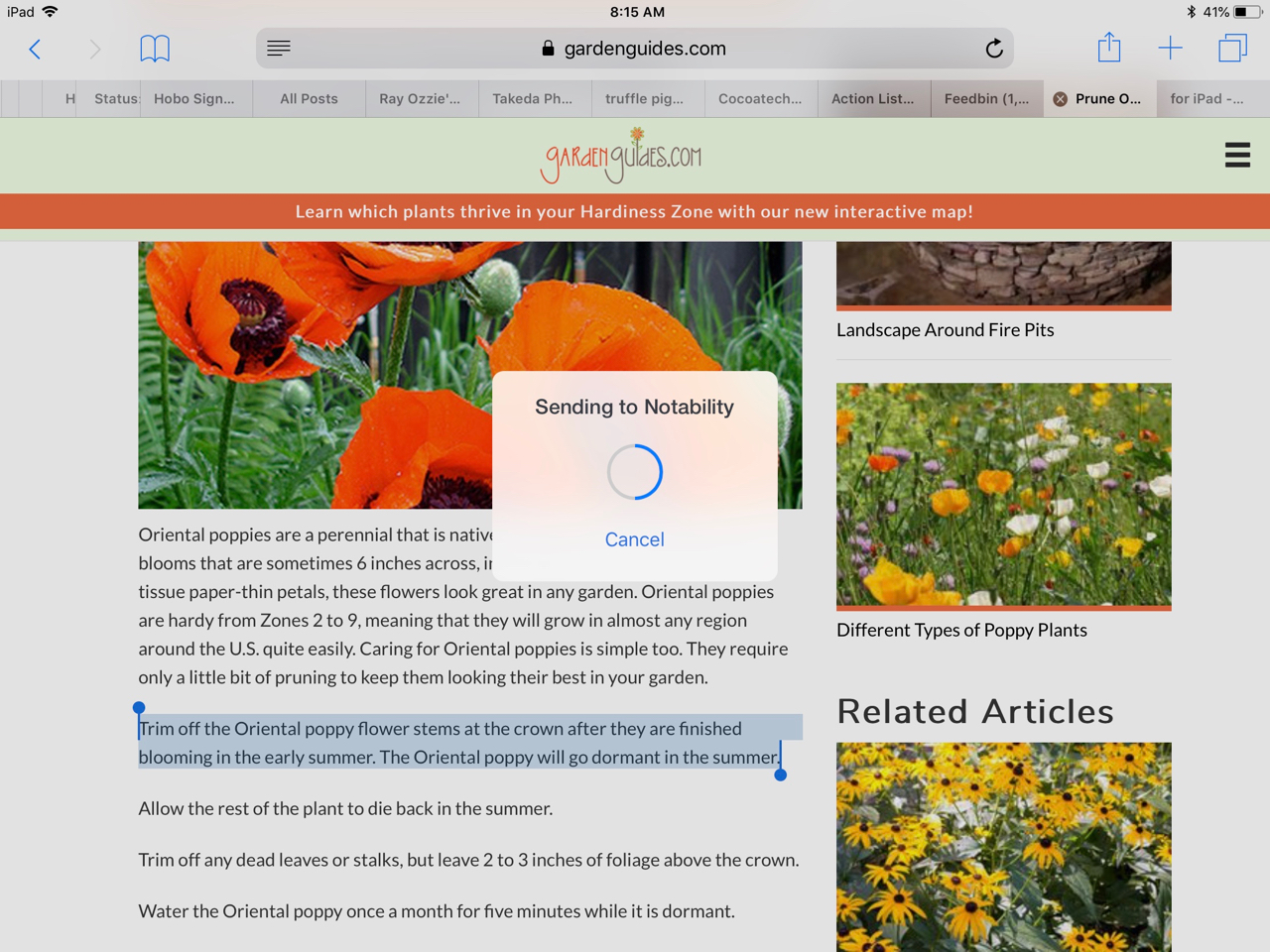
There’s also an in-app browser inside Notability. Tap the plus button to add an object and then choose web clip. This opens a browser window. But, as with the Safari sharing option, it’s very basic. In fact, I find this option nearly useless as it captures an image of the website, an only the portion that fits within the view frame.
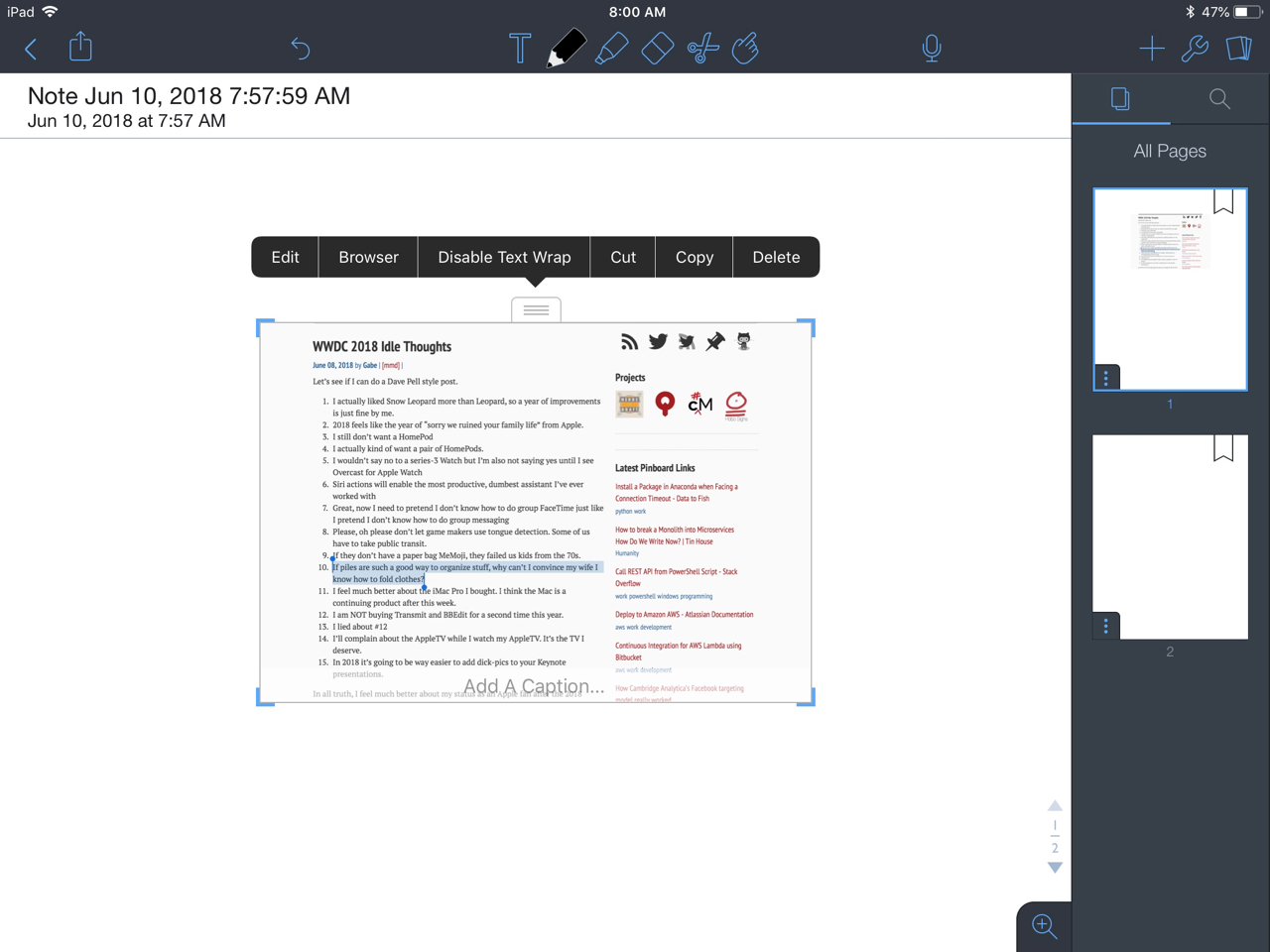
There are three export formats supported by Notability: PDF, RTF, and Notability. I always use PDF. But, if you want to share with another Notability user, use the native format to retain all of the features, including audio recordings. If I was sharing coursework notes with a friend, I’d probably use the Notability format. Most of my export is for long term archive, so I use PDF.
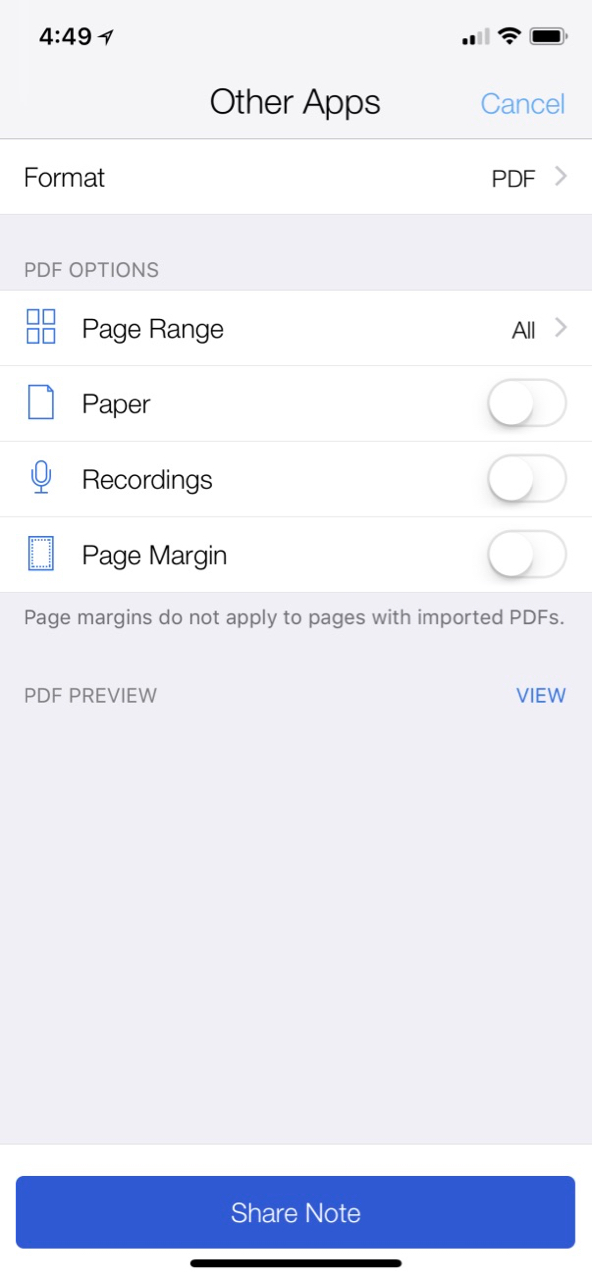
In addition to exporting single documents, Notability also provides support for combining multiple documents into a single export. This is a great way to take a lot of little notes and convert them into a single weekly archive to store in DEVONthink.
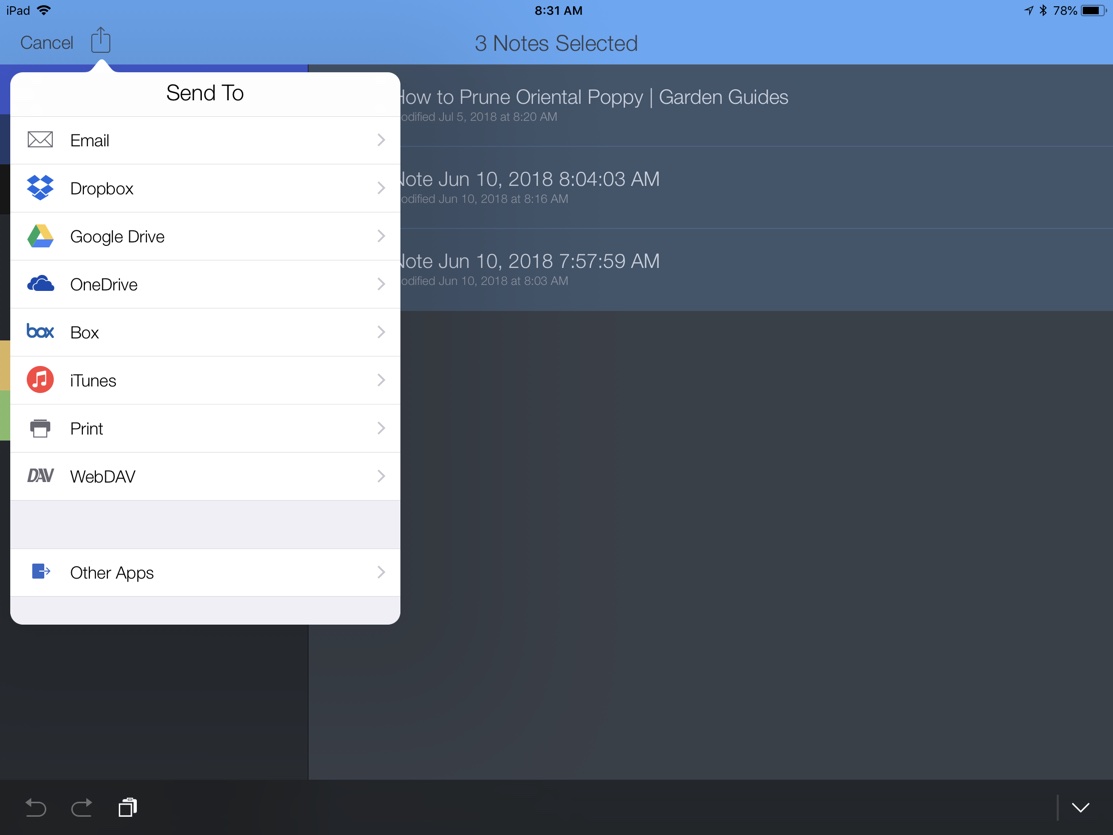
Notability also provides an option to combine documents without exporting as well as a quick name editing mode that saves a lot of time over editing one document title at a time.
Conclusion
I’m all in with Notability now. It’s still a close race with GoodNotes but overall I think Notability is an easier app to use. I’d prefer if Notability could extract all of the text from a document without needing to manually select chunks of handwriting. I’m not sure what patent limits this but there are very few apps that have this option, with Nebo being the exception. I simply don’t like the other features of Nebo enough.
Notability | Universal iOS | $10
GoodNotes | Universal iOS | $8
PDF Expert | Universal iOS | $10
Liquid Text | iPad | Free
Nebo | iPad | $6
