A Few Simple Apple Maps Tips
I still prefer Apple Maps over most other mapping apps because of its simplicity, integration with iOS, and support for pausing other audio sources.1 As with nearly every Apple app, many of the best features aren’t obvious to a casual user. This information is available in many other places on the internet but I’m posting it here for all of the friends of Macdrifter.com and as a reminder that it’s hard to make an app that is both simple and powerful.
First up, visit the Maps settings. There are a few tweaks available that add some useful options.
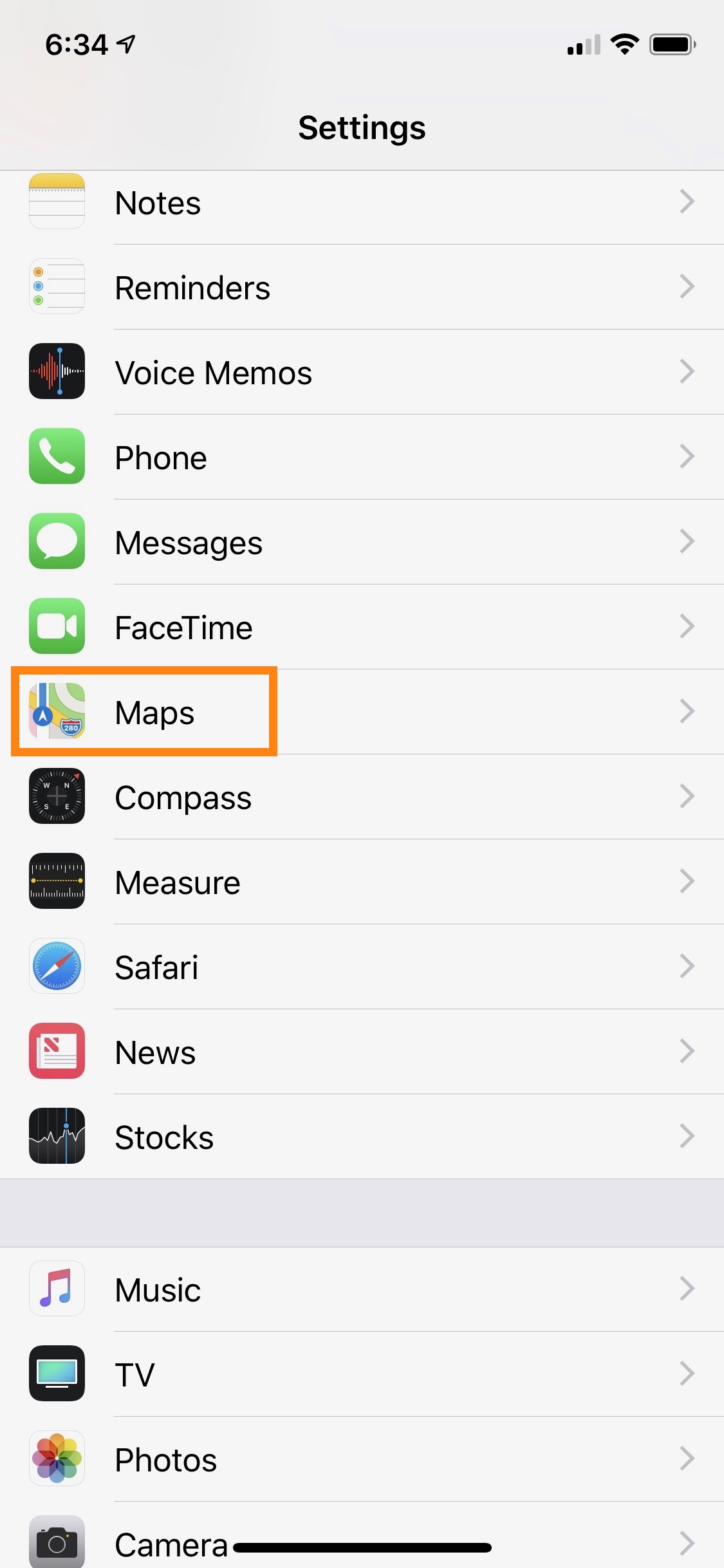
Routing Options
I prefer to avoid highways for most of my driving. I like the scenic routes and to avoid the Massholes on the highways. Toggle this little option to prefer the roads less explored.
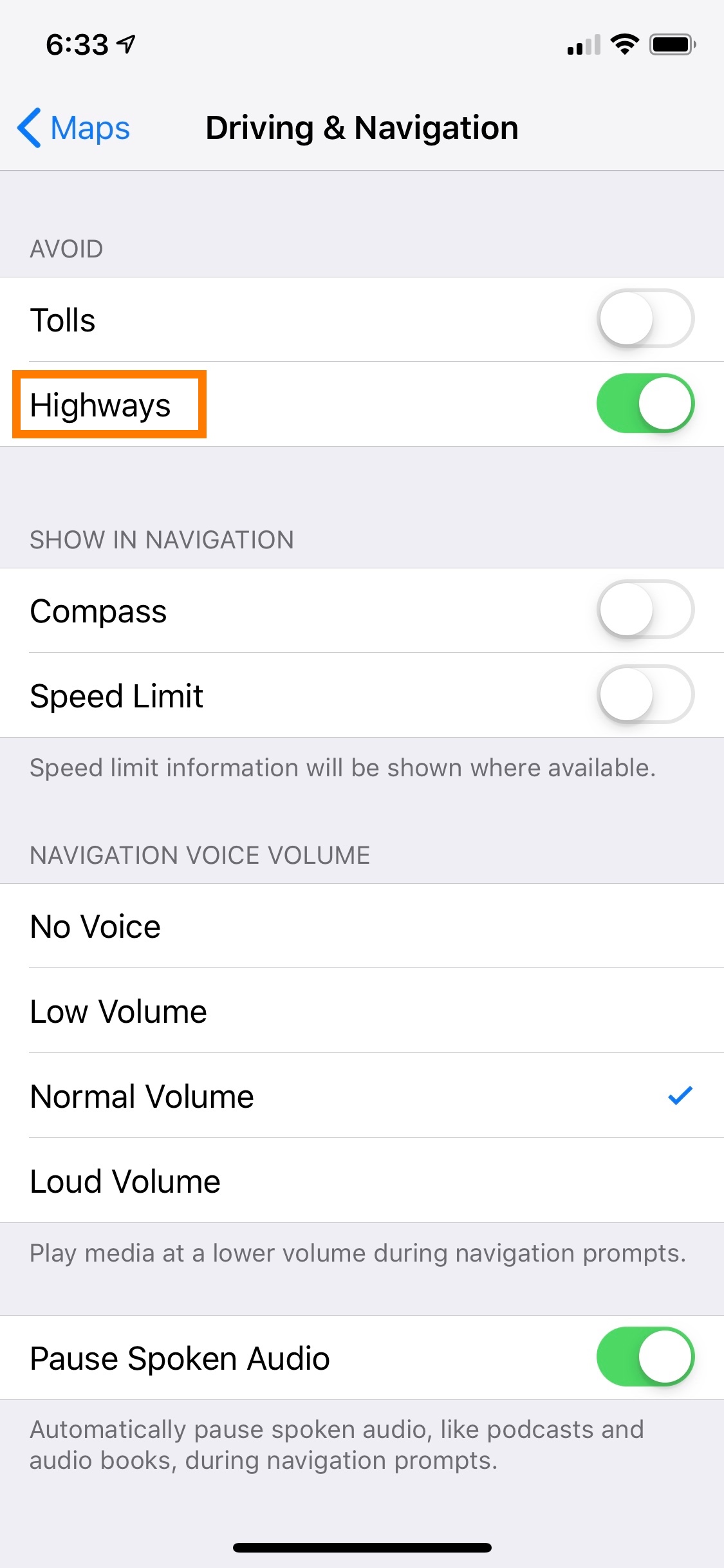
Sometimes I just want to get to my destination as fast as possible and will prefer taking highways. This is still possible to switch in Apple Maps without going back to the settings. Everyone is familiar with the Apple Map’s multiple routing options. Tapping on a route selects it for navigation.
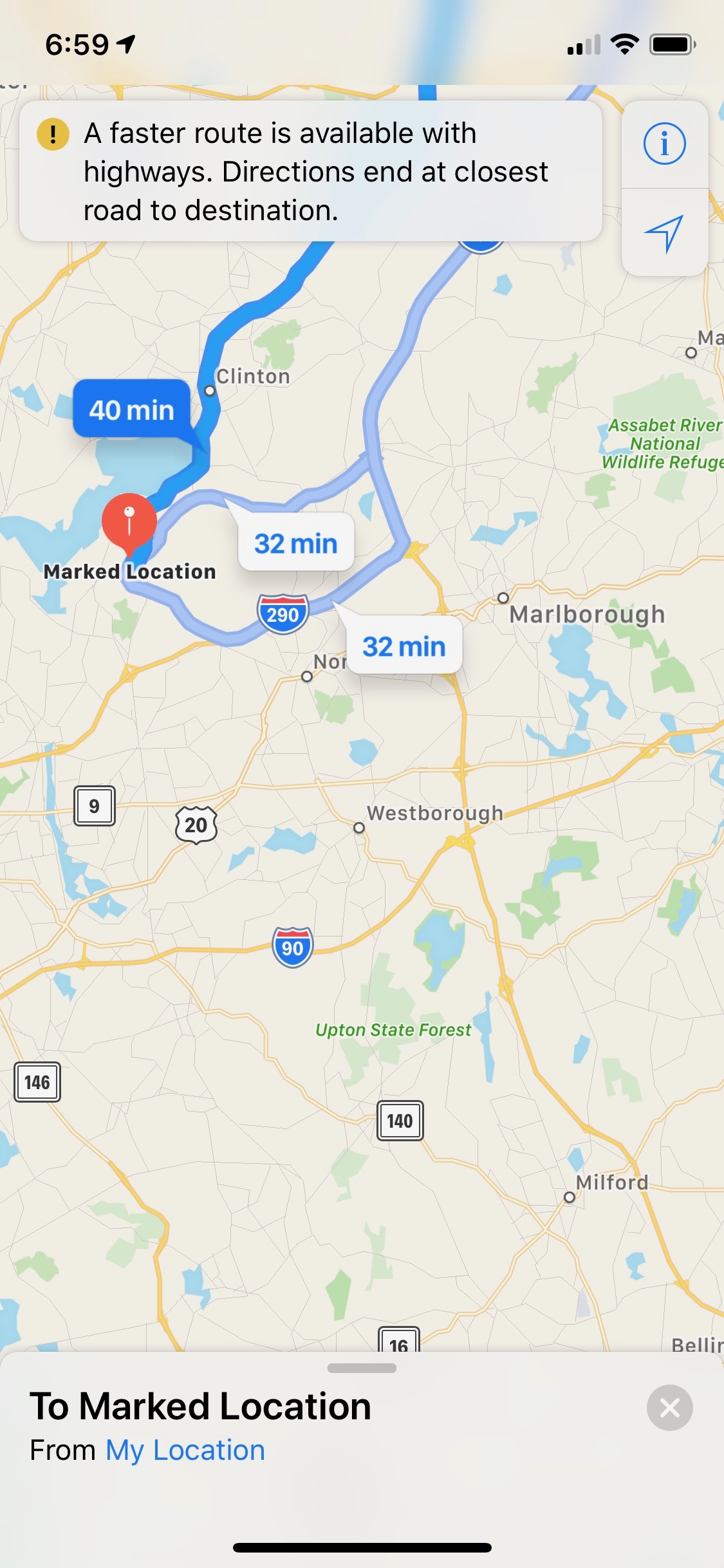
I can also pull up from the bottom of the route page to reveal alternative route details. These include a bit more detail about routes that aren’t “preferred” as well as a way to quickly toggle route preferences. Tap the “Driving Options” link in the lower left to switch options for the current search.
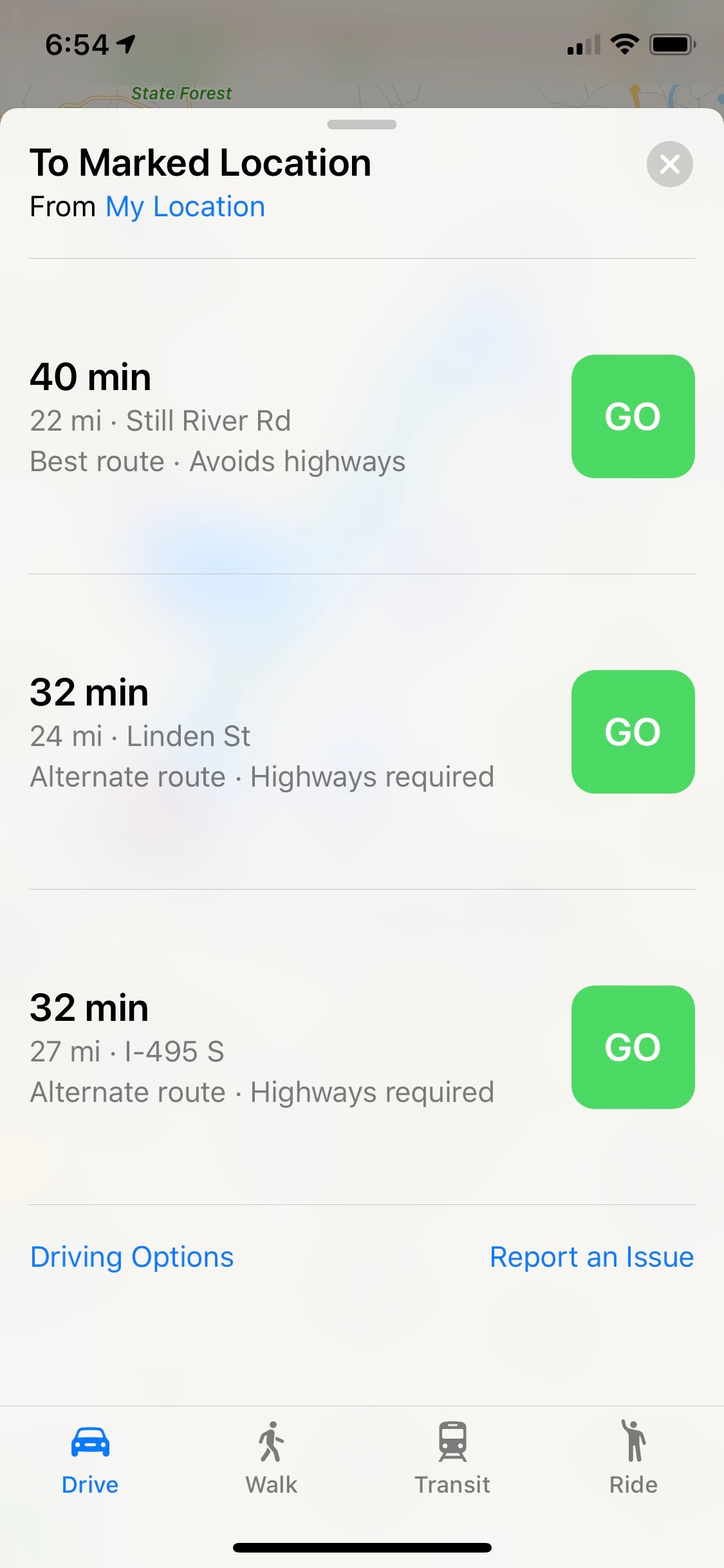
Tap on the route in the list to see a detailed list of directions.
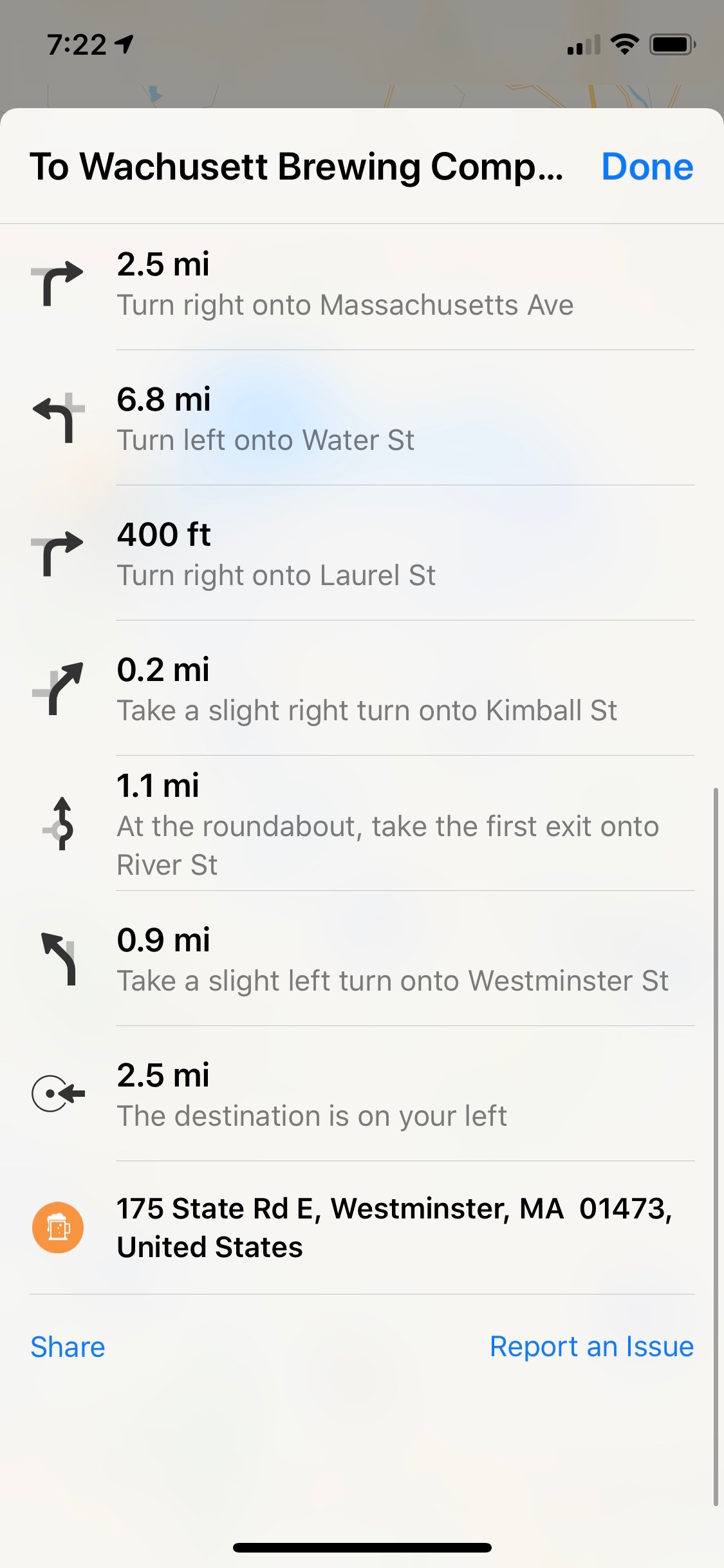
If I’m already following a route and I’m getting low on gas or caffeine, I swipe up from the bottom to reveal some new options. There are quick search options for gas and food.
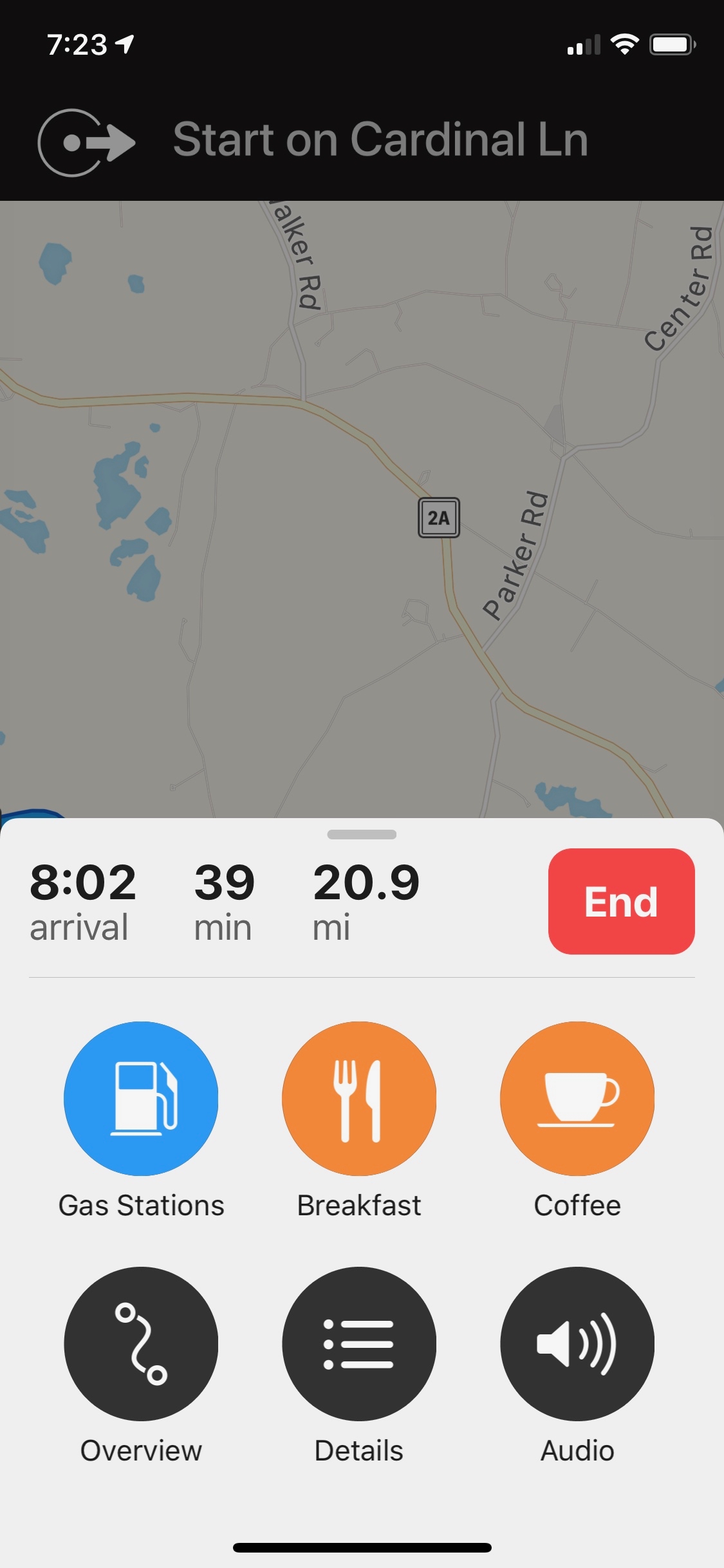
Tapping these shows a list of related services closest to my current location. Tapping one of the locations adds a detour to my current route.
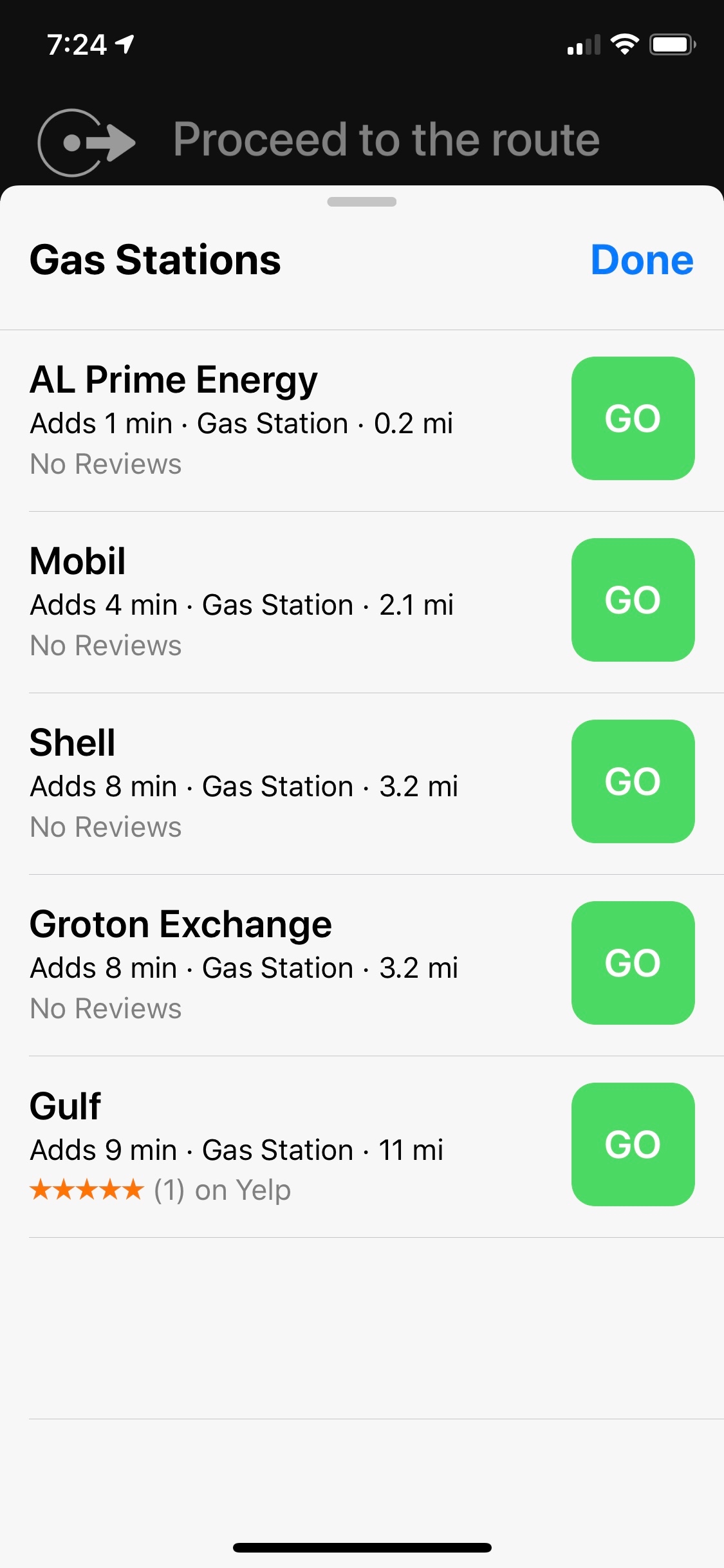
The speaker icon on this hidden sheet is a handy way to crank up the navigation voice with out blasting the car radio. You folks with kids will understand the value of this.
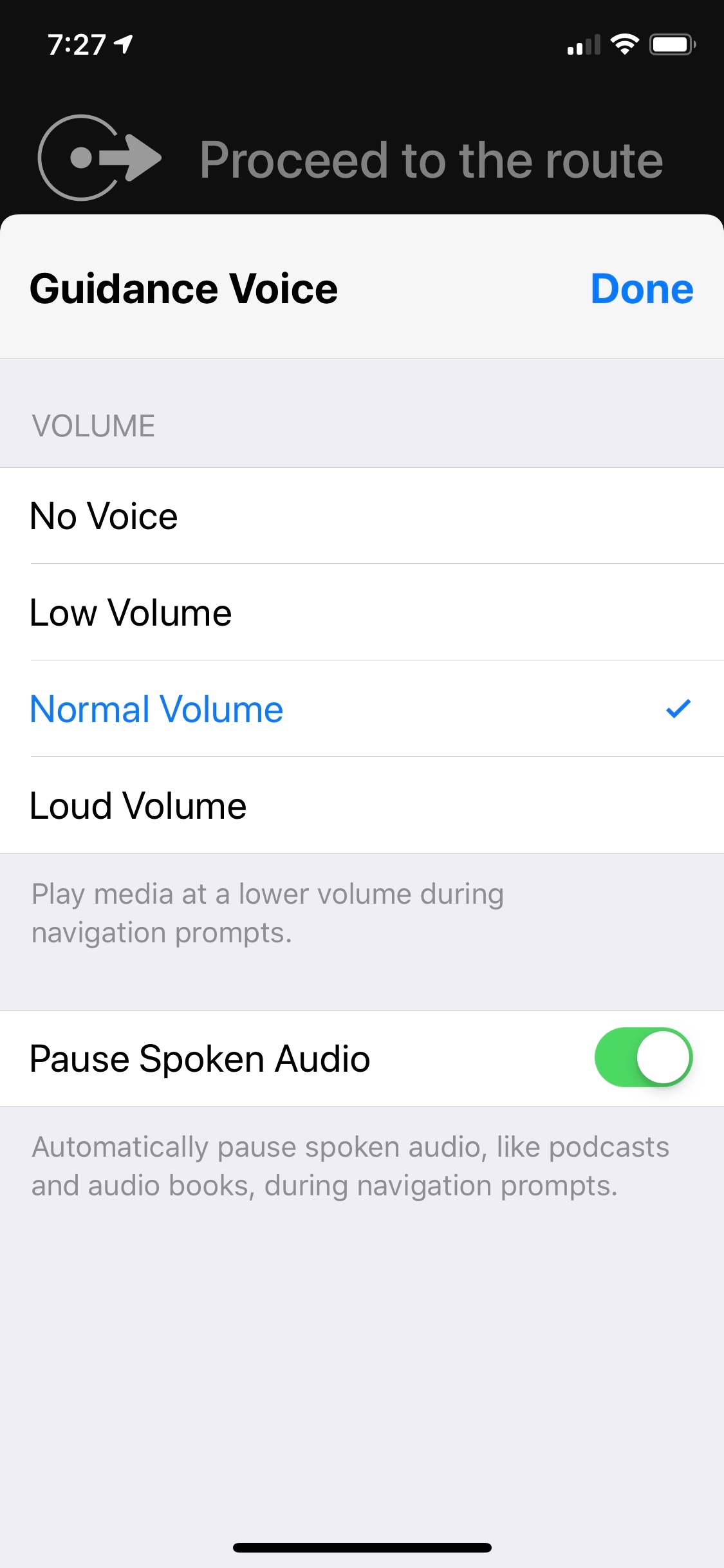
Pause Spoken Audio
Back into settings. Switch on the “Pause Spoken Audio” toggle.
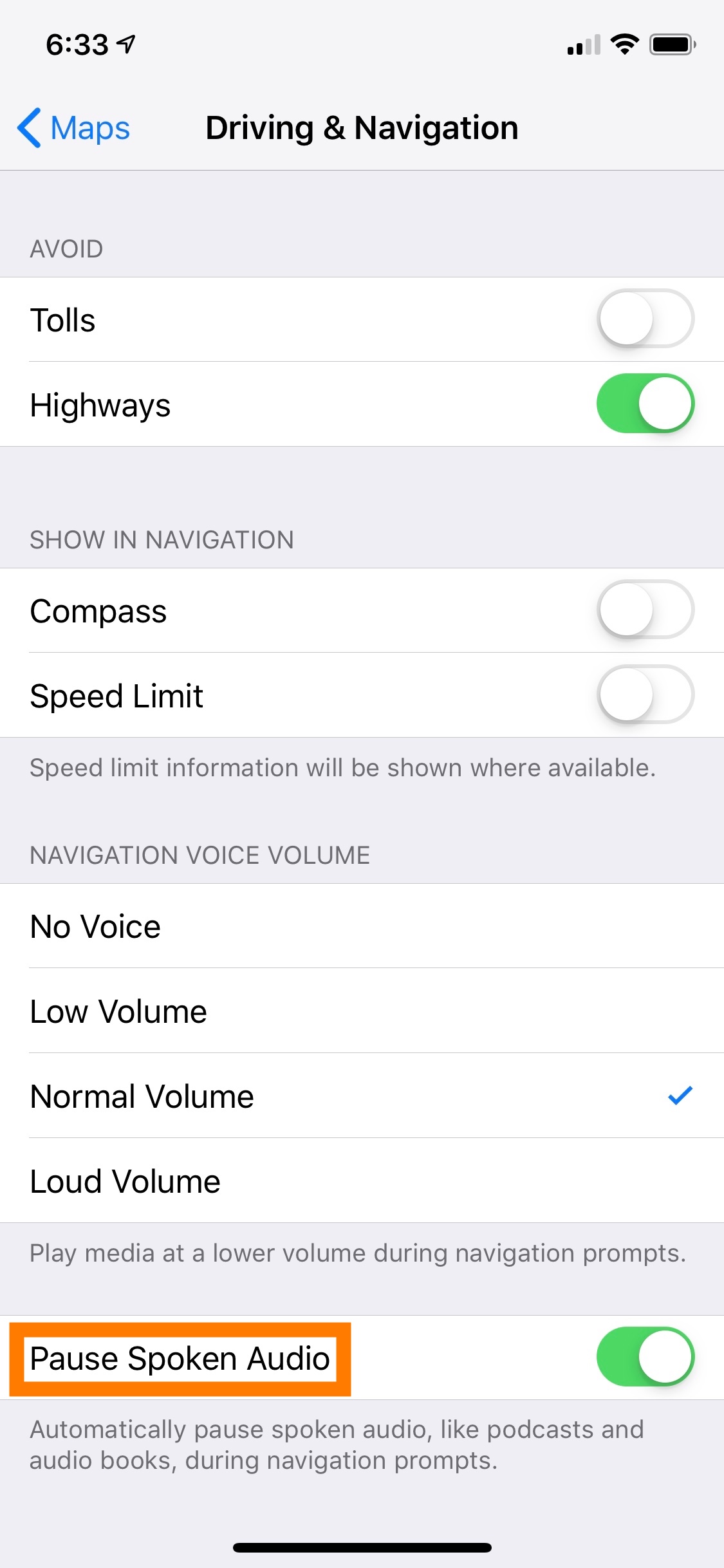
This is great for podcast junkies, especially if you use an app like the excellent Overcast. When Apple Maps announces directions, Overcast will stop playing and then resume when Siri is done talking. Overcast is even smart enough to rewind a few seconds to let you catch back up to what was being said.
Extensions
You must have apps installed that support Apple Maps extensions for anything to show up here. I have Uber and Yelp. Uber is a terrible company this sometimes necessary. I leave that extension off so that I really have to think hard about giving them my dollar-endorsement.
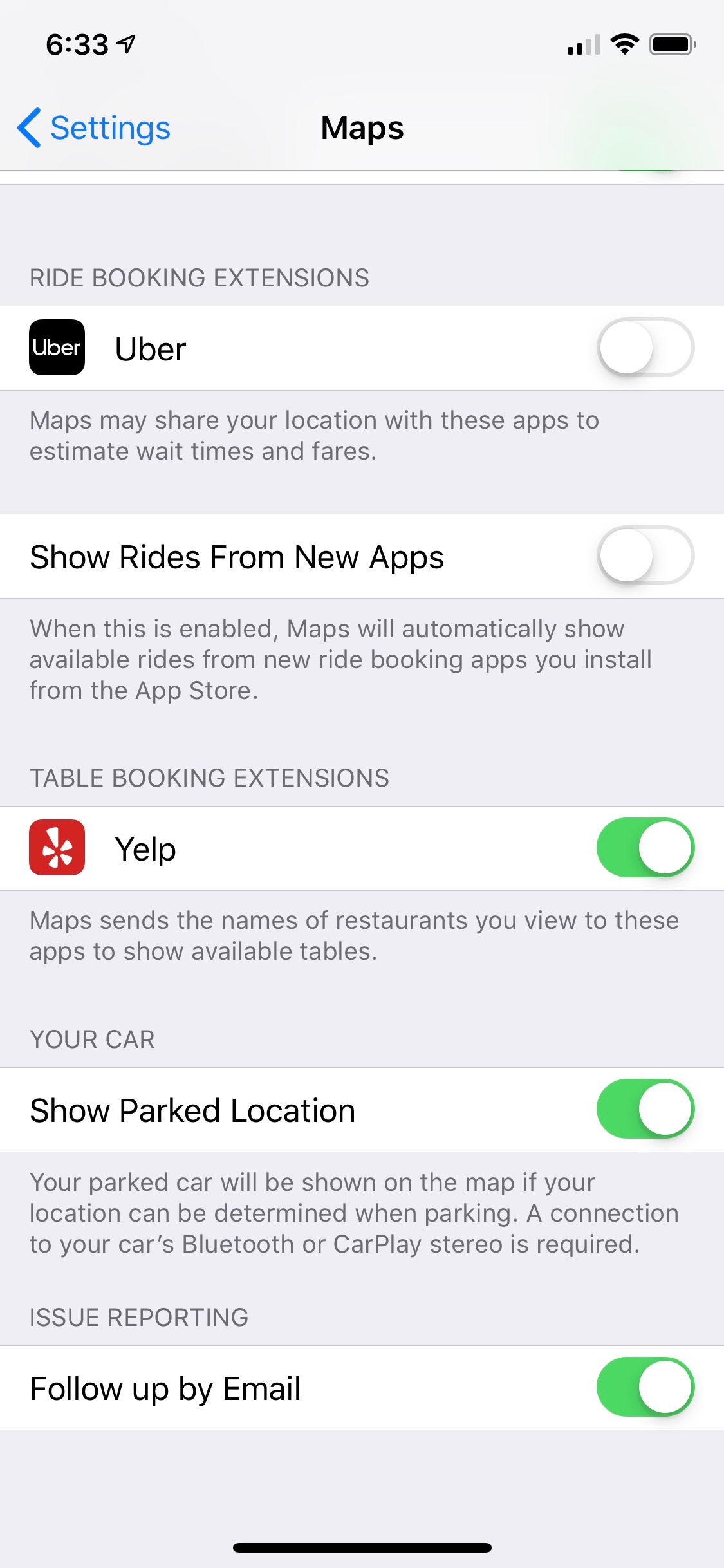
Yelp is nice if you often book reservations through their app. I don’t but I have aspirations of a social life some day so I leave it on.
Show Parked Car
This is kind of a set it and forget it thing. With this option on, my iPhone automatically tracks the last location it had a Bluetooth connection with my car. It works great if I’m parked in a big open space. It’s less helpful if I’m parked in a big concrete garage. Still, with very little cognitive overhead it’s nice to get a blue marker on my map as a reminder of where I parked.
Locations
There’s a good amount hidden behind location markers in Apple Maps. Force press a location to get to a share sheet that is pretty much identical to what is already available with a swipe. I never use this force press option.
Sliding up on a simple location marker provides an option to share the location. I forget about this often and it makes me mad. Sharing a location is a terrific way to give other iOS users, like my wife a way to find me or get their own directions when following me.
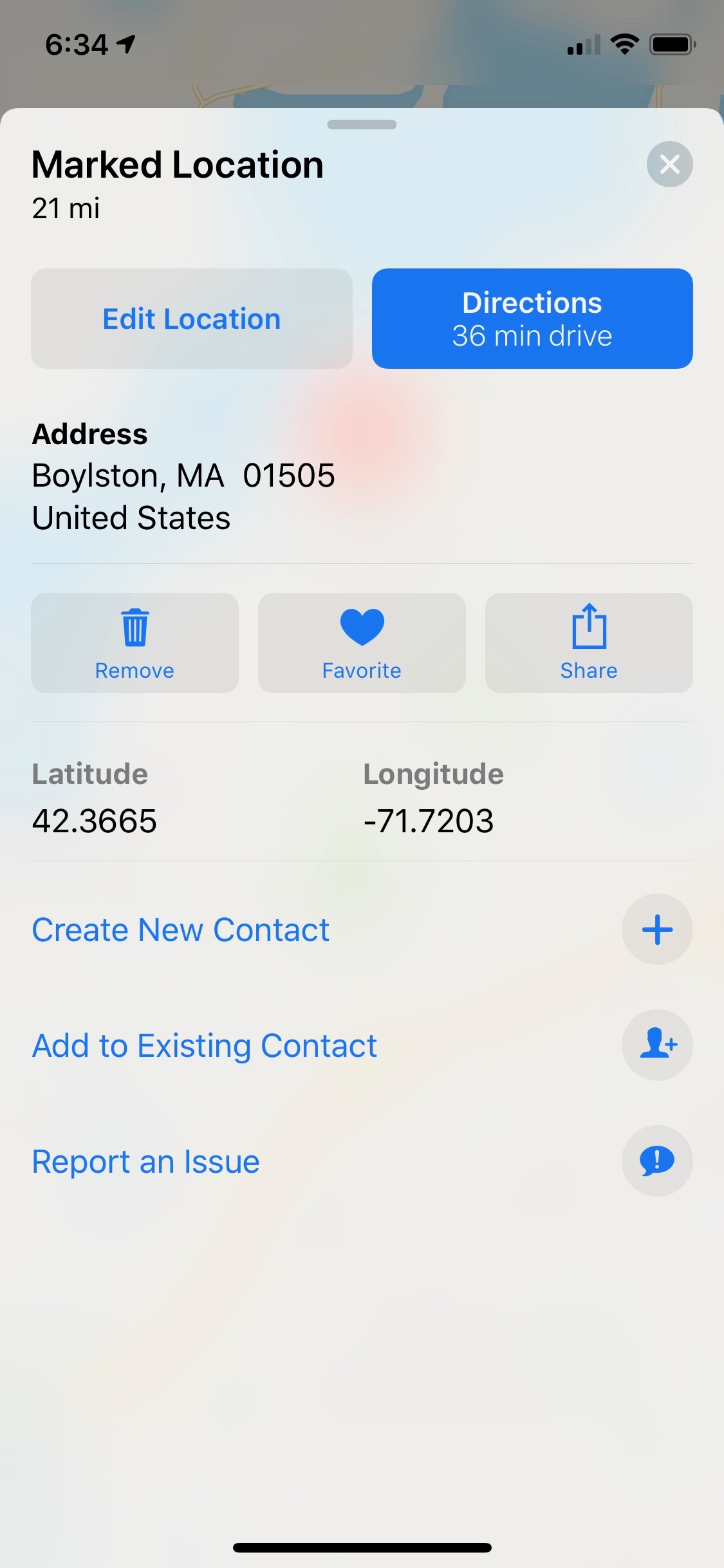
I use mostly use Rego Pro for creating a list of places to visit on a trip but if I want to take detailed notes and keep a quick list of the Apple Maps locations, there’s nothing better than Apple Notes. Each location receives a nice little thumbnail. Tapping on the location opens Apple Maps to the marker.
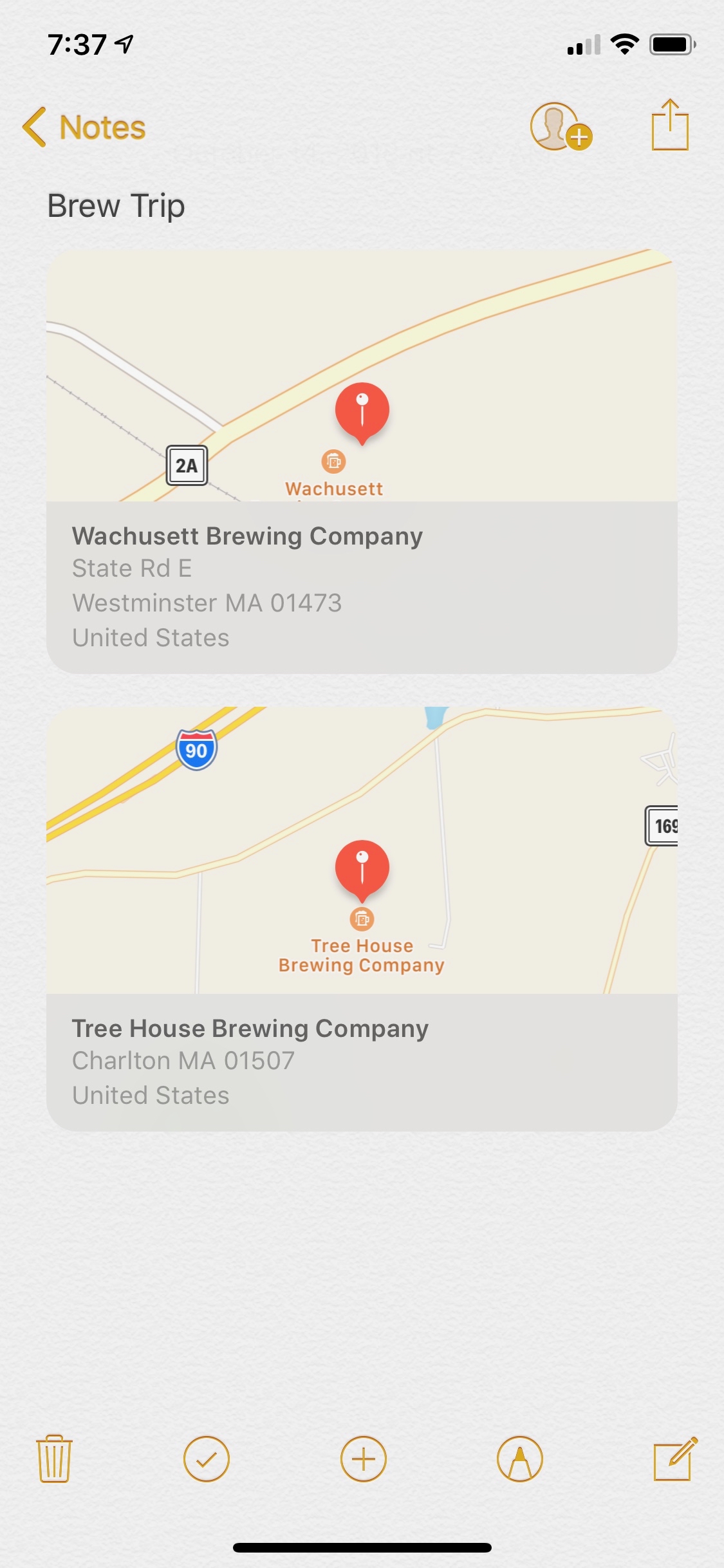
Overall, I think Rego Pro is a much better option but it’s iPhone only.
Back to Apple Maps…
With a marker for a business, there are a lot more reasons to slide up on the information panel in Apple Maps. With Yelp integration I can quickly get the hours for the business or even just jump to their website or call them directly. I can also just open the location in Yelp to figure out if the reviews are actually useful.
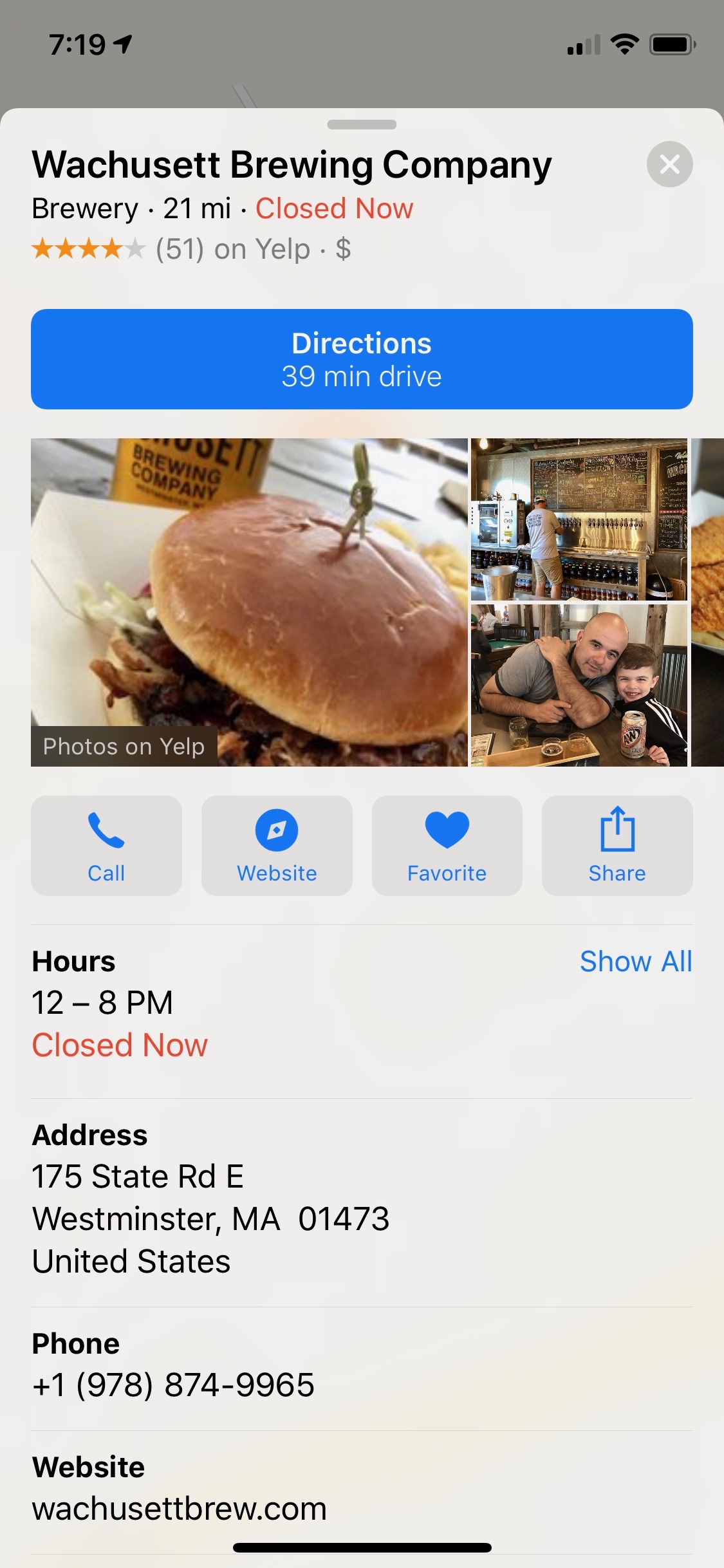
-
It’s also not owned by an advertising company, so that’s nice. ↩︎
